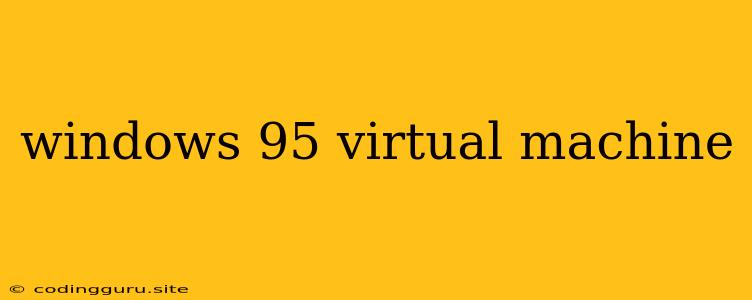Relive the 90s: Setting Up a Windows 95 Virtual Machine
Ever miss the days of dial-up internet, floppy disks, and the iconic Windows 95 start menu? While you might not want to go back to using these things on a daily basis, setting up a Windows 95 virtual machine is a fun way to revisit the past and experience the operating system that helped define the personal computer era.
Why a Virtual Machine?
Virtual machines are software programs that allow you to run an entire operating system within your current operating system. This means you can experience Windows 95 without actually needing to install it on your computer. This is particularly helpful for users who want to experiment with older software, play classic games, or just see how the world of computing worked back then.
Choosing a Virtual Machine Software
There are many different virtual machine programs available, but some popular options include:
- VirtualBox: A free and open-source program available for Windows, Mac, and Linux.
- VMware Workstation Player: A popular paid option for Windows and Linux users.
- Parallels Desktop: Primarily for Mac users, this program offers a streamlined virtual machine experience.
Getting Started: Downloading the Necessary Files
- Download a Windows 95 ISO File: This is a virtual disk image containing the setup files for Windows 95. You can find a free version of the operating system from various online sources.
- Download your Chosen Virtual Machine Software: Select the virtual machine software that fits your needs and download it from the official website.
Creating Your Windows 95 Virtual Machine
Once you have the necessary files, you can begin creating your virtual machine. Here's a step-by-step guide using VirtualBox, but the process is similar for other virtual machine programs:
- Launch VirtualBox: Open the virtual machine software.
- Create a New Virtual Machine: Click the "New" button to start the creation process.
- Name and Configure: Give your virtual machine a name (e.g., "Windows 95") and choose a hard disk type.
- Allocate Hard Disk Space: Determine the amount of hard disk space you want to allocate to the virtual machine. Keep in mind that Windows 95 isn't very demanding.
- Choose the ISO Image: In the virtual machine settings, locate the "Storage" section. Select the "Empty" disk and click the "Choose disk" button. Navigate to where you downloaded the Windows 95 ISO file and select it.
Installing Windows 95
- Start the Virtual Machine: With the ISO file loaded, start the virtual machine. You'll be presented with the Windows 95 setup screen.
- Follow the On-Screen Instructions: Just like installing any other operating system, follow the prompts to complete the installation process. You'll be asked to choose a language, accept the license agreement, and partition your virtual hard disk.
- Customize Settings: Once installed, you can adjust basic settings like the date and time, your user name, and the screen resolution.
Exploring Windows 95
Now that your virtual machine is set up, you can dive into the world of Windows 95. Here are a few things to try:
- Launch Classic Programs: Try out some of the classic applications included with Windows 95, such as Microsoft Word, Excel, or Paint.
- Play Retro Games: Many classic PC games were designed for Windows 95. You can find free versions of these games online.
- Surf the Web (Using a Dial-Up Emulator): Experience the slow but charming world of early internet browsing with a dial-up emulator.
Troubleshooting Tips
If you encounter issues setting up your virtual machine, here are some tips:
- Check Compatibility: Ensure your chosen virtual machine software is compatible with your computer's operating system and processor.
- Adjust Virtual Machine Settings: If you're experiencing performance issues, try increasing the virtual machine's RAM or hard disk space.
- Update Virtual Machine Software: Outdated virtual machine software can cause problems. Check for updates to ensure you have the latest version.
- Seek Help Online: If you're still having trouble, search online for solutions related to your specific virtual machine software and Windows 95 setup.
Conclusion
Setting up a Windows 95 virtual machine is a fun and nostalgic experience. It's a great way to delve into the history of computing and explore the software and games that were popular back in the day. Just remember to be patient, as the setup process and performance might not be as smooth as you're used to with modern operating systems.