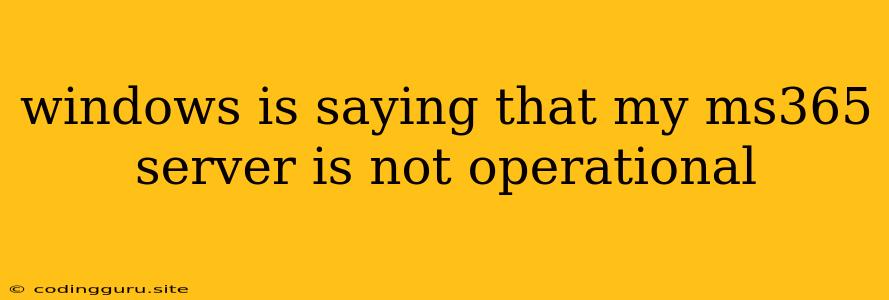"Windows is Saying My MS365 Server is Not Operational": Troubleshooting Common Issues
The dreaded "Windows is saying my MS365 server is not operational" message can be incredibly frustrating, disrupting your workflow and leaving you wondering what to do next. This error can manifest in different ways, from your Office applications failing to sync to a complete inability to access your email. Thankfully, most cases can be resolved with a combination of troubleshooting steps.
Understanding the "MS365 Server Not Operational" Error
This error message indicates that your computer is unable to establish a connection to Microsoft's servers, which host all your Microsoft 365 services like Outlook, Word, Excel, and Teams. This can happen due to several reasons:
- Internet Connectivity Problems: The most common culprit is a temporary internet connection issue.
- Firewall or Antivirus Interference: Your security software might be blocking communication with Microsoft servers.
- Incorrect Date and Time Settings: MS365 relies on accurate system time for authentication.
- Corrupted User Profile: Your user profile might be corrupted, preventing access to MS365.
- Microsoft 365 Service Outage: Sometimes, the problem lies with Microsoft's servers themselves.
Troubleshooting Steps for "MS365 Server Not Operational" Error
Here's a step-by-step guide to diagnose and fix the issue:
Step 1: Verify Your Internet Connection
- Simple Checks:
- Try opening a website in your browser to confirm internet connectivity.
- Open the Command Prompt (type
cmdin the search bar), and typeping google.com. A successful response indicates your internet is working.
- Restart Your Modem and Router: Sometimes, restarting your network devices can fix temporary connection issues.
- Check with Your Internet Service Provider: If the issue persists, contact your internet provider to inquire about network outages in your area.
Step 2: Check Firewall and Antivirus Settings
- Firewall:
- Open Windows Security (search for it in the start menu).
- Go to Firewall & network protection.
- Click on Allow an app through firewall.
- Check if Microsoft Office applications are listed and allowed. If not, add them manually.
- Antivirus:
- Open your antivirus software's settings.
- Look for options related to "Firewall" or "Network Protection."
- Ensure that the software is not blocking Microsoft Office applications. You might need to temporarily disable your antivirus to see if it's the culprit.
- Temporarily Disable Firewall and Antivirus: If the issue persists, temporarily disabling your firewall and antivirus can help isolate the problem. Remember to re-enable them afterward.
Step 3: Adjust Date and Time Settings
- Windows Settings:
- Go to Settings -> Time & Language -> Date & time.
- Ensure the Set time automatically option is enabled.
- If it's disabled, manually set the correct date and time.
Step 4: Check Your User Profile
- Create a New User Profile: If your user profile is corrupted, creating a new one might fix the issue.
- Search for "Create a local user account" in the Start Menu.
- Follow the prompts to create a new account.
- Log into the new account and see if you can access MS365 services.
Step 5: Check for Microsoft 365 Service Outages
- Microsoft 365 Admin Center: If you have an administrator account, log into the Microsoft 365 Admin Center.
- Service Health Dashboard: Check the Service Health Dashboard for any active outages affecting MS365 services.
Additional Tips
- Run System File Checker: If you suspect a corrupted system file, run the System File Checker (SFC) tool:
- Open Command Prompt (Admin).
- Type
sfc /scannowand press Enter.
- Restart Your Computer: Sometimes, a simple restart can fix temporary issues.
- Contact Microsoft Support: If the problem persists, reach out to Microsoft Support for further assistance.
Conclusion
The "Windows is saying my MS365 server is not operational" error can be frustrating, but by systematically working through these troubleshooting steps, you'll likely resolve the issue. Remember to verify your internet connection, adjust security settings, check system time, and consider creating a new user profile. If none of these solutions work, consulting Microsoft Support is the next step.