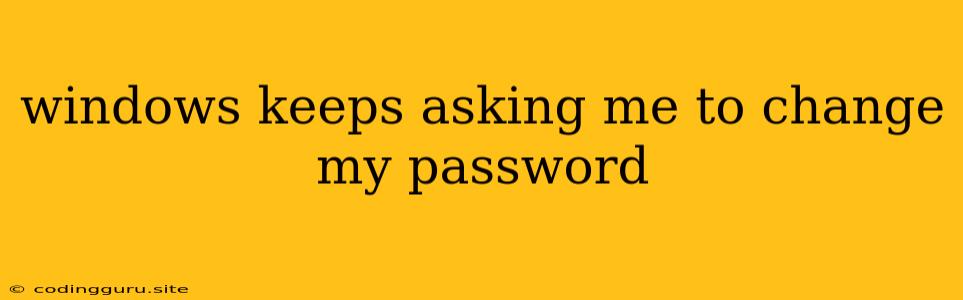Why Does Windows Keep Asking Me to Change My Password?
It's frustrating when Windows keeps prompting you to change your password, especially if you feel you've already done so or if you're not sure why it's happening in the first place. There are several reasons why Windows might be demanding a password change, and understanding the cause is the first step to resolving the issue.
Common Causes
Here are some of the most likely reasons why Windows might be asking you to change your password:
- Password Expiration Policy: Your organization or network administrator might have implemented a password expiration policy, requiring you to change your password regularly. This policy is often in place to enhance security by forcing users to regularly update their passwords and prevent potential vulnerabilities.
- Account Policy Changes: Your administrator might have changed your account settings, leading to the password change requirement. Perhaps your password complexity requirements were updated, or the password expiration policy was changed.
- Security Issues: Windows might detect security risks associated with your existing password, potentially due to known vulnerabilities or breaches. In such cases, changing your password is crucial to mitigate potential risks.
- System Updates: Some Windows updates may trigger password change prompts, especially if the update affects security features related to password management.
How to Resolve the Issue
Here's a breakdown of steps to troubleshoot and address the "Windows keeps asking me to change my password" issue:
-
Check Password Policy:
- If you're using a work or school account: Contact your IT department or administrator. They can provide details about the password policy and how to change your password accordingly.
- If you're using a personal account: Check your account settings for any password expiration settings.
-
Change Your Password:
- From the Windows Settings: Navigate to Settings > Accounts > Sign-in Options and select Change.
- From the Control Panel: Access the Control Panel > User Accounts > User Accounts and choose Change your password.
- From the Sign-in Screen: If you're prompted at the sign-in screen, follow the on-screen instructions to change your password.
-
Verify Account Details:
- Check if the account is managed by an organization or a network: If so, contact your IT administrator for further assistance.
- Verify your account settings: Check if any security settings have changed recently that might be triggering the password change prompt.
-
Run a System Scan:
- Windows Defender: Run a full system scan using Windows Defender to ensure there's no malware or other malicious software affecting your system and triggering the password change request.
- Antivirus Software: If you have a third-party antivirus program, run a complete scan to rule out potential security threats.
-
System Restore: If the issue persists, consider performing a system restore to a point in time before the password change prompts began. This can help revert to a previous state and possibly resolve the problem.
-
Reinstall Windows: As a last resort, consider reinstalling Windows. However, this should only be attempted if all other troubleshooting steps have failed. Back up your data before reinstalling to avoid data loss.
Additional Tips
- Use a Strong Password: Ensure your password is at least 12 characters long and includes a mix of uppercase and lowercase letters, numbers, and symbols.
- Avoid Using Personal Information: Don't use your name, birthdate, or other easily guessable information in your password.
- Don't Reuse Passwords: Use unique passwords for different accounts to minimize the impact if one password is compromised.
- Use a Password Manager: A password manager can store and manage your passwords securely, helping you to create and remember strong passwords.
Conclusion
Windows continuously asking you to change your password can be a nuisance. By understanding the potential causes and following the troubleshooting steps outlined above, you can pinpoint the source of the issue and resolve it efficiently. Remember to create strong passwords, update your security settings, and regularly run system scans to safeguard your accounts and system from potential security threats.