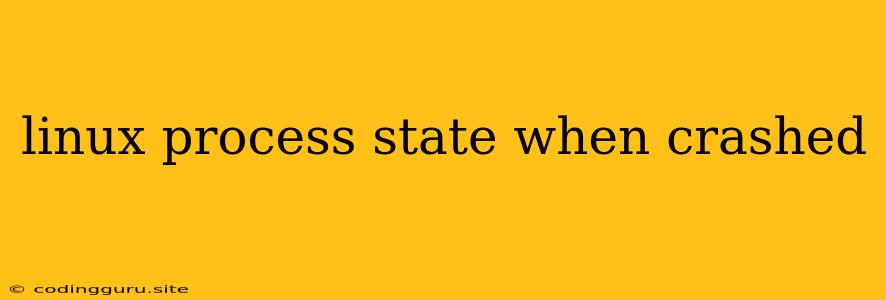Understanding Linux Process States When a Process Crashes
When a process on a Linux system encounters a fatal error or unexpected behavior, it can crash. Understanding the different process states a Linux process can be in, especially when it crashes, is essential for debugging and troubleshooting.
What are Process States?
A process state in Linux describes the current activity of a process. The Linux kernel manages these states, and they are represented by single-letter codes. Here are the common process states and their significance:
**- ** R (Running): A process in this state is actively using the CPU. **- ** S (Sleeping): A process in this state is waiting for an event to occur, such as I/O completion, a signal, or a timer. **- ** D (Disk Sleep): This state is similar to S, but the process is waiting for a specific event, like reading data from a disk. **- ** T (Traced or Stopped): A process in this state is paused, typically for debugging or by a signal. **- ** Z (Zombie): A process in this state is terminated but still exists in the process table. It's waiting to be reaped by its parent process.
How Do Process States Relate to Crashes?
A process crash typically results in a transition to one of the following states:
**- ** Z (Zombie): If a process crashes due to a fatal signal, it will enter the zombie state. It will be terminated, but it will still exist in the process table, awaiting reaping by its parent process. If the parent process doesn't reap the zombie, it will remain in the process table, potentially creating resource leaks. **- ** T (Traced or Stopped): Occasionally, a process can enter the traced or stopped state after a crash. This could be caused by a debugger or another program attempting to examine the process's state after a crash.
Debugging Crashed Processes
When a process crashes, it's important to collect information to help identify the cause of the failure. Here are some common tools and techniques:
**1. ** ps Command: Use the ps command to list all running processes. It can help identify the crashed process and its state.
**2. ** kill Command: You can send signals to a process using the kill command. Sending a signal to a crashed process can sometimes provide information about the failure.
**3. ** strace Command: The strace command traces system calls made by a process. This can be invaluable for understanding the actions of a process leading up to a crash.
**4. ** gdb Debugger: If you have the source code of the process, the gdb debugger can help step through the code, examine memory, and identify the point of failure.
**5. ** Core Dumps: When a process crashes, it can generate a "core dump" file. This file contains a snapshot of the process's memory and state at the time of the crash. You can use tools like gdb to examine this file and understand the cause of the failure.
Tips for Troubleshooting Crashed Processes
**1. ** Check System Logs: Review your system logs (e.g., /var/log/messages, /var/log/syslog) for any error messages related to the crashed process. These logs can often provide clues about the cause of the crash.
**2. ** Use a Memory Analyzer: If you suspect a memory-related crash, use a memory analyzer tool like valgrind to detect potential memory leaks, memory corruption, or invalid memory accesses.
**3. ** Check for Hardware Issues: In some cases, hardware failures can lead to process crashes. Consider running hardware diagnostics if you suspect a hardware problem.
**4. ** Update Packages and Libraries: Outdated software packages and libraries can sometimes introduce vulnerabilities or bugs that cause crashes. Keep your system up-to-date with the latest software releases.
Common Causes of Process Crashes
**1. ** Segmentation Faults: These are common causes of crashes. They occur when a program tries to access memory it shouldn't, leading to a memory violation.
**2. ** Null Pointer Dereferences: This happens when a program tries to access data through a pointer that points to an invalid memory location.
**3. ** Stack Overflow: This happens when a program uses more stack space than allocated, leading to a stack overflow.
**4. ** Race Conditions: These occur when multiple threads or processes access and modify shared resources simultaneously, leading to unexpected behavior and potential crashes.
**5. ** Memory Leaks: These happen when a program allocates memory but fails to release it properly, leading to a gradual decrease in available memory and potential crashes.
**6. ** File System Errors: Errors within the file system can cause programs to crash, especially if they rely heavily on file I/O operations.
Conclusion
Understanding the various process states, especially the zombie state, is crucial for debugging crashes on Linux systems. By using debugging tools and examining system logs, you can often identify the root cause of a crash and fix the underlying issue. Always ensure your system is up to date, use memory analyzers to detect memory leaks, and pay attention to potential hardware problems.