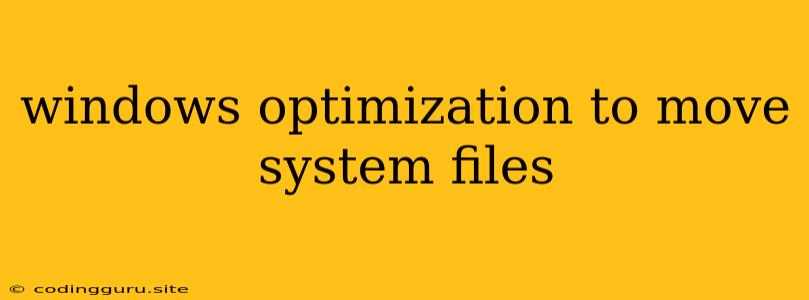Optimizing Your Windows System for Performance
Windows operating systems are known for their user-friendly interface and vast library of applications. However, over time, the system can accumulate unnecessary files, programs, and processes that can slow down your computer's performance. Moving system files can be a part of a comprehensive optimization strategy, but it's important to understand the potential risks and follow best practices.
What are system files and why do they matter?
System files are essential components that make your Windows operating system function. They include drivers, libraries, and other critical data that allow your computer to interact with hardware and software. While moving system files is not always necessary, it can potentially improve performance in specific scenarios.
Why might you want to move system files?
There are a few scenarios where moving system files might be beneficial:
- Limited storage space: If your hard drive is running out of space, moving system files to a larger drive can free up valuable space.
- Increased system responsiveness: By moving system files to a faster drive, such as an SSD, you can potentially experience quicker loading times and overall improved system responsiveness.
- Specific application requirements: Certain applications might require system files to be located in a specific directory for optimal performance.
Risks Associated with Moving System Files
It's crucial to understand that moving system files can be risky if not done correctly. Incorrectly moving or deleting system files can lead to:
- System instability: The operating system might become unstable or even unusable if vital system files are moved or deleted.
- Application errors: Applications might encounter issues if they cannot locate the required system files in their expected locations.
- Security vulnerabilities: Moving system files can potentially create security vulnerabilities if not performed with appropriate precautions.
Best Practices for Moving System Files
If you decide to move system files, it's crucial to follow best practices to minimize risks:
- Create a backup: Always create a complete backup of your system before making any changes, including moving system files.
- Use trusted tools: Avoid using untrusted or unreliable software for moving system files. Use tools specifically designed for this purpose.
- Understand your system: Familiarize yourself with the location of essential system files before attempting to move them.
- Consult a professional: If you're unsure about the process, consider consulting a qualified IT professional.
Alternative Optimization Techniques
Before resorting to moving system files, explore other Windows optimization techniques that might provide better results with less risk:
- Disk cleanup: Regularly remove temporary files, browser caches, and other unnecessary data to free up storage space.
- Uninstall unused programs: Remove programs you no longer use to reduce the system's load.
- Disable startup programs: Reduce the number of programs that automatically launch when you start your computer.
- Defragment your hard drive: Optimize the storage organization of your hard drive to improve performance.
Conclusion
While moving system files can be a potential solution for optimizing Windows performance, it's not a recommended approach for most users. The risks associated with this process outweigh the potential benefits. Explore alternative optimization techniques and consider consulting a professional if you have specific performance concerns.