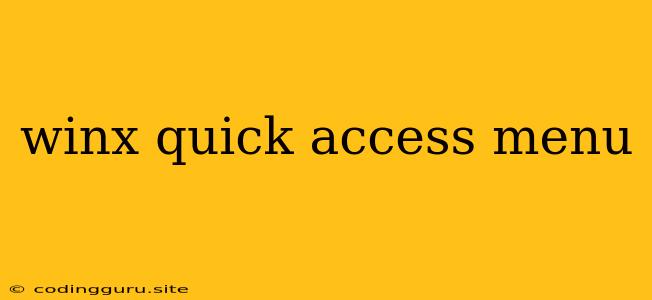WinX Quick Access Menu: A Comprehensive Guide
The WinX Quick Access Menu is a valuable tool on Windows 10 and 11 that offers a quick and convenient way to access important system settings and utilities. This handy menu, often referred to as the WinX Menu, can be accessed by right-clicking the Start button or by pressing Windows + X on your keyboard.
What are some benefits of using the WinX Quick Access Menu?
- Accessibility: The menu provides a centralized location for various system tools and settings, eliminating the need to navigate through multiple menus.
- Convenience: Accessing important functions such as Device Manager or Control Panel is just a right-click away.
- Efficiency: It streamlines your workflow by saving you time and effort in finding crucial settings and utilities.
How to Customize the WinX Quick Access Menu
While the WinX Quick Access Menu offers a great selection of tools, it might not include everything you need. Luckily, it can be customized to suit your preferences and needs.
How do I add or remove items from the WinX Quick Access Menu?
Unfortunately, there's no direct way to add or remove items from the WinX Quick Access Menu using the standard Windows interface. However, you can achieve similar functionality using third-party tools or by modifying system files.
What are some popular third-party tools for customizing the WinX Quick Access Menu?
- Win + X Menu Editor is a free and simple tool that allows you to add, remove, and rearrange items in the WinX Quick Access Menu.
- WinX Menu Manager offers a more advanced interface with options to customize the menu's appearance and functionality.
- 7+ Taskbar Tweaker provides a comprehensive set of tools for tweaking your taskbar, including the ability to customize the WinX Quick Access Menu.
Important considerations when using third-party tools for customization:
- Backups: Always create a system restore point before making any changes to your system files.
- Compatibility: Ensure that the chosen tool is compatible with your current Windows version.
- Security: Download tools from reputable sources to minimize security risks.
Alternative methods to access system utilities:
- Search bar: Use the Windows Search feature to find specific settings, applications, or files quickly.
- Run dialog box: Access the Run dialog box by pressing Windows + R and enter the specific command to launch a utility.
- Task Manager: Press Ctrl + Shift + Esc to open the Task Manager and access various system processes, performance monitoring, and startup management tools.
Conclusion:
The WinX Quick Access Menu is a valuable tool for Windows users, providing quick and easy access to essential system utilities and settings. While its default configuration is helpful, users can customize it further using third-party tools or alternative methods to meet their individual needs and preferences. By mastering the WinX Quick Access Menu, you can optimize your workflow and enhance your overall Windows experience.