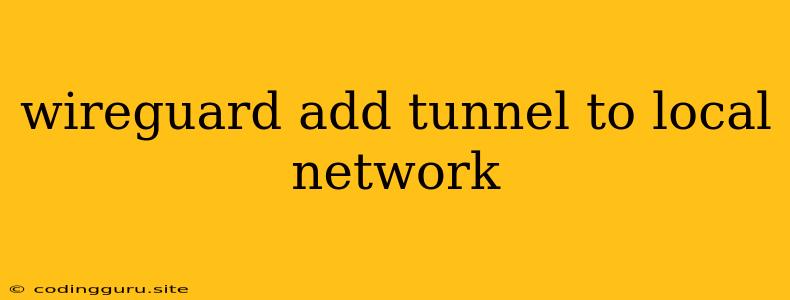How to Add a WireGuard Tunnel to Your Local Network
WireGuard is a powerful and efficient VPN solution known for its simplicity and speed. A common use case for WireGuard is to connect remote devices to your local network securely. This allows you to access your home computers, network shares, and other devices from anywhere in the world.
But how do you actually add a WireGuard tunnel to your local network? This process typically involves setting up a WireGuard server on your local network and configuring clients to connect to it.
Here's a step-by-step guide to help you get started:
1. Setting up the WireGuard Server
What is a WireGuard server? A WireGuard server is a computer that runs the WireGuard software and acts as the central point for all client connections.
Choosing a server: The best choice for your WireGuard server will depend on your specific needs. Here are some options:
- Dedicated server: This gives you the most flexibility and control, but it can be more expensive.
- Home computer: If you have a reliable computer that's always on, you can use it as your WireGuard server.
- Cloud provider: Many cloud providers offer virtual servers that can be used to run WireGuard.
Installing WireGuard: Once you've chosen a server, you'll need to install the WireGuard software. Instructions for installing WireGuard on various operating systems can be found on the .
Configuring the server: After installation, you need to configure the WireGuard server. This includes:
- Generating a private key: The private key is essential for securing your server. Keep it safe and don't share it with anyone.
- Generating a public key: The public key is shared with clients to allow them to connect to the server.
- Defining the network interface: This specifies the IP address range and network settings for the tunnel.
- Adding peers: Peers represent the clients that will connect to your server. You'll need to generate a public and private key for each peer and configure the peer's IP address and other settings.
Example configuration:
[Interface]
Address = 10.0.0.1/24
PrivateKey =
ListenPort = 51820
[Peer]
PublicKey =
AllowedIPs = 10.0.0.2/32
2. Configuring WireGuard Clients
What is a WireGuard client? A WireGuard client is any device that you want to connect to your WireGuard server.
Installing WireGuard on clients: Install the WireGuard client software on each device you want to connect to your network. This process is similar to installing the server software.
Configuring the client: After installing WireGuard on the client device, you need to configure it to connect to your server. This involves:
- Adding the server's public key: This is the public key you generated on the server.
- Generating a private key: This key will be used to establish a secure connection with the server.
- Generating a public key: This key is shared with the server to establish a connection.
- Specifying the server's address and port: This is the address and port you set up on your server.
- Defining the allowed IP addresses: This specifies the IP addresses the client can access on the local network.
Example configuration:
[Interface]
PrivateKey =
Address = 10.0.0.2/32
[Peer]
PublicKey =
AllowedIPs = 10.0.0.1/32
Endpoint = :51820
3. Connecting to the WireGuard Tunnel
Once you've configured both the server and client, you can connect to the WireGuard tunnel. This can be done using the WireGuard interface on your client device.
Here's how to connect:
- Start the WireGuard interface: This will start the tunnel and establish a connection to your server.
- Verify the connection: Make sure the tunnel is connected and working correctly. You can check the status of the connection using the WireGuard interface.
4. Accessing your Local Network
After successfully connecting to the WireGuard tunnel, you can access your local network resources like your home computers, network shares, and printers as if you were on the same network.
Important considerations:
- Firewall configuration: Make sure your firewall rules allow traffic through the WireGuard tunnel.
- Port forwarding: If your server is behind a firewall, you may need to configure port forwarding to allow clients to connect to the server.
- Security: It's important to keep your WireGuard server and clients secure. Use strong passwords and keep your software up to date.
Conclusion
Adding a WireGuard tunnel to your local network is a powerful way to access your home network from anywhere in the world. By following these steps, you can create a secure and reliable connection to your network. Remember to always prioritize security and keep your software up to date to protect your data.