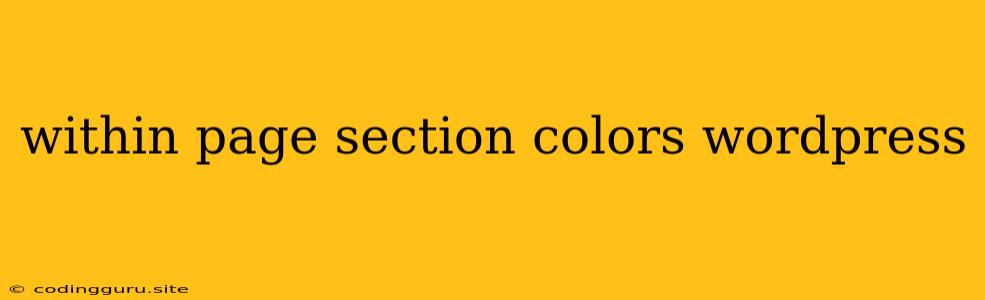How to Customize Within-Page Section Colors in WordPress
Want to add a pop of color to specific sections of your WordPress website without changing the entire theme? You can achieve this by customizing the color scheme of individual sections within a page. This technique allows for greater design flexibility and helps you create a unique visual experience for your visitors.
Understanding WordPress Color Customization
WordPress themes usually provide a base color palette that applies to the entire website. However, you can often override these default colors for specific elements using a variety of methods.
Methods to Customize Within-Page Section Colors
Here are some common methods to customize within-page section colors in WordPress:
1. Using WordPress Theme Options:
- Check Theme Settings: Many WordPress themes offer built-in options for customizing section colors. Look for a "Colors" or "Styling" section within your theme's settings.
- Theme-Specific Settings: Some themes might have dedicated features for adding background colors to specific page sections, like a "Content Area" or "Sidebar" setting.
2. Custom CSS
- Adding CSS to your Theme's Style Sheet: You can add custom CSS rules directly to your theme's style sheet. This allows you to target specific elements and apply custom colors.
- Using a CSS Plugin: Plugins like "Simple Custom CSS" or "WP Custom CSS" can be used to manage and organize your custom CSS.
3. Using WordPress Plugins
- Section Builders: Plugins like Elementor, Beaver Builder, and Divi offer visual editors that allow you to create custom sections and apply colors easily.
- Custom Post Types: You can use plugins to create custom post types, allowing you to assign specific colors to different sections of your content.
Tips for Choosing Colors
- Consider Your Brand: Select colors that align with your brand identity and overall design.
- Think About Contrast: Ensure there is enough contrast between text and background colors for readability.
- Use Color Psychology: Different colors evoke various emotions and associations. Research how colors can influence your audience's perception.
Example: Using Custom CSS to Change a Section Background Color
Let's say you want to change the background color of the "About Us" section on your website. You can achieve this using custom CSS:
- Find the Section's HTML: Inspect the "About Us" section in your website's code using your browser's developer tools.
- Identify the Section's Class or ID: Look for a unique class or ID that identifies this section. For example, it could be
about-us,section-about, orcontainer-about. - Add Custom CSS: Open your theme's style sheet (often located in
wp-content/themes/your-theme/style.css) and add the following CSS code, replacing#about-uswith the actual ID or class of your "About Us" section:
#about-us {
background-color: #f0f0f0; /* Your desired background color */
}
Conclusion
By leveraging the methods outlined above, you can easily customize within-page section colors in WordPress. Experiment with different techniques to find the approach that best suits your needs and design preferences. Remember to always test your changes thoroughly and make backups of your website before implementing any significant modifications.