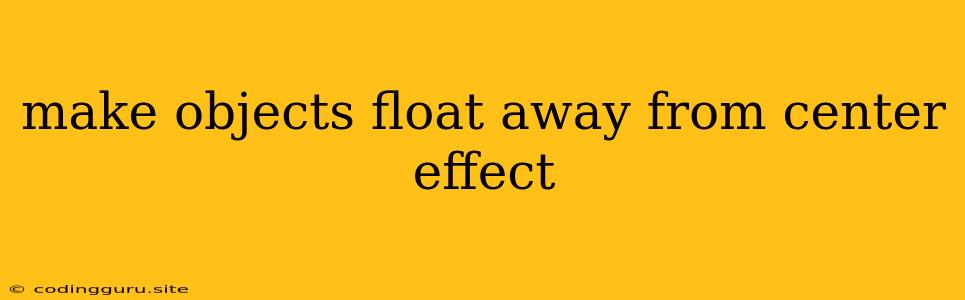How to Create the "Float Away From Center" Effect for Objects
Creating a visually appealing and dynamic effect where objects appear to float away from the center of a scene is a common technique in web design, game development, and other visual mediums. This effect adds a sense of movement, depth, and intrigue to your designs. In this article, we'll explore different methods to achieve this "float away from center" effect, using HTML, CSS, and JavaScript.
Understanding the Effect
The essence of the "float away from center" effect lies in the illusion of objects moving outwards from a central point. We can achieve this by manipulating the position and movement of objects over time. Here are the core elements to consider:
- Center Point: The origin from which the objects appear to be moving outward.
- Direction: The path each object takes as it floats away from the center.
- Speed: How quickly the objects move away from the center.
- Distance: The maximum distance each object travels before stopping or disappearing.
HTML Structure: Setting Up the Scene
Let's begin with the basic HTML structure for our effect. We'll create a container to hold our objects and add some placeholder elements:
Float Away From Center Effect
In this code, we have a <div> with the class container that will act as our scene. Inside the container, we have multiple <div> elements with the class object. These object elements will represent the objects that will float away from the center.
CSS Styling: Defining the Visuals
Now, let's style the elements with CSS to set up the initial positioning and appearances.
.container {
position: relative;
width: 400px;
height: 400px;
border: 2px solid #ccc;
margin: 50px auto;
display: flex;
justify-content: center;
align-items: center;
}
.object {
position: absolute;
width: 50px;
height: 50px;
background-color: #f00;
border-radius: 50%;
transition: transform 1s ease; /* Add transition for smooth movement */
}
In this CSS, we center the container on the page and set its size. The object elements are positioned absolutely within the container, giving us control over their exact locations. We also add a background color and a transition to the object elements for smoother animation.
JavaScript Animation: Bringing the Effect to Life
With the HTML structure and CSS styling in place, it's time to use JavaScript to create the dynamic "float away from center" effect. Here's a simple example using JavaScript's setInterval function:
const container = document.querySelector('.container');
const objects = document.querySelectorAll('.object');
setInterval(() => {
objects.forEach(object => {
// Generate random values for movement
const xOffset = Math.random() * 200 - 100;
const yOffset = Math.random() * 200 - 100;
// Apply the offset to the object's position
object.style.transform = `translate(${xOffset}px, ${yOffset}px)`;
});
}, 1000);
In this code, we first select the container and the objects using querySelector and querySelectorAll, respectively. Then, we use setInterval to execute a function every 1000 milliseconds (1 second). Inside the function, we loop through each object and:
- Generate Random Offsets: We generate random
xOffsetandyOffsetvalues usingMath.random(), ensuring the objects move in different directions. - Apply Offsets: We apply these offsets to the
transformproperty of each object, moving them away from their initial position in the center.
This simple example creates a basic "float away from center" effect. The objects will move randomly in all directions, giving a sense of movement.
Customization and Enhancements
You can further customize the effect by adding more features:
- Control Speed: Modify the delay in
setIntervalto control how frequently the objects move, affecting their speed. - Add Rotation: Introduce rotation to the objects using the
rotateproperty within thetransformstyle. - Set Boundaries: Limit the movement of the objects within the container by setting constraints on the
xOffsetandyOffsetvalues. - Fade Out: Gradually fade the objects out as they move away from the center using the
opacityproperty. - Change Direction: Implement a more controlled movement pattern by defining a specific direction for each object to move in.
Examples
Here are some ideas for implementing different "float away from center" effects:
- Exploding Out: Objects move outwards rapidly, creating a burst or explosion effect.
- Gentle Drift: Objects move outwards slowly and smoothly, giving a more relaxed and dreamy feel.
- Spiral Motion: Objects move outward in a spiraling pattern, creating a sense of dynamism.
- Attraction/Repulsion: Objects move outwards and then back towards the center in a repeating cycle, creating a pulsing or rhythmic effect.
Conclusion
The "float away from center" effect is a versatile tool for adding dynamism and visual interest to your designs. By using HTML, CSS, and JavaScript, you can create various variations of this effect, ranging from simple movements to complex and engaging animations. Experiment with different techniques and explore the creative possibilities to enhance your web design or game development projects.