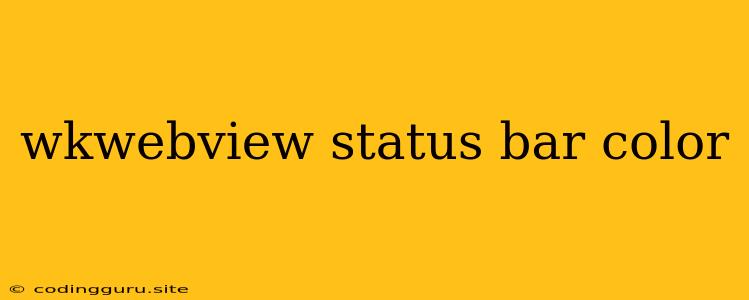Customizing the Status Bar Color in WKWebView
The status bar, often referred to as the signal bar, is a crucial element in mobile applications. It displays essential information such as network connectivity, battery level, and time. In iOS development, using WKWebView for displaying web content provides a seamless integration with the native iOS environment. However, you may encounter situations where you need to customize the status bar color within your WKWebView to maintain a cohesive design. This article delves into the intricacies of customizing the status bar color within a WKWebView.
Why Customize the Status Bar Color?
The default status bar color in iOS is typically black or white, depending on the overall theme of the app. While this standard color scheme often works well, there are scenarios where a customized status bar color can significantly enhance the user experience:
- Brand Consistency: You might need to match the status bar color to your app's brand colors to ensure a consistent visual identity across all screens.
- Improved Readability: For apps with dark themes, a light status bar color might be necessary for optimal readability.
- Aesthetic Harmony: Customizing the status bar color can help create a more aesthetically pleasing experience and a cohesive feel within your app.
Techniques for Customizing the Status Bar Color
Fortunately, there are several techniques to achieve this customization. Here's a breakdown of the commonly used methods:
1. Utilizing preferredStatusBarStyle:
The most straightforward approach involves leveraging the preferredStatusBarStyle property of your view controller. This property controls the appearance of the status bar within the entire view controller's scope. To customize the status bar color within your WKWebView, follow these steps:
-
Set the
preferredStatusBarStylein Your View Controller:override var preferredStatusBarStyle: UIStatusBarStyle { return .lightContent // Or .default } -
Important Note: The
preferredStatusBarStyleproperty allows you to choose betweenlightContent(white text) anddefault(black text). This property primarily controls the text color on the status bar. For full control over the background color, you'll need to explore other methods.
2. Overriding the Status Bar Appearance for WKWebView:
To achieve a custom status bar color specifically within your WKWebView, you need to utilize the WKWebViewConfiguration object:
-
Configure the WKWebView:
let webViewConfiguration = WKWebViewConfiguration() // ... (Other configuration options) webViewConfiguration.setValue("black", forKey: "statusBarStyle") // ... (Other configuration options) let webView = WKWebView(frame: .zero, configuration: webViewConfiguration) -
Note: Using
setValue("black", forKey: "statusBarStyle")directly sets the status bar to black. This approach is less elegant than thepreferredStatusBarStylemethod but provides more flexibility.
3. Adjusting the Status Bar Color through JavaScript:
For more complex situations, you might want to use JavaScript within your web content to change the status bar color. Here's how you can approach it:
-
Create a JavaScript Function:
function setStatusBarColor(color) { window.webkit.messageHandlers.setStatusBarColor.postMessage(color); } -
Implement a Message Handler in Your Swift Code:
webView.configuration.userContentController.add(self, name: "setStatusBarColor") // ... (Other configuration options) let webView = WKWebView(frame: .zero, configuration: webViewConfiguration) -
Add the JavaScript Function to Your Web Content:
-
Handle Messages in Your View Controller:
func userContentController(_ userContentController: WKUserContentController, didReceive message: WKScriptMessage) { if message.name == "setStatusBarColor" { if let color = message.body as? String { // Handle the color value received from JavaScript // ... } } }
4. Using Third-Party Libraries:
There are numerous third-party libraries available in the iOS development ecosystem. Libraries like StatusBarManager can help streamline the process of customizing the status bar. These libraries often offer more advanced features and simplify the integration process.
Considerations and Best Practices
- Compatibility: Ensure your chosen method is compatible with your target iOS versions. Some methods might be deprecated in newer iOS releases.
- User Experience: Be mindful of the user experience when choosing a custom status bar color. Select colors that provide good contrast, readability, and maintain the overall visual consistency of your app.
- Clarity and Consistency: Avoid frequent switching of status bar colors within your WKWebView. This can disorient users and lead to a less intuitive experience.
Example: Customizing Status Bar Color in a WKWebView
import UIKit
import WebKit
class MyViewController: UIViewController, WKNavigationDelegate, WKScriptMessageHandler {
var webView: WKWebView!
override func viewDidLoad() {
super.viewDidLoad()
// Configure the WKWebView with custom status bar color
let webViewConfiguration = WKWebViewConfiguration()
webViewConfiguration.setValue("blue", forKey: "statusBarStyle") // Sets the status bar to blue
webViewConfiguration.userContentController.add(self, name: "setStatusBarColor")
webView = WKWebView(frame: view.bounds, configuration: webViewConfiguration)
webView.navigationDelegate = self
view.addSubview(webView)
// Load your web content
let url = URL(string: "https://your-website.com")!
let request = URLRequest(url: url)
webView.load(request)
}
// Implement the WKScriptMessageHandler protocol for handling messages from JavaScript
func userContentController(_ userContentController: WKUserContentController, didReceive message: WKScriptMessage) {
if message.name == "setStatusBarColor" {
if let color = message.body as? String {
// Handle the color value received from JavaScript
// ...
}
}
}
override var preferredStatusBarStyle: UIStatusBarStyle {
return .lightContent
}
}
Explanation:
- WKWebView Configuration: We create a
WKWebViewConfigurationobject and set thestatusBarStyletoblue. This directly changes the status bar color to blue. - JavaScript Message Handler: We add the
setStatusBarColormessage handler to handle messages from JavaScript. - WKScriptMessageHandler: We implement the
WKScriptMessageHandlerprotocol in theuserContentController(_:didReceive:)method to handle messages from JavaScript. preferredStatusBarStyle: We override thepreferredStatusBarStyleproperty to set the status bar text to light content (white) for better readability.
Conclusion
Customizing the status bar color within your WKWebView can enhance your app's visual appeal and consistency. By understanding the various techniques and considerations, you can effectively control the status bar appearance and create a more seamless user experience. Remember to prioritize user experience and choose color combinations that enhance readability and overall visual harmony.