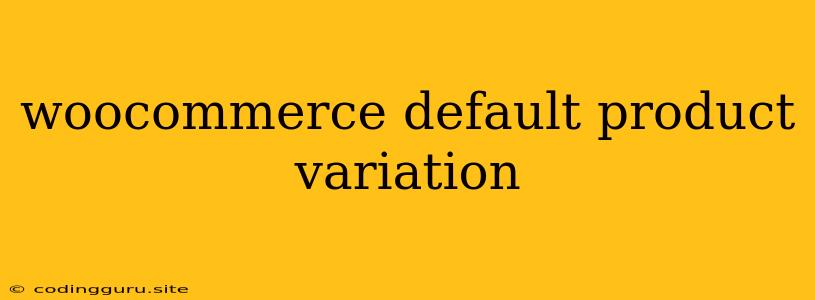Understanding WooCommerce Default Product Variations: A Comprehensive Guide
WooCommerce is a powerful e-commerce platform that offers a variety of features to help businesses sell their products online. One of these features is the ability to create product variations. Product variations are different versions of the same product, such as different colors, sizes, or materials.
When creating a product variation, you can set a default variation for each product. The default variation will be the one that is shown to customers by default when they visit the product page. This is important because it helps to ensure that customers are presented with the most popular or common version of the product.
Why is Setting a Default Product Variation Important?
Setting a default product variation is crucial for several reasons:
- Enhanced User Experience: A default variation helps provide a smoother user experience. Customers can immediately see the most popular option, making it easier for them to make a purchase.
- Minimizing Confusion: Without a default variation, customers might be overwhelmed by a long list of options. Having a clear default helps them navigate the product page efficiently.
- Streamlining the Purchase Process: By pre-selecting a default, you simplify the purchase process. Customers don't have to manually choose a variation every time, making their experience faster and more convenient.
- Optimizing Sales: A well-chosen default variation can lead to increased sales by showcasing the most popular or profitable option to customers.
How to Set a Default WooCommerce Product Variation
Setting a default product variation in WooCommerce is a straightforward process. Here's a step-by-step guide:
- Access the Product Edit Page: Go to your WordPress dashboard and navigate to "Products" > "All Products." Then, click on the product for which you want to set the default variation.
- Go to Variations Tab: On the product edit page, find the "Variations" tab and click on it.
- Select the Default Variation: In the "Variations" tab, you'll see a list of all the variations you've created for the product. Find the variation you want to set as the default and click on the "Set as Default" button next to it.
- Save Changes: After making your selection, click on the "Update" button to save your changes.
Tips for Choosing the Right Default WooCommerce Product Variation
Choosing the right default product variation can significantly impact your sales. Consider the following tips:
- Most Popular Option: Analyze your sales data and identify the variation that sells the most. This is often the most logical choice for your default.
- Highest Profit Margin: If you have variations with different profit margins, consider setting the default variation to the one that generates the most profit.
- Specific Product Needs: Analyze your target audience and their common needs. Choose a variation that caters to the majority of your customers.
- Visual Appeal: The default variation should be visually appealing to attract customer attention and inspire a purchase.
Troubleshooting Default Product Variations
If you're facing issues with your default product variation, here are some common problems and solutions:
- Missing Default: If you can't find the "Set as Default" button, ensure you're using a recent version of WooCommerce. Older versions might not have this feature.
- No Variations: Check that you have created at least one variation for the product. You cannot set a default variation if there are no variations available.
- Variation Conflicts: If you're using a third-party plugin, it might be interfering with the default variation setting. Deactivate the plugin temporarily and see if the problem persists.
Conclusion
Setting a default product variation in WooCommerce is a simple but essential step for maximizing sales and creating a seamless customer experience. By carefully choosing the default variation and ensuring it's properly configured, you can streamline the purchase process, highlight your most popular or profitable options, and boost your overall sales performance.