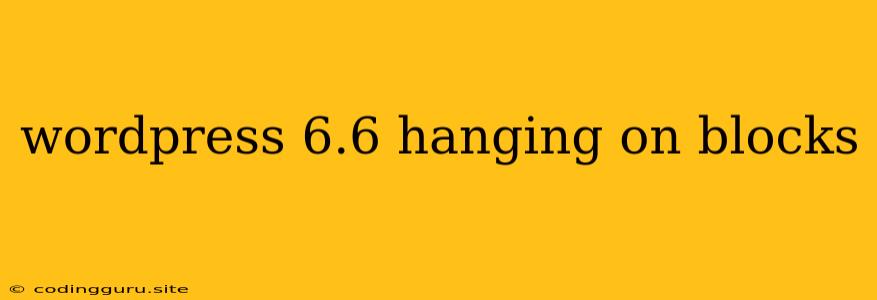Why is My WordPress 6.6 Website Hanging on the Blocks Editor?
WordPress 6.6 introduced several exciting new features and improvements, including a revamped block editor experience. While these updates are designed to enhance your website building capabilities, some users might encounter unexpected issues, including WordPress 6.6 hanging on the blocks editor.
This can be a frustrating experience, leaving you unable to edit your content or make necessary changes to your site. Fortunately, there are several troubleshooting steps you can take to resolve this issue.
Common Causes of WordPress 6.6 Hanging on Blocks
There are several reasons why your WordPress 6.6 website might hang on the blocks editor. These include:
- Outdated browser: An outdated browser can sometimes cause compatibility issues with the latest WordPress features.
- Conflicting plugins: Certain plugins, especially those dealing with the editor or page builder functionality, might interfere with the blocks editor.
- Insufficient server resources: If your website is experiencing high traffic or your server is not adequately provisioned, it can lead to slow loading times and hangs in the blocks editor.
- Corrupted database: Sometimes, a corrupted database can cause unexpected behavior in the editor, leading to the hang.
- WordPress theme incompatibility: In some cases, your current theme might not be fully compatible with the new blocks editor in WordPress 6.6.
- Outdated PHP version: WordPress 6.6 requires a specific version of PHP to function properly. An outdated PHP version can create compatibility issues and contribute to editor hangs.
Troubleshooting Tips for WordPress 6.6 Hanging on Blocks
Now let's move on to how to troubleshoot the issue and get your WordPress 6.6 website back on track.
1. Update Your Browser
Make sure you're using the latest version of your browser (Chrome, Firefox, Safari, Edge). Updating your browser can fix compatibility issues and help resolve the blocks editor hang.
2. Disable Plugins Temporarily
To determine if a plugin is causing the issue, temporarily deactivate all of your plugins. If the editor starts working properly, reactivate your plugins one by one to identify the culprit.
3. Check Your Server Resources
If your server is experiencing high load, this can lead to slow loading times and editor hangs. Check your server usage and consider upgrading your hosting plan if necessary.
4. Increase PHP Memory Limit
Sometimes, increasing the PHP memory limit can resolve the editor hang issue. This is done through your wp-config.php file by adding the following line:
define('WP_MEMORY_LIMIT', '256M');
5. Repair Your WordPress Database
A corrupted database can cause various problems, including editor issues. You can try repairing your database through your WordPress dashboard under Tools > Database > Repair Database.
6. Check Your Theme for Compatibility
While WordPress 6.6 is designed to be backward compatible, certain older themes might not fully support the new blocks editor. If you suspect your theme is causing the issue, try switching to a default WordPress theme like Twenty Twenty-Three.
7. Update Your PHP Version
WordPress 6.6 recommends using PHP 7.4 or higher. If you're using an older PHP version, update it to the recommended version.
8. Clear Your Browser Cache and Cookies
Clearing your browser's cache and cookies can help resolve any potential caching issues that might be contributing to the editor hang.
9. Contact Your Hosting Provider
If you've tried all the steps above and the issue persists, you might need to contact your hosting provider for further support. They can help diagnose server-side issues or check for any other potential conflicts.
Conclusion
The WordPress 6.6 hanging on blocks issue can be frustrating, but the troubleshooting steps outlined above can help you identify and resolve the problem. Remember to check your browser, plugins, server resources, database, theme compatibility, and PHP version. By systematically addressing these potential causes, you can get your WordPress 6.6 website back up and running smoothly.