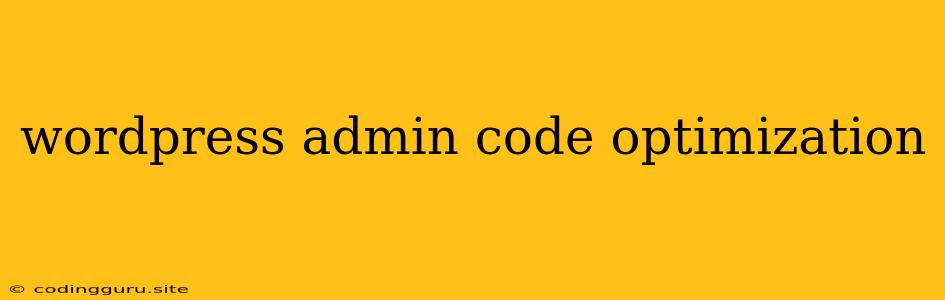Unlocking the Power of WordPress: Admin Code Optimization for Speed and Performance
WordPress is a popular and powerful platform for building websites, but its admin area can sometimes slow down your website, impacting user experience and overall performance. Optimizing your WordPress admin code is crucial for ensuring a smooth and efficient workflow, and that's where code optimization comes in.
Why Optimize Your WordPress Admin Code?
Imagine this: You're making crucial changes to your website's content or settings, and the admin dashboard feels sluggish and unresponsive. This not only frustrates you but also hinders your productivity. Optimizing your admin code is essential because:
- Enhanced Performance: By streamlining and removing unnecessary code, you can drastically improve the loading speed of your admin dashboard, leading to a more responsive and user-friendly experience.
- Reduced Resource Consumption: A bloated admin code consumes valuable server resources, potentially impacting the performance of your entire website. Optimization helps free up these resources for better overall site performance.
- Improved Security: While not directly related to speed, code optimization can indirectly contribute to enhanced security by reducing the potential for vulnerabilities within the codebase.
How to Optimize Your WordPress Admin Code
Here are some proven strategies to optimize your WordPress admin code:
1. Minimize Plugins
- The Less, the Better: Plugins can be invaluable for extending WordPress functionality, but too many can create performance bottlenecks.
- Audit Your Plugins: Regularly review your plugin collection and disable any unused or unnecessary plugins.
- Plugin Alternatives: Consider alternative solutions for functionalities provided by certain plugins. For instance, if you're using a plugin for caching, explore built-in WordPress caching features.
2. Disable Unnecessary Features
- Tailor for Your Needs: WordPress comes with a plethora of features, but you may not need all of them. Disable features you're not actively using to reduce code overhead.
- Code Snippets for Disabling: Consider using code snippets to disable specific features like the "Welcome" panel, "At a Glance" widgets, or unnecessary admin bars.
- Example Code: Here's an example of a code snippet to disable the "Welcome" panel:
add_action( 'admin_menu', function() {
remove_submenu_page( 'index.php', 'welcome' );
});
3. Optimize Database Queries
- Query Optimization: Every action in your WordPress admin area triggers database queries, which can become resource-intensive with excessive code.
- Plugin Conflicts: Be aware that plugins can sometimes generate unnecessary or inefficient queries.
- Database Tools: Use database optimization tools to identify and optimize slow or redundant queries.
4. Enable Caching
- Cache Frequently Accessed Data: Caching allows your WordPress admin area to load faster by storing frequently accessed data in memory.
- Caching Plugins: Many caching plugins available for WordPress can significantly enhance admin performance.
- Consider Server-Side Caching: Some hosting providers offer server-side caching options for further optimization.
5. Implement a CDN
- Speed Up Resource Delivery: A Content Delivery Network (CDN) stores website assets like images, CSS, and JavaScript files across multiple servers, delivering them closer to your visitors, resulting in faster loading times.
- Reduced Server Load: By using a CDN, you reduce the load on your server, leading to improved overall performance.
6. Regularly Update Your WordPress Core and Plugins
- Security Patches: Updates often contain security patches that can address potential vulnerabilities, leading to a more secure and stable WordPress admin.
- Performance Enhancements: Updates frequently include performance optimizations and bug fixes that can improve the speed of your admin area.
7. Leverage Developer Tools
- Chrome Developer Tools: Utilize the developer tools in your browser (like Chrome's DevTools) to analyze your admin code for performance bottlenecks.
- Profiling Tools: Profiling tools provide insights into the performance of specific code sections, helping you pinpoint areas for optimization.
8. Minify and Combine Files
- Optimize CSS and JavaScript: Minifying CSS and JavaScript files removes unnecessary characters and whitespace, reducing file sizes and improving loading times.
- Combine Multiple Files: Combining multiple CSS and JavaScript files into a single file reduces the number of HTTP requests, further enhancing page load speed.
Conclusion
Optimizing your WordPress admin code can dramatically improve performance, reduce resource consumption, and enhance the overall user experience. By implementing these strategies, you can empower your admin area to run smoothly and efficiently, allowing you to focus on managing your website effectively. Remember, continuous monitoring and regular optimization are key to maintaining a high-performing WordPress admin.