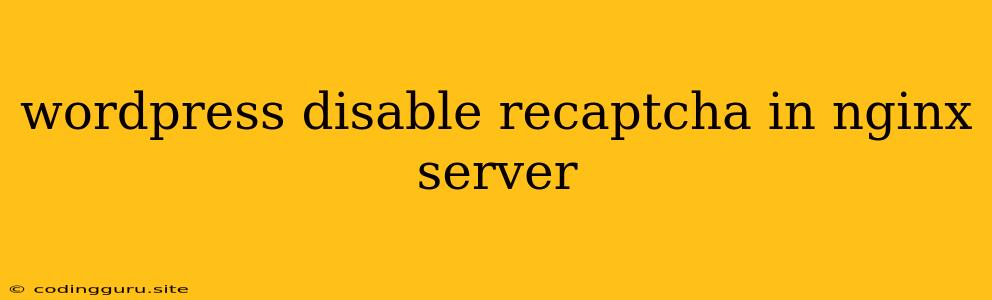How to Disable reCAPTCHA in WordPress on an Nginx Server
Using reCAPTCHA can enhance the security of your WordPress website by preventing automated spam and malicious bots from accessing your website. However, there are situations where you might want to disable reCAPTCHA for specific reasons like:
- Testing: When you're working on your website's front-end or testing plugin functionalities, reCAPTCHA might interfere with your workflow.
- Accessibility: Some users might find reCAPTCHA challenging to use due to accessibility issues.
- Performance: reCAPTCHA can slow down your website's loading time, especially on older devices.
If you're using an Nginx server for your WordPress website and want to disable reCAPTCHA, you need to understand that reCAPTCHA is typically integrated through plugins or themes, not directly in the Nginx configuration. Therefore, disabling reCAPTCHA involves modifying WordPress settings or plugin configurations.
Here's how to disable reCAPTCHA on your WordPress website running on an Nginx server:
1. Identify the Plugin or Theme Using reCAPTCHA
The first step is to determine which plugin or theme is utilizing reCAPTCHA on your website. This usually involves a bit of investigation.
- Examine Your Plugins: Check the list of active plugins in your WordPress dashboard. Look for plugins that are known to integrate with reCAPTCHA, such as Contact Form 7, Gravity Forms, WPForms, WooCommerce, or Jetpack.
- Inspect Your Theme: If you suspect your theme might be using reCAPTCHA, look for its settings or configuration options. Some themes might have built-in reCAPTCHA integration.
2. Disable reCAPTCHA in the Plugin or Theme
Once you've identified the plugin or theme responsible for reCAPTCHA, you can disable it directly within its settings:
- Plugin Settings: Navigate to the plugin's settings page in your WordPress dashboard. Look for options related to reCAPTCHA, such as "Use reCAPTCHA" or "Enable reCAPTCHA". Turn off the option to disable reCAPTCHA for that plugin.
- Theme Settings: If the theme is using reCAPTCHA, you might need to access its settings through the WordPress customizer or by editing the theme's files. Find the reCAPTCHA settings and disable them.
3. Modify the WordPress Core Settings (If Applicable)
Sometimes, reCAPTCHA might be configured directly within the WordPress core settings. If you're using a plugin that integrates with the WordPress core for reCAPTCHA functionality, you can disable it here:
- WordPress Settings: Navigate to Settings > General in your WordPress dashboard. Look for an option like "reCAPTCHA" or "Enable reCAPTCHA". Disable the option to disable reCAPTCHA for your entire WordPress website.
4. Consider Using a Different Captcha Plugin (Optional)
If you need a captcha solution but want to avoid using reCAPTCHA, you can explore alternative plugins like:
- Really Simple CAPTCHA: A lightweight and easy-to-use plugin that offers a simple captcha solution.
- Invisible reCAPTCHA: A plugin that uses a more subtle approach to captcha, providing a more user-friendly experience.
- Google Captcha (Invisible): A plugin that uses Google's reCAPTCHA but makes it more visually appealing and less disruptive.
5. Test the Changes
After you've made the necessary adjustments, it's essential to test your website to ensure reCAPTCHA is disabled correctly.
- Contact Forms: Submit a contact form to confirm it's working without reCAPTCHA.
- Registration/Login: Try registering or logging in to your website to ensure it's not asking for reCAPTCHA verification.
6. Reconfigure Nginx Server (If Needed)
While reCAPTCHA is usually managed through plugins and themes, there might be cases where Nginx configuration plays a role. If you've made changes to the Nginx server configuration related to reCAPTCHA, you'll need to undo those changes to disable reCAPTCHA. This typically involves modifying the Nginx configuration file (nginx.conf) or related virtual host files. You might need to remove or comment out specific directives or settings related to reCAPTCHA.
7. Security Considerations
Disabling reCAPTCHA can improve your website's usability, but it's essential to consider the potential security implications. Remember that reCAPTCHA exists to protect your website from automated spam and bots. If you disable it, your website might become more vulnerable to such threats.
Important Note: When working with your Nginx configuration, exercise extreme caution. Incorrect modifications can disrupt your website's functionality. If you're unsure about making changes to the Nginx configuration, consult a developer or your hosting provider for assistance.
Conclusion
Disabling reCAPTCHA on your WordPress website running on an Nginx server is a straightforward process. By understanding how reCAPTCHA is integrated into your website and modifying the relevant settings, you can effectively turn off reCAPTCHA and enhance your website's user experience. However, remember to assess the security implications and consider alternative captcha solutions if necessary.