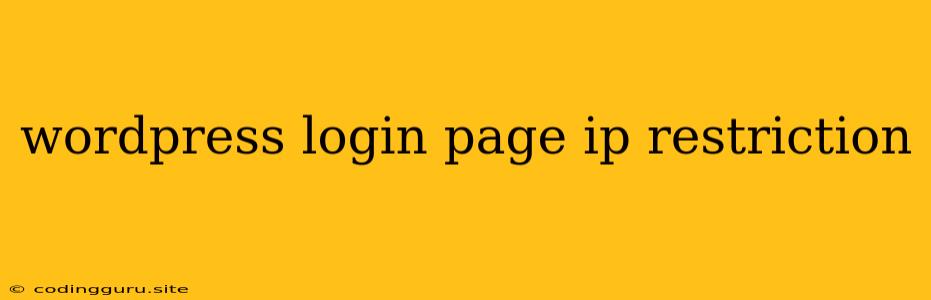Securing Your WordPress Login Page with IP Restriction
WordPress is a powerful and popular content management system, but it can also be a target for security threats. One common vulnerability is brute-force attacks, where attackers try to guess usernames and passwords by repeatedly submitting different combinations. To protect your website from these attacks, you can implement IP restriction on your WordPress login page. This restricts access to your login page only to specific IP addresses, making it more difficult for unauthorized users to gain access.
Why Should You Restrict IP Access to Your WordPress Login Page?
- Reduced risk of brute-force attacks: By limiting access to your login page to a specific set of IP addresses, you significantly reduce the chances of attackers attempting to brute-force their way into your website.
- Enhanced security: IP restriction adds an extra layer of security to your WordPress login page, making it more difficult for unauthorized users to access your website.
- Improved website performance: By limiting login attempts from suspicious IP addresses, you can prevent unnecessary server load and improve your website's performance.
How to Restrict IP Access to Your WordPress Login Page
There are several ways to restrict IP access to your WordPress login page. You can choose the method that best suits your needs and technical expertise.
1. Using a Plugin:
This is the easiest and most user-friendly method for beginners. There are several plugins available that offer IP restriction features. Some popular options include:
- iThemes Security: A comprehensive security plugin that includes IP blocking and other security features.
- Wordfence Security: Another popular security plugin that offers IP blocking and other security features.
- Login LockDown: A plugin specifically designed for restricting login attempts based on IP addresses.
These plugins are easy to configure and provide a user-friendly interface to manage IP restrictions.
2. Using the .htaccess File:
If you're comfortable editing your website's .htaccess file, you can manually add IP restriction rules. This method offers more granular control but requires some technical knowledge.
Here's an example of how to restrict access to your login page to specific IP addresses using the .htaccess file:
# Block all IPs except 192.168.1.100 and 10.0.0.1
order allow,deny
deny from all
allow from 192.168.1.100
allow from 10.0.0.1
This code will block access to the wp-login.php file from all IP addresses except 192.168.1.100 and 10.0.0.1.
3. Using a Web Server Configuration:
If you're using a web server like Apache or Nginx, you can configure IP restrictions at the server level. This method offers the most advanced control but requires familiarity with server configurations.
For example, in Apache, you can use the Allow from and Deny from directives to control access to specific files or directories.
Tips for Implementing IP Restriction
- Whitelist trusted IP addresses: Before implementing IP restrictions, identify all trusted IP addresses that need access to your WordPress login page. This could include your personal computer, office network, and any other devices you use to manage your website.
- Regularly review your whitelist: As your website grows, you may need to add or remove IP addresses from your whitelist. Regularly review your whitelist to ensure it's up-to-date.
- Consider using a VPN: If you access your WordPress login page from different locations, consider using a VPN to ensure consistent access.
- Monitor your logs: Keep an eye on your WordPress logs to monitor any failed login attempts and identify potential security threats.
Conclusion
IP restriction is an effective way to enhance the security of your WordPress login page and protect your website from brute-force attacks. By limiting access to specific IP addresses, you can significantly reduce the risk of unauthorized access and safeguard your website. Choose the method that best suits your needs and technical expertise, and remember to regularly review your whitelist and monitor your logs for any suspicious activity.