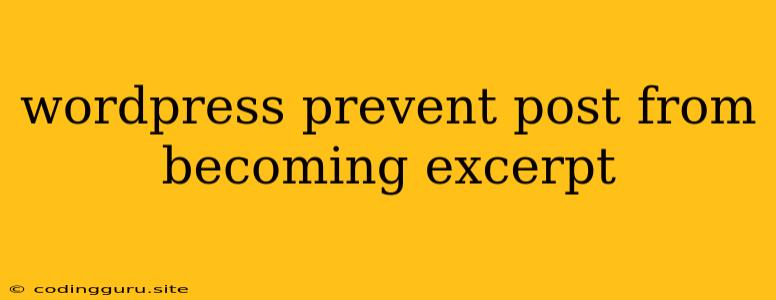How to Prevent Your WordPress Posts from Becoming Excerpts?
WordPress offers a convenient feature for displaying excerpts of your posts on your homepage or archive pages. However, there might be situations where you want to show the entire content of a post, instead of a truncated excerpt. Maybe you have long-form content that you want to be fully visible, or you want to avoid the "Read More" button altogether.
Here are a few ways to prevent your WordPress posts from becoming excerpts:
1. Using the "Read More" Tag
This method is the most straightforward way to control what content is displayed in your excerpts. Simply insert the "Read More" tag within your post content, and WordPress will automatically truncate the text before the tag and display the rest of the post content when a user clicks on the "Read More" button.
Example:
This is the first part of my post. It will be displayed as an excerpt.
This is the second part of my post. It will only be displayed when a user clicks "Read More".
2. Customizing the Excerpt Length
WordPress allows you to adjust the length of your excerpts through the excerpt_length filter. You can modify this filter using a plugin like Code Snippets or by directly adding code to your functions.php file.
Example (using Code Snippets plugin):
add_filter( 'excerpt_length', 'custom_excerpt_length', 999 );
function custom_excerpt_length( $length ) {
return 0; // Set the excerpt length to 0 characters
}
This code snippet sets the excerpt length to 0 characters, effectively preventing any content from being truncated. You can also adjust the return value to control the exact length of your excerpts.
3. Disabling Excerpts Using Plugins
Several plugins are available that can disable excerpts altogether or provide more granular control over how excerpts are displayed.
Example (using the "Excerpt" plugin):
This plugin provides a simple interface for enabling or disabling excerpts on a per-post basis. You can choose to show excerpts only for certain categories, tags, or post types.
4. Modifying the Theme's Template Files
If you are comfortable with theme development, you can directly modify your theme's template files to control how content is displayed on your homepage and archive pages.
For instance, you can modify the index.php or archive.php file to display the entire post content instead of an excerpt. This approach requires a deeper understanding of WordPress theme development and should only be undertaken if you are confident in your abilities.
5. Using Shortcodes for Custom Content
Shortcodes can be used to insert specific content that you want to display instead of the standard excerpt.
Example (using the "Excerpt" plugin):
[excerpt]
This is my custom excerpt content.
[/excerpt]
This shortcode will replace the default excerpt with the text inside the shortcode.
Conclusion
By implementing one or more of these methods, you can effectively prevent your WordPress posts from becoming excerpts and ensure that your entire post content is displayed as intended. Choosing the most suitable approach will depend on your specific needs and your comfort level with theme development and code modification.