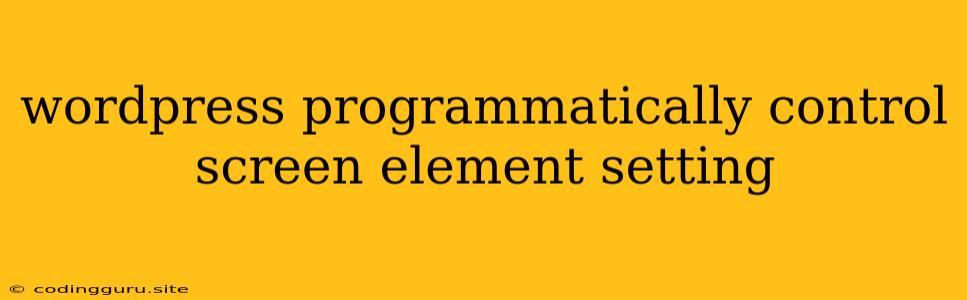Mastering WordPress Screen Element Settings: A Programmer's Guide
As a WordPress developer, you often find yourself needing to customize the WordPress admin interface to fit your specific needs. While WordPress offers a wealth of built-in settings, sometimes you need more control, especially when working with custom post types, plugins, or themes. This is where programmatically controlling screen element settings comes in handy. Let's delve into the techniques for taking complete control of your WordPress admin experience.
Why Programmatically Control Screen Element Settings?
Imagine you've created a custom post type for managing products in your online store. You want to ensure that editors only see relevant fields and options, not the entire clutter of standard WordPress settings. Programmatically controlling screen element settings allows you to:
- Hide unnecessary fields and sections: Simplify the admin interface by removing distracting elements, making it easier for editors to focus on the essential tasks.
- Reorder elements: Rearrange fields for a more intuitive workflow.
- Add new elements: Introduce custom meta boxes, fields, and even entirely new sections.
- Control the display of standard WordPress elements: Tailor the interface to your specific plugin or theme's requirements.
The Power of the add_meta_boxes Hook
The add_meta_boxes hook is your go-to tool for modifying the screen elements of custom post types and pages. Let's break down its usage with a practical example:
add_action( 'add_meta_boxes', 'my_custom_meta_boxes' );
function my_custom_meta_boxes() {
add_meta_box(
'my_custom_meta_box', // Unique ID for the meta box
'Product Details', // Title of the meta box
'my_custom_meta_box_callback', // Function to render the content
'product', // Post type (in this case, "product")
'normal', // Context (where the meta box should appear)
'high' // Priority (the order of the meta box relative to other meta boxes)
);
}
function my_custom_meta_box_callback( $post ) {
// Your meta box content goes here
// For example, you might add input fields for product name, description, etc.
}
In this example, we create a meta box called "Product Details" for our "product" post type. The my_custom_meta_box_callback function will render the content within the meta box. This function gives you complete control over the HTML and elements displayed.
Beyond Meta Boxes: Controlling Elements with remove_meta_box
While add_meta_boxes allows you to add custom elements, the remove_meta_box hook gives you the power to eliminate pre-existing ones. For instance, you might want to hide the "Excerpt" meta box on your custom post type:
add_action( 'admin_menu', 'remove_default_meta_boxes' );
function remove_default_meta_boxes() {
remove_meta_box( 'postexcerpt', 'post', 'normal' ); // Remove Excerpt meta box from posts
}
Advanced Control: Utilizing add_screen_option and set_screen_options
For more granular control over elements like the columns displayed in the post list view, you can utilize the add_screen_option and set_screen_options functions. These functions enable you to define and control settings specific to each screen type.
add_action( 'admin_init', 'add_screen_options' );
function add_screen_options() {
add_screen_option( 'layout_columns', array(
'max' => 4, // Maximum columns
'default' => 2 // Default columns
) );
}
add_action( 'current_screen', 'set_screen_options_values' );
function set_screen_options_values() {
$screen = get_current_screen();
if ( $screen->post_type == 'product' ) {
set_screen_option( 'layout_columns', 3 ); // Set to 3 columns for "product" post type
}
}
This code snippet allows you to customize the number of columns displayed in the "product" post type list view. You can further tailor these settings based on your needs.
Tips for Success
- Plan your modifications: Before diving into code, map out the changes you want to make to your WordPress admin interface. This will help you create a more efficient and organized implementation.
- Use specific hooks: Utilize the appropriate WordPress hooks (e.g.,
add_meta_boxes,admin_menu,current_screen) to ensure your code executes at the correct time and within the desired context. - Test thoroughly: After making changes to your admin interface, thoroughly test the functionality to ensure you haven't introduced any unexpected issues.
Conclusion
Programmatically controlling screen element settings in WordPress empowers you to tailor the admin interface to your specific needs. By leveraging the add_meta_boxes, remove_meta_box, add_screen_option, and set_screen_options functions, you can simplify the interface, enhance usability, and create a customized experience for your users. This control allows you to build more user-friendly and efficient WordPress experiences. Remember to plan your changes, utilize appropriate hooks, and test your implementations thoroughly.