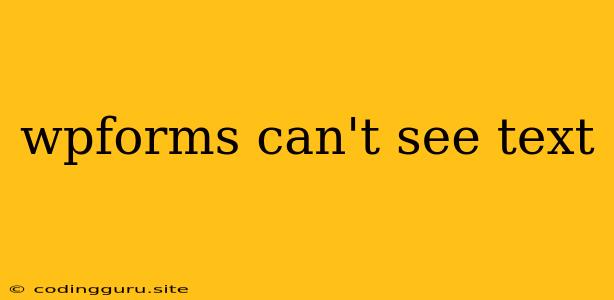Why Can't I See My Text in WPForms?
It's frustrating when you've painstakingly crafted the perfect form in WPForms, only to find that your text is missing! Don't worry, this issue is common and usually has a simple solution. Let's explore the most likely culprits and guide you through troubleshooting:
1. Check Your Form's Visibility
- Are you logged in as an administrator? Sometimes, WPForms hides elements from non-administrators. Log in as an admin to see if the text appears.
- Is the form embedded correctly? Make sure you've pasted the correct shortcode or WPForms embed code into your desired location.
- Is the form published? A draft form won't display anywhere on your website.
- Are you using a custom theme or plugin? These sometimes interfere with how WPForms renders its elements. Try disabling them temporarily to see if it fixes the issue.
2. Inspect the Form Code
- Look for HTML errors. Open your browser's developer tools (usually by pressing F12) and navigate to the "Console" tab. Look for any JavaScript or HTML errors that might be preventing the text from displaying.
- Check for hidden or empty elements. Sometimes, text can be hidden by CSS styles, or the element might be empty due to a configuration error. Use your browser's developer tools to inspect the form's HTML and CSS for these issues.
3. The "Text" Field Itself
- Did you accidentally remove the text field? Check your form builder to ensure the field is still present and hasn't been deleted.
- Is the field properly configured? Double-check the field settings to ensure it's correctly set up. For instance, if you're using a placeholder, it might be hiding the actual text.
4. WPForms Updates and Cache
- Are your plugins up to date? An outdated WPForms version can cause bugs.
- Clear your browser cache. Sometimes, your browser might be displaying an outdated version of your website. Clearing the cache will force it to reload the latest version.
- Clear your website's cache. This might be necessary if you're using a caching plugin like WP Super Cache or W3 Total Cache.
5. "Text" Field Specific Issues
- Is it a "Textarea" field? Text areas are designed for larger amounts of text. If you're trying to use it for a single line of text, you might need to use a different field type like "Text Field."
- Does the "Text" field have any CSS applied? Check your form builder for any CSS styles applied to the field. If a style is hiding the text, you'll need to adjust it.
6. Server Issues
- Check your server logs. Sometimes, server errors can prevent WPForms from displaying correctly.
- Contact your hosting provider. They may be able to help you troubleshoot potential server issues.
7. Don't Forget the Basics
- Check for typos in your form's settings. A simple typo in the field name or label can prevent it from displaying.
- Try a different browser. Different browsers can interpret code differently. If the text is missing in one browser, try viewing it in another.
- Consult the WPForms documentation. It provides comprehensive guides and troubleshooting tips.
Conclusion
Finding missing text in WPForms can be frustrating, but often it's due to simple oversight or a common issue. By systematically checking the possibilities above, you'll likely uncover the reason and get your text back on display. Remember, the WPForms community is a great resource for additional support. Don't hesitate to ask for help!