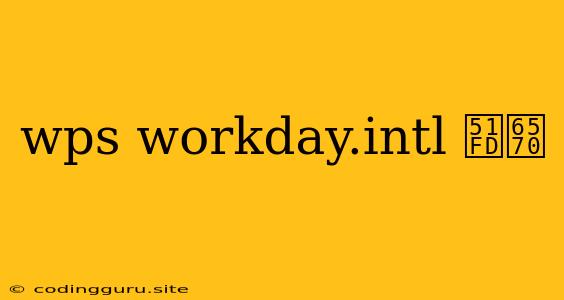Understanding and Utilizing the WPS WORKDAY.INTL Function
The WPS WORKDAY.INTL function is a powerful tool for calculating working days within a specified period, excluding weekends and holidays. It's a versatile function that can be used in various scenarios, from calculating project deadlines to scheduling employee leave.
What does the WORKDAY.INTL Function do?
This function determines the date that falls a specified number of working days before or after a given start date, taking into account weekends and holidays. This means you can accurately pinpoint a future workday or a past working day based on your specific requirements.
Key Components of the WORKDAY.INTL Function:
The WORKDAY.INTL function requires several arguments to perform its calculations accurately. These arguments are:
- Start_date: This is the date from which you want to count the working days.
- Days: This is the number of working days you want to add or subtract from the start date. A positive value adds working days, while a negative value subtracts working days.
- Weekend: This argument specifies the weekend days to exclude. You can use a combination of 1 and 7 to represent Sunday and Saturday, or 2 and 3 for Monday and Tuesday, or any other combination of numbers between 1 and 7.
- Holidays: (Optional) This argument is a list of holidays you want to exclude from the calculation. You can enter these dates directly, or provide a range of cells containing the holiday dates.
How to Use the WORKDAY.INTL Function:
Let's break down how to use this function with some examples:
Example 1: Calculating a Future Workday:
Assume your start date is January 10, 2024, and you want to find the date that falls 5 working days after that date. The weekend is Saturday and Sunday, and there are no holidays to consider.
The function would be:
=WORKDAY.INTL("2024-01-10", 5, 11, )
This function would return January 15, 2024, because that is the fifth working day after January 10th, excluding Saturday and Sunday.
Example 2: Calculating a Past Workday:
Let's say you want to find the date that falls 3 working days before January 10, 2024, with a Monday and Tuesday weekend and a holiday on January 5, 2024.
The function would be:
=WORKDAY.INTL("2024-01-10", -3, 23, "2024-01-05")
This function would return January 7, 2024 as the third working day before January 10th, excluding Monday and Tuesday, and taking the January 5th holiday into account.
Important Notes:
- Dates: Ensure you enter dates using a valid format recognized by WPS Spreadsheet.
- Weekend: This argument should be a number between 1 and 7, representing the days of the week.
- Holidays: If you are providing a range of cells, make sure the cells contain only valid dates.
Using WORKDAY.INTL for Practical Scenarios:
The WPS WORKDAY.INTL function proves beneficial in various situations, including:
- Project Management: You can use it to calculate project deadlines, considering working days, weekends, and holidays.
- Employee Scheduling: It allows you to schedule employee leave, considering working days and ensuring sufficient coverage during critical periods.
- Financial Planning: You can use it to predict cash flow, factoring in working days and holidays for financial transactions.
- Inventory Management: You can calculate delivery dates for products, considering working days and potential holidays.
In Conclusion:
The WPS WORKDAY.INTL function is an indispensable tool for any user who needs to calculate working days while accounting for weekends and holidays. Its versatility and adaptability make it applicable to a wide range of scenarios across various fields. By mastering the WORKDAY.INTL function, you can streamline your calculations, enhance efficiency, and achieve greater accuracy in your projects and planning.