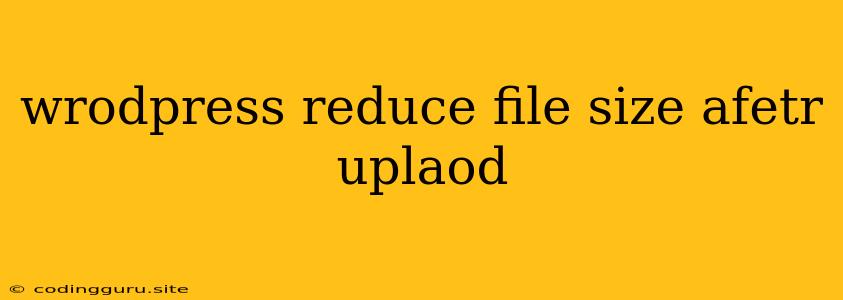How to Reduce WordPress File Size After Upload
WordPress is a fantastic platform for building websites, but sometimes uploaded images and files can be too large, impacting your site's speed and performance. This can lead to a frustrating experience for your visitors, potentially driving them away. Fortunately, there are several effective ways to reduce the file size of media after uploading it to WordPress.
Understanding the Problem:
Large file sizes can be a significant bottleneck for your website. When a browser tries to load a large image or file, it takes longer to process and display, leading to slow loading times. This can negatively affect your website's search engine ranking and overall user experience.
Here's what can happen:
- Slow Page Load Times: Large files take longer to download, causing frustration for users.
- Higher Bandwidth Consumption: Large files use up more data, increasing your hosting costs.
- Poor User Experience: Slow websites can lead to users abandoning your site before they've even finished loading.
- Decreased SEO Rankings: Google prioritizes fast-loading websites, so large files can hurt your site's visibility.
Solutions to Reduce File Size in WordPress:
There are several ways to reduce file size after uploading to WordPress. Here are some of the most effective:
1. Image Optimization:
- Image Resizing:
- One of the most straightforward solutions is to resize your images to a suitable size for your website. You can use tools like Photoshop, GIMP, or even online image editors like Canva. Resize the image to fit the dimensions you need without unnecessary extra pixels.
- Image Compression:
- Many tools allow you to compress images without sacrificing much quality. Consider using:
- Plugins: There are numerous WordPress plugins available specifically for image optimization. Popular choices include:
- ShortPixel Image Optimizer: A comprehensive image optimization solution with lossy and lossless compression options.
- Smush: A popular free option offering bulk optimization and advanced compression features.
- EWWW Image Optimizer: A robust plugin with various compression techniques and batch processing capabilities.
- Online Tools: Several free online tools like TinyPNG, Compress JPEG, and Optimizilla can efficiently compress images.
- Plugins: There are numerous WordPress plugins available specifically for image optimization. Popular choices include:
- Many tools allow you to compress images without sacrificing much quality. Consider using:
- File Format Choice:
- If you need high-quality images, use PNG. However, for web images that need to be displayed fast, JPG is often the better choice. JPEGs are smaller and offer acceptable quality for most website purposes.
2. File Type Conversion:
- Convert to Web-Friendly Formats:
- For example, if you have large PDF files, try converting them to a more web-friendly format like HTML or EPUB. This will often significantly reduce the file size.
3. Use a CDN (Content Delivery Network):
- Faster Delivery: A CDN delivers your website's content from geographically distributed servers, reducing the distance your files need to travel. This results in faster loading times, even for users far away from your server.
4. Optimize Your WordPress Theme:
- Lightweight Themes: Choose a lightweight WordPress theme that doesn't have unnecessary code or features.
- Remove Unused Code: If you have a theme with features you don't use, try to remove the code responsible for them. This will streamline your website and make it faster.
5. Use a WordPress Caching Plugin:
- Reduce Server Load: A caching plugin stores a copy of your website's content on a visitor's computer or server, reducing the need to load everything from scratch each time.
6. Improve Your Database:
- Clean Up Your Database: Your database can accumulate unnecessary data over time. Clean it up by deleting unused plugins, themes, and other files that are no longer needed.
7. Use a File Compression Tool:
- External Tools: You can use external compression tools like 7-Zip, WinRAR, or gzip to reduce the file size of your uploaded files. These tools allow you to compress files without sacrificing quality, which can be helpful for large files.
8. Consider a WordPress Hosting Plan with Optimization Features:
- Specialized Hosting: Some hosting providers offer optimized plans specifically designed for WordPress. These plans often include caching features and other optimizations that can significantly improve your site's performance.
Example:
Let's say you've uploaded a 2MB image file to your WordPress website. By using a compression tool like ShortPixel Image Optimizer, you can reduce that file size to about 500KB. This is a significant reduction that will make your website load faster and reduce bandwidth usage.
Tips for Avoiding Large Files:
- Optimize Images Before Uploading: Use an image editor to resize and compress your images before uploading them to WordPress.
- Upload Images in the Correct Format: Use JPEGs for photos and PNGs for graphics or images with transparent backgrounds.
- Avoid Oversized Images: Resize images to the appropriate size for your website layout to avoid unnecessary large files.
Conclusion:
Reducing file size after uploading to WordPress is crucial for maintaining a fast and responsive website. By implementing the techniques described above, you can improve your website's performance, provide a better user experience, and increase your chances of achieving higher search engine rankings. Remember, a fast and efficient website is a key ingredient for success in the online world.