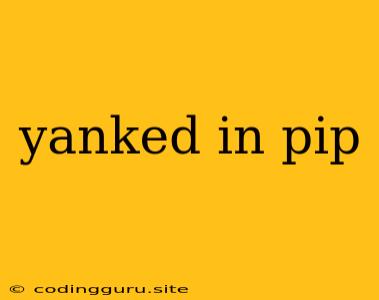What Does "Yanked" Mean in Pip?
Have you ever encountered the error "Package 'package_name' is yanked" when trying to install a Python package using pip? This cryptic message can be confusing, especially for new Python developers. Let's dive into what "yanked" means in the context of pip, why it happens, and how to handle it.
Understanding "Yanked" Packages
"Yanked" in the context of pip refers to a package that has been intentionally removed from the Python Package Index (PyPI) by its developer. This removal is not a typical "deletion" – the package's data remains on the PyPI servers. Instead, it becomes inaccessible to users through the pip installation process.
Why Do Packages Get Yanked?
There are several reasons why a package might be yanked:
- Security Issues: A package might be yanked if it contains known vulnerabilities or security flaws. The developer might remove it to prevent further exploitation.
- Critical Bugs: A package might have major bugs that cause significant problems or prevent users from using it correctly. The developer might yank it to address these issues and release a fixed version.
- Accidental Release: Sometimes, packages are released to PyPI unintentionally or before they're fully tested. Developers might yank them to rectify these mistakes.
- Copyright Issues: A package might be yanked if it infringes on copyright or intellectual property rights.
- Deprecation: Developers might yank a package if they're planning to discontinue it or replace it with a newer version.
How to Handle a "Yanked" Package
When you encounter a "yanked" package, the first step is to understand why it was yanked. Check the package's PyPI page for any announcements or notes from the developer explaining the reason.
Here are some possible solutions depending on the situation:
- Use an older version: If the yanked package was removed due to a bug or security issue, you might be able to install an older, working version. You can specify the version you want to install using
pip install package_name==version. - Look for an alternative: If the yanked package is deprecated or has been replaced, search for a similar package that provides the same functionality.
- Contact the developer: If you're unsure how to proceed, consider contacting the package developer directly for guidance. They might have an alternative solution or a timeline for releasing a fixed version.
- Use a local copy: If the package is unavailable on PyPI, you can consider using a local copy if you have it. This is not ideal in the long run as you won't benefit from updates.
Example:
Let's say you're trying to install the package "my_awesome_package" using pip:
pip install my_awesome_package
You receive the error: "Package 'my_awesome_package' is yanked." You check the PyPI page and find a message stating that the package has been removed due to a critical security vulnerability.
In this scenario, you have two options:
- Find an alternative: You can search for a different package that provides similar functionalities.
- Install a specific version: If you're confident you can handle the risk, you can install an older version of the package that predates the security flaw:
pip install my_awesome_package==1.0.0
Important Note: Be careful when installing older versions of packages as they might not be compatible with your current environment or have other known issues.
Conclusion
Encountering a "yanked" package can be frustrating, but understanding why it happened and the available options is crucial. Always prioritize security and stability. If you encounter a yanked package, consider checking the PyPI page for explanations, seeking alternatives, or contacting the developer. By following these steps, you can navigate these situations effectively and continue working with Python packages smoothly.