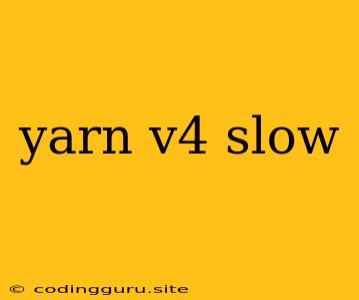Why is Yarn v4 So Slow?
Yarn v4, the latest version of the popular package manager, has been lauded for its improvements in speed and efficiency. However, some users have reported encountering slower speeds than expected, particularly when installing large projects or running lengthy dependency trees. This can be a frustrating experience, hindering developer productivity.
What are the common culprits behind slow Yarn v4 performance?
Several factors can contribute to the sluggish behavior of Yarn v4:
- Network latency: This is a common issue, especially for users with slow internet connections. The time it takes to download packages and their dependencies can significantly impact installation speed.
- Disk I/O: Writing large amounts of data to your hard drive can slow down the process, particularly if you have a slow or fragmented drive.
- Cache corruption: Yarn v4 relies heavily on a cache to store downloaded packages and metadata. If this cache becomes corrupted, it can lead to slow downloads and installations.
- Outdated packages: Older packages may not be optimized for the latest Yarn version, potentially leading to slower performance.
- Complex dependency trees: Large projects with intricate dependency relationships can create a significant bottleneck during installation.
- System resources: Insufficient RAM or CPU power can also contribute to slow performance.
How can you troubleshoot and improve Yarn v4 speed?
Here are some steps you can take to diagnose and resolve slow Yarn v4 performance:
1. Check your network connection: Ensure you have a stable and fast internet connection. You can test your speed using online speed test websites.
2. Optimize your disk: * Consider using a solid-state drive (SSD) for faster read/write operations. * Defragment your hard drive to improve disk performance. * Ensure enough free disk space is available to prevent disk bottlenecks.
3. Clear your Yarn cache:
* Run yarn cache clean to delete the entire cache.
* Run yarn cache dir to find the location of the cache and manually delete specific files if necessary.
4. Upgrade your packages:
* Run yarn upgrade to upgrade all your dependencies to the latest versions.
* Consider upgrading outdated packages individually to see if this resolves the issue.
5. Use yarn.lock:
* Ensure you have a yarn.lock file present in your project. This file helps maintain consistent dependency versions, preventing potential compatibility issues that can slow down installation.
6. Optimize your dependency tree:
* Analyze your dependency tree using tools like npm ls or yarn why.
* Identify and remove unused packages to reduce the complexity of the dependency graph.
7. Consider alternative package managers: * If you're encountering persistent performance issues with Yarn v4, you might explore other options like npm or pnpm, which may offer faster installation speeds in certain scenarios.
8. Check your system resources: * Ensure you have enough RAM and CPU power for your project. * Close other applications that might be consuming system resources while using Yarn.
9. Use yarn --offline: * This option downloads all dependencies before starting the installation, allowing you to run the installation without an active internet connection.
10. Utilize yarn.lock file: * This helps to ensure consistent dependency versions, reducing the need for frequent downloads and installations.
Example:
Let's say you're working on a large React project with numerous dependencies. You notice that yarn install is taking an unusually long time to complete.
You can try the following:
- Check your network speed: Run a speed test and ensure you have a reasonable download speed.
- Clear the Yarn cache: Execute
yarn cache cleanto remove the entire cache and potentially resolve any corrupted files. - Upgrade dependencies: Run
yarn upgradeto update all packages to their latest versions. - Optimize your dependency tree: Use
yarn whyto identify and potentially remove unused dependencies.
Conclusion:
While Yarn v4 offers significant performance improvements, encountering slow installation speeds is not uncommon. By understanding the potential causes and implementing the troubleshooting steps outlined above, you can optimize your Yarn v4 setup and ensure a smooth and efficient development experience.