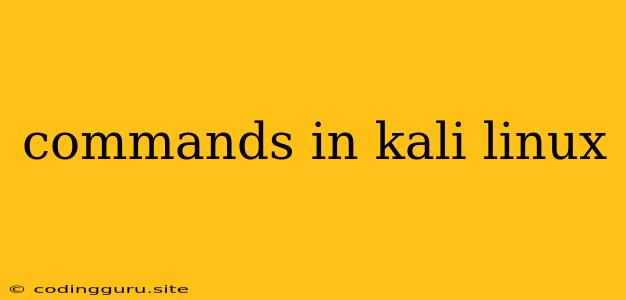Commands in Kali Linux: A Comprehensive Guide
Kali Linux is a Debian-based Linux distribution designed for penetration testing and security auditing. It comes pre-installed with a wide array of tools and utilities that are essential for security professionals. To navigate and effectively use Kali Linux, a strong understanding of basic and advanced commands is crucial.
What are commands in Kali Linux?
Commands are instructions you give to the operating system. They are typed into the terminal, a text-based interface used to interact with the system. When you enter a command, the system executes it and performs the desired action.
Why are commands important in Kali Linux?
Understanding and using commands is essential for several reasons:
- Efficiency: Commands allow you to perform tasks quickly and efficiently, saving you time and effort.
- Automation: You can chain commands together to automate repetitive tasks, making your workflow more streamlined.
- Control: Commands give you a high level of control over your system and the tools you use.
- Security: Some tools are only accessible through the command line, providing an extra layer of security.
Common Commands Every Kali Linux User Should Know:
1. Navigating the File System:
- ls: Lists the files and directories in the current directory.
- cd: Changes the current directory. For example,
cd /home/kaliwill take you to the home directory of the user "kali". - pwd: Prints the current working directory.
- mkdir: Creates a new directory.
- rmdir: Removes an empty directory.
- rm: Deletes files. Use with caution!
- cp: Copies files or directories.
- mv: Moves files or renames them.
2. Managing Processes:
- ps: Displays a list of running processes.
- top: Displays real-time system activity, including processes and CPU usage.
- kill: Sends a signal to a process, terminating it.
- pkill: Sends a signal to processes matching a specific pattern.
3. System Information:
- uname: Displays information about the operating system.
- whoami: Tells you the name of the current user.
- date: Displays the current date and time.
- df: Displays the amount of disk space available on each mounted file system.
4. Network Commands:
- ifconfig: Displays information about the network interfaces.
- ping: Sends ICMP echo requests to a host to test connectivity.
- netstat: Displays active network connections and listening ports.
- nmap: Powerful tool for network scanning and discovery.
5. Managing Packages:
- apt: The primary package manager for Kali Linux.
- apt-get: Used to install, remove, and update software packages.
- apt-cache: Search for package information.
6. Security Tools:
- nmap: Network scanner for discovering hosts and services.
- wireshark: Network packet analyzer for capturing and analyzing network traffic.
- metasploit: A powerful framework for penetration testing.
- burp suite: A web security testing tool.
Tips for Learning Commands:
- Practice: The best way to learn commands is to use them regularly. Experiment with different commands and explore their options.
- Documentation: Consult the official documentation for each command. You can access this information through the
mancommand. - Online Resources: There are numerous online resources available, such as tutorials, articles, and forums, to help you learn and understand commands.
- Start with the Basics: Begin by learning essential commands for navigating the file system, managing processes, and basic system information.
- Experiment: Don't be afraid to try out different commands and options. You'll learn from your mistakes and gain valuable experience.
Example of a Command:
Let's say you want to install the Nmap tool. You would use the following command:
sudo apt-get install nmap
This command will first prompt you for your password. Once you enter the password, it will download and install the Nmap package on your system.
Conclusion:
Commands are the foundation of interacting with Kali Linux. By mastering these commands, you'll be able to navigate the system efficiently, manage software packages, and leverage the powerful tools available for penetration testing and security auditing. Remember, practice is key to mastering any command-line interface. Start small, explore, and have fun learning!