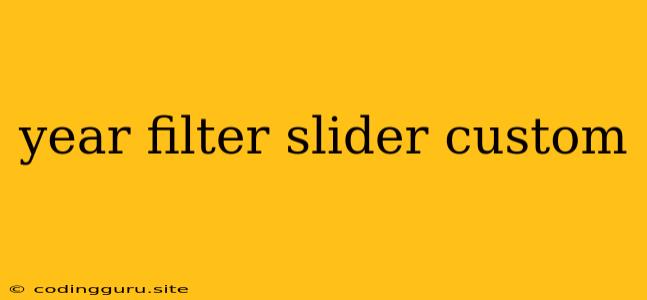Enhancing User Experience with a Custom Year Filter Slider
The ability to filter data by year is a common requirement in many applications, especially those dealing with historical or time-series data. While standard date pickers and dropdown menus provide basic filtering options, a custom year filter slider offers a visually engaging and user-friendly experience. This article explores the benefits of implementing a custom year filter slider and provides practical tips for its creation.
Why Choose a Custom Year Filter Slider?
1. Intuitive and Interactive: A slider provides a direct and intuitive way for users to select a specific year or range of years. They can easily slide the handle to pinpoint the desired timeframe, eliminating the need for tedious manual date selection.
2. Visual Clarity and Flexibility: A slider visually represents the range of years, offering a clear understanding of the data's temporal scope. It allows for flexible selection, enabling users to choose single years, consecutive ranges, or even non-contiguous spans.
3. Enhanced User Engagement: A visually appealing and interactive slider can make the filtering process more engaging and enjoyable for users. It promotes exploration and discovery, encouraging them to delve deeper into the data.
Creating a Custom Year Filter Slider
1. Define the Range: Begin by determining the minimum and maximum years for your filter. This will define the slider's boundaries and ensure accurate data representation.
2. Choose the Slider Library: Several JavaScript libraries offer easy implementation of sliders, such as: * NoUiSlider: A versatile and highly customizable slider library. * jQuery UI Slider: A classic and well-supported slider option. * React-Slider: A component-based solution for React projects.
3. Customize the Slider's Appearance: * Styling: Utilize CSS to adjust the slider's appearance, including colors, size, handle design, and track appearance. * Labels: Display year labels along the slider track for clear visual identification. * Tooltip: Include a tooltip that displays the selected year(s) as the slider handle moves.
4. Handle Input and Data Filtering: * Event Listeners: Use event listeners to capture slider changes and update the filter logic in your application. * Filter Function: Create a filtering function that processes the selected years and returns the filtered data.
5. Display Filtered Data: * Update Data Table: If your data is presented in a table, dynamically update the table rows based on the filtered results. * Visualizations: For charting applications, use the filtered data to update charts and graphs accordingly.
Example Code (using NoUiSlider):
// Initialize NoUiSlider
const slider = document.getElementById('yearSlider');
const sliderHandle = document.querySelector('.noUi-handle');
const selectedYears = document.getElementById('selectedYears');
noUiSlider.create(slider, {
start: [2010, 2020], // Initial year range
range: {
'min': [2000],
'max': [2023]
},
connect: true, // Connect the slider handles
step: 1, // Allow only whole year selections
format: {
to: function (value) { return parseInt(value); }, // Format slider value
from: function (value) { return parseInt(value); }
}
});
// Update tooltip with selected years
slider.noUiSlider.on('update', (values, handle) => {
const selectedYear = parseInt(values[handle]);
selectedYears.textContent = `Selected Year: ${selectedYear}`;
});
// Filter data based on slider values
slider.noUiSlider.on('slide', () => {
const [startYear, endYear] = slider.noUiSlider.get();
// Implement filtering logic using startYear and endYear
// Update data table or visualizations with filtered results
});
Conclusion
Implementing a custom year filter slider offers a powerful and user-friendly way to enhance data filtering capabilities in your application. By leveraging a suitable slider library and applying the steps outlined above, you can create an interactive and visually appealing filtering experience that improves data exploration and user satisfaction.