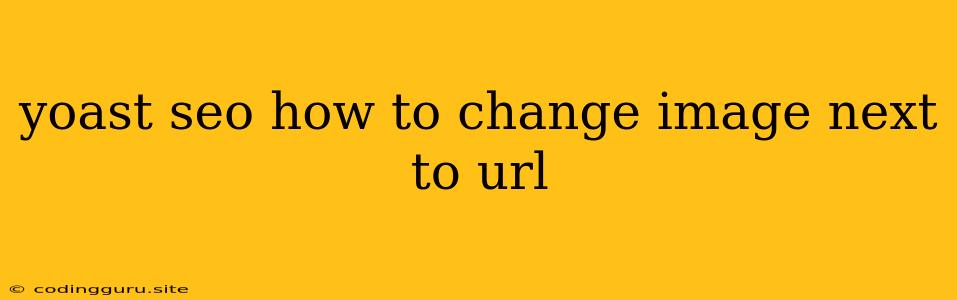Yoast SEO: How to Change the Image Next to Your URL?
So, you've installed Yoast SEO, and you're loving all the benefits it brings to your website, but you're noticing something strange. The image that appears next to your website's URL in search results isn't the one you want! Don't worry, you're not alone. Many people struggle with this, and it's actually a fairly simple fix.
What is the Image Next to the URL?
The image next to your website URL in search results is called the "Favicon." It's a small, square icon that represents your website and helps users quickly identify it among other search results.
Why Change It?
Changing your favicon is a good idea for several reasons:
- Brand Recognition: A recognizable favicon strengthens your brand identity and helps users easily recognize your website across the web.
- Improved User Experience: A visually appealing favicon adds to the overall user experience, making your website stand out and appear more professional.
- Enhanced SEO: While not a direct ranking factor, a well-designed favicon can indirectly improve your SEO by encouraging users to click on your website.
How to Change Your Favicon Using Yoast SEO:
-
Access the Yoast SEO Settings: Go to your WordPress dashboard, navigate to "SEO", and click on "General".
-
Find the Favicon Settings: Under the "Website" tab, you'll find a section for "Favicon".
-
Upload Your New Favicon: Click the "Choose File" button and select the image you want to use as your favicon. The ideal size for a favicon is 32x32 pixels.
-
Save Changes: Click the "Save Changes" button at the bottom of the page.
Important Tips for Choosing a Favicon:
- Keep it Simple: Favicons are small, so make sure your chosen image is simple, easy to understand, and recognizable at a glance.
- Use Relevant Imagery: Choose an image that represents your brand or website's theme.
- Consider File Size: Favicons are small files, so ensure your image is optimized for fast loading times.
- Ensure High Resolution: While small, the image should be high resolution to avoid pixelation when displayed.
Other Methods for Adding a Favicon:
If you're not using Yoast SEO, you can add a favicon through various other methods:
- Directly Adding the Favicon to the HTML Header: You can add a
<link>tag to the header of yourindex.htmlfile, pointing to your favicon file. - Using Plugins: Several WordPress plugins specialize in managing website icons, offering a user-friendly interface to upload and customize your favicon.
Troubleshooting Favicon Issues:
Sometimes, your new favicon may not appear immediately in search results. This might be due to browser caching. Clear your browser's cache, or wait for the search engine to update its information.
Conclusion:
Changing your favicon using Yoast SEO is a simple process that can have a significant impact on your website's branding and user experience. By choosing a suitable favicon, you can enhance your website's visibility and attract more visitors. Remember to optimize the image for size and quality to ensure a seamless experience for your users.