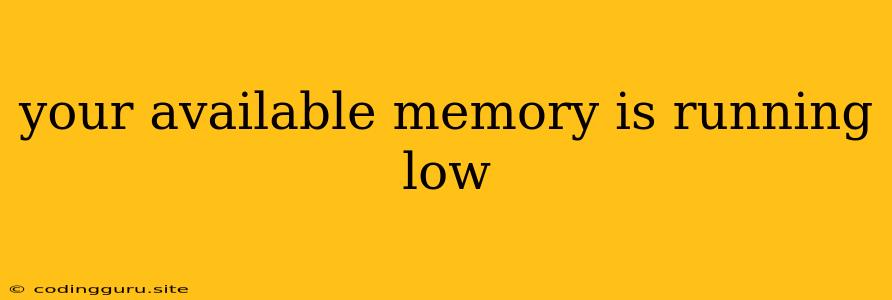"Your Available Memory is Running Low" - Understanding and Solving the Issue
Have you ever encountered the frustrating error message, "Your available memory is running low"? This message usually pops up when your computer struggles to allocate enough memory for its current tasks. It can be a real nuisance, slowing down your computer and potentially causing crashes. But don't worry, understanding the cause and implementing a few simple solutions can help you overcome this issue.
What Does "Your Available Memory is Running Low" Mean?
To understand this message, we need to understand how memory works. Memory, also known as RAM (Random Access Memory), is the temporary storage space your computer uses to run programs and store data while you're using it. Think of it like the workspace on your desk: you need enough space to work efficiently.
When the message "Your available memory is running low" pops up, it means your computer is trying to access more memory than is available. This can happen because:
- Too many programs running: Opening multiple programs at once, especially resource-intensive ones like games or video editing software, can consume a significant amount of RAM.
- Large files open: Opening huge files, like large images, videos, or documents, can also strain your memory.
- Background processes: Programs running in the background, like antivirus software, system updates, or even your browser, can consume memory.
- Memory leaks: Some programs may have memory leaks, meaning they don't release memory back to the system when they finish using it. This can lead to a gradual depletion of available memory.
- Insufficient RAM: If your computer has limited RAM, even moderate use can easily lead to "low memory" warnings.
How to Fix "Your Available Memory is Running Low"
Now that you understand the causes, let's explore solutions:
1. Close Unnecessary Programs:
The simplest solution is to close any programs you're not actively using. This will free up memory for the programs you need.
2. Restart Your Computer:
Restarting your computer clears the memory and closes all running programs, including background processes. This can be a quick and effective solution for "low memory" issues.
3. Check for Memory Leaks:
If you regularly face "low memory" issues, consider checking for programs with memory leaks. You can use task manager tools to identify programs consuming excessive memory.
4. Manage Background Processes:
Minimize the number of background processes running. You can use your Task Manager to view and close unnecessary programs or services. Be cautious when closing system processes; only close ones you're sure you don't need.
5. Use Less Resource-Intensive Software:
If possible, use lighter versions of programs or consider alternative applications that consume less RAM.
6. Optimize Your Browser:
Close unused browser tabs and extensions. Disable unnecessary plugins and browser extensions.
7. Update Your Drivers:
Outdated drivers can sometimes cause memory issues. Ensure your system drivers are up-to-date.
8. Upgrade Your RAM:
If you consistently encounter "low memory" issues, consider upgrading your RAM. This is the most effective solution, as it will directly increase the amount of memory available to your system.
Tips to Prevent "Your Available Memory is Running Low"
Here are some preventative measures:
- Monitor Memory Usage: Regularly check your memory usage to identify resource-hungry programs or processes.
- Regularly Clean Your System: Remove unnecessary files, clean your hard drive, and regularly defragment your system to optimize performance and free up space.
- Use Memory Optimization Tools: There are various third-party tools designed to optimize memory usage and improve system performance.
- Avoid Running Too Many Programs Simultaneously: Limit the number of programs you run at once, especially resource-intensive applications.
- Choose Memory-Efficient Applications: When choosing software, consider those known for their efficient memory usage.
Conclusion
The "Your available memory is running low" error can be frustrating, but it's often a sign of an overloaded system. By understanding the causes and implementing these solutions, you can effectively manage your computer's memory and prevent future occurrences of this message. Ultimately, a balance between your system's memory capabilities and your usage habits will ensure a smoother and more efficient computing experience.