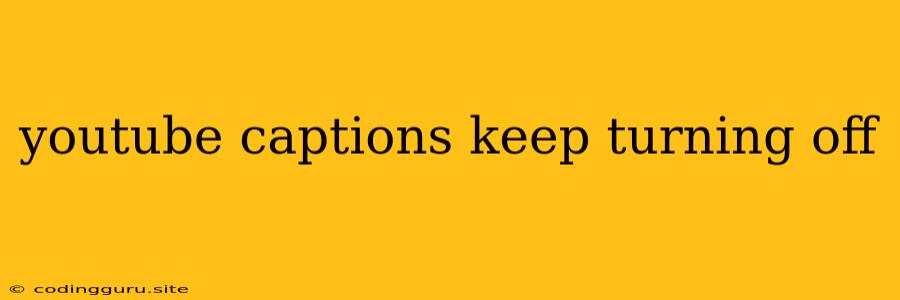Why Do My YouTube Captions Keep Turning Off?
Have you ever been watching a YouTube video and suddenly, the captions disappear? This is a common frustration for many viewers, especially if you rely on captions for accessibility or to follow along with the video content. While the exact reason for this problem can vary, there are a few common culprits to investigate.
Common Causes of YouTube Captions Disappearing
1. The "Automatic Captions" Setting: YouTube offers automatic captions generated by its algorithm. While this is convenient, the accuracy of these captions can be inconsistent. If you notice the captions are turning off frequently, it's possible the automatic captions are being flagged as inaccurate.
2. Caption Settings on Your Device: Every device has its own set of settings for controlling subtitles and captions. If the caption settings are disabled or set to "off" on your device, this could be the reason why you're seeing captions disappear.
3. Browser Extensions or Plugins: Some browser extensions or plugins can interfere with YouTube's functionality, including captions. If you've recently installed any new extensions, consider disabling them temporarily to see if the issue resolves.
4. YouTube Player Issues: Sometimes, the YouTube player itself might malfunction, causing the captions to stop working correctly. A simple refresh of the page or clearing your browser cache might fix this issue.
How to Fix YouTube Captions Turning Off
1. Check Your YouTube Settings:
- Go to your YouTube account settings.
- Navigate to the "Subtitles/CC" section.
- Ensure that "Automatic captions" is turned on.
- Adjust the "Default language for captions" to match your preferred language.
2. Review Device Settings:
- Check your computer or mobile device's settings.
- Look for any settings related to subtitles or captions.
- Make sure these settings are enabled and configured to your preferences.
3. Disable Browser Extensions:
- Temporarily disable any recently installed browser extensions or plugins.
- If the captions start working correctly, you can identify the problematic extension and either disable it or consider uninstalling it.
4. Refresh or Clear Cache:
- Refresh the YouTube page.
- If that doesn't work, try clearing your browser cache. This will remove any stored data that could be interfering with the YouTube player.
5. Contact YouTube Support:
- If you've tried all the above steps and the captions are still turning off, it might be a more complex issue. Consider reaching out to YouTube support for further assistance.
Additional Tips for YouTube Captions
- Check for Updates: Make sure your YouTube app and browser are up to date. Sometimes, updates can fix bugs or improve performance, including issues related to captions.
- Use Manually Uploaded Captions: If you find the automatic captions unreliable, you can upload your own custom captions to ensure accuracy.
- Consider Using a Captioning Tool: For added convenience, explore captioning tools like Otter.ai, which can automatically transcribe video content.
Conclusion
While YouTube captions turning off can be frustrating, it's usually a fixable issue. By checking your settings, adjusting your browser, and troubleshooting other possible causes, you can often get your captions back on track. If you're still struggling, don't hesitate to seek help from YouTube support. Enjoy your captioned videos!