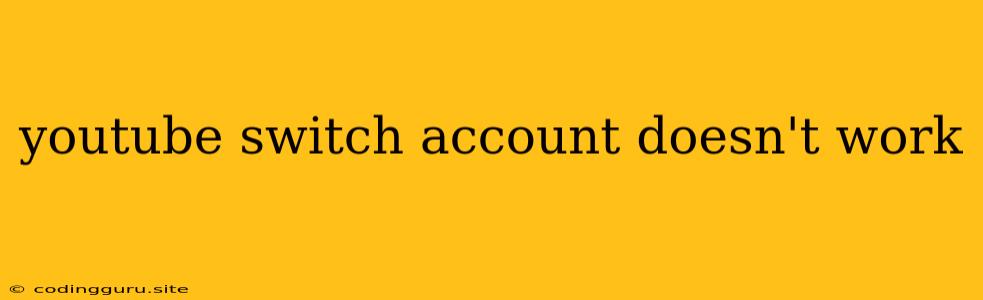Why Can't I Switch Accounts on YouTube? A Comprehensive Guide to Troubleshooting
Switching between YouTube accounts is a common necessity for many users, especially those managing multiple channels or sharing an account with others. However, there are instances when the familiar "Switch Account" button on YouTube doesn't work as expected. This can be frustrating, leaving you unable to access your desired account. This comprehensive guide aims to provide a detailed analysis of the potential reasons behind this issue and offer effective solutions to help you regain seamless account switching on YouTube.
Common Causes for "YouTube Switch Account Doesn't Work"
Before diving into troubleshooting, it's essential to understand the possible reasons behind this problem. Some of the most frequent causes include:
- Outdated Browser or App: Outdated software versions, whether it's your browser or the YouTube app, can sometimes lead to compatibility issues and hinder account switching.
- Cache and Cookies: Accumulated cache and cookies within your browser or app can sometimes cause conflicts and hinder smooth functionality, including account switching.
- Account Issues: Problems with your YouTube account itself, like temporary glitches or security measures, might prevent successful account switching.
- Network Connectivity: A weak or unstable internet connection can disrupt your ability to switch accounts seamlessly.
Troubleshooting Steps: A Step-by-Step Guide
Now, let's explore the practical steps you can take to resolve the "YouTube Switch Account Doesn't Work" issue:
1. Update Your Browser or App:
- Browser: Ensure you're using the latest version of your browser, such as Chrome, Firefox, Safari, or Edge. Most browsers have automatic updates enabled, but it's always a good idea to manually check for updates.
- YouTube App: On your mobile device, navigate to your app store (Google Play or App Store) and update the YouTube app to the latest version.
2. Clear Cache and Cookies:
- Browser: Clearing your browser cache and cookies can often solve issues related to website functionality. Navigate to your browser's settings, find the "Privacy and Security" or "Clear Browsing Data" section, and select the options to clear cache and cookies.
- YouTube App: Unfortunately, the YouTube app doesn't have a specific option to clear the cache. You might need to force close the app and reopen it to potentially resolve the issue.
3. Check Your Account:
- Sign-Out and Sign-In: Try logging out of all your YouTube accounts and then signing back in using the desired account. This sometimes helps refresh your account settings and address any temporary glitches.
- Account Security: If you've recently made changes to your account security, such as adding a new login method or changing your password, it's possible that these changes might temporarily affect account switching. Ensure you're using the correct login credentials and that your account hasn't been accidentally locked.
4. Verify Network Connectivity:
- Internet Connection: Ensure you have a strong and stable internet connection. Check your router and modem for any issues. Consider restarting them if needed.
- VPN or Proxy: If you're using a VPN or proxy, temporarily disable it to see if it resolves the issue. Some VPNs or proxies might interfere with YouTube account switching.
5. Contact YouTube Support:
If none of the above steps resolve the issue, it's best to reach out to YouTube support for assistance. They have the expertise to troubleshoot further and provide tailored solutions for your specific situation.
6. Alternative Approach: Multiple Browser Windows
If you're unable to switch accounts directly on YouTube, you can consider using multiple browser windows or tabs. Open separate windows for each YouTube account you want to access. This allows you to manage multiple accounts simultaneously without the need for switching.
7. Using Incognito Mode:
Incognito mode in your browser allows you to browse the web without saving browsing history, cookies, or other data. Try accessing YouTube in incognito mode to see if it resolves the account switching issue. This can be helpful if you suspect that cookies or cached data are causing problems.
8. Try Another Device:
Sometimes, the problem might lie with your specific device or browser. To isolate the issue, try accessing YouTube and attempting to switch accounts from a different device or browser. If it works on a different device, then the issue might be related to your original device or browser.
Conclusion:
The "YouTube Switch Account Doesn't Work" problem can be frustrating, but by following the troubleshooting steps outlined above, you can increase your chances of resolving it. Remember to be patient and methodical in your approach, and if all else fails, don't hesitate to contact YouTube support for assistance.