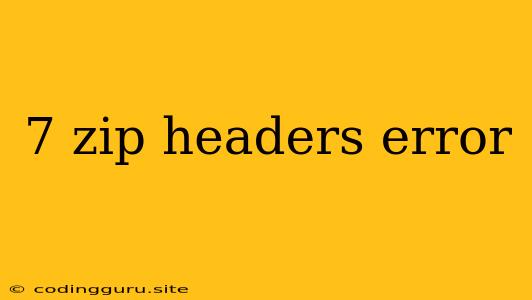7-Zip Headers Error: What It Means and How to Fix It
Encountering a "7-Zip headers error" can be frustrating, especially when you're trying to access important files. This error message usually pops up when 7-Zip, a popular file archiving and compression utility, encounters a problem reading the header information of an archive file. This can happen due to various reasons, ranging from file corruption to incompatibility issues.
What are Headers?
Before we delve into troubleshooting, let's understand what headers are. In the context of archive files like ZIP, RAR, or 7z, headers are the initial sections of data containing vital information about the archive itself. This includes details like the file names, sizes, compression methods, and other metadata crucial for the archive's integrity.
Understanding the 7-Zip Headers Error
The "7-Zip headers error" indicates that 7-Zip cannot correctly read or interpret the header information in the archive file. This can stem from several potential causes:
- File Corruption: The most common culprit is a corrupted archive file. This could occur due to a failed download, a sudden system shutdown during file transfer, or even physical damage to the storage medium.
- Incompatibility: Sometimes, the archive file was created using a different version of 7-Zip or a different compression software altogether. 7-Zip might not recognize the header format in such cases.
- Damaged or Incomplete Download: If you downloaded the archive file from the internet, it might be incomplete or damaged during the transfer process.
- Virus or Malware Infection: Malware can potentially corrupt the archive file or its headers, leading to this error.
Troubleshooting Steps
Here's a breakdown of troubleshooting steps to address the "7-Zip headers error":
1. Verify the Archive File's Integrity
- Try extracting the archive file using a different archiving program: If you have other tools like WinRAR or PeaZip, try opening the archive with them. If these programs can access the files without errors, the issue might be with 7-Zip itself.
- Check the file size: Compare the file size of the downloaded archive with the original source. A mismatch could indicate an incomplete or damaged download.
- Re-download the archive file: If you suspect a corrupted download, try downloading the archive file again from the original source.
2. Repair the Archive File
- Use 7-Zip's built-in repair functionality: If you suspect file corruption, 7-Zip itself can sometimes repair damaged archive files. Right-click on the archive, select "7-Zip," and then "Test archive." If the test finds errors, select "Repair archive."
- Utilize online archive repair tools: There are several online tools specifically designed to repair corrupted archive files. These tools can often fix minor issues that might be causing the header error.
3. Update 7-Zip
- Check for updates: Ensure you're using the latest version of 7-Zip. Newer versions often include bug fixes and improved compatibility with various archive formats.
4. Consider Other Solutions
- Contact the source of the archive: If you obtained the archive from a specific website or person, try contacting them to inquire about the file's integrity or alternative download options.
- Seek specialized data recovery services: In extreme cases, if the above steps fail, you may need to consider professional data recovery services to attempt to salvage the data from the corrupted archive.
Prevention Tips
- Download from trusted sources: Always download files from reputable websites or known sources to minimize the risk of encountering corrupted or malicious files.
- Verify file integrity after download: Utilize checksum tools to confirm that the downloaded file matches the original source.
- Use reliable antivirus software: Ensure you have up-to-date antivirus software to protect your system from malware that could corrupt files.
Conclusion
The "7-Zip headers error" usually stems from corrupted or incompatible archive files. By following the troubleshooting steps outlined above, you can often resolve the issue and access the files within the archive. Remember, prevention is key. Downloading from reliable sources, verifying file integrity, and keeping your software up-to-date can significantly reduce the chances of encountering such errors in the future.