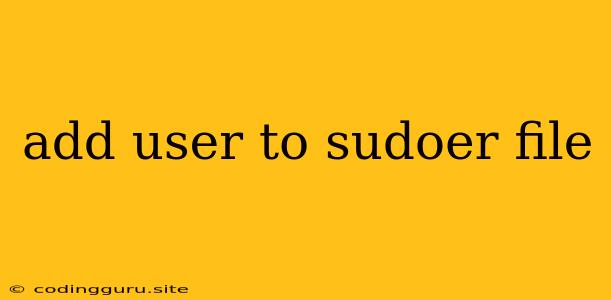Adding Users to the Sudoers File: A Comprehensive Guide
The sudoers file is a critical component of Linux and Unix-based systems, granting users the ability to execute commands with elevated privileges. Adding users to this file allows them to perform actions that require root access, enhancing their administrative capabilities. However, modifying the sudoers file requires meticulous care as even a single typo can render the system unusable. This guide will delve into the intricacies of adding users to the sudoers file, outlining best practices, safety measures, and practical examples.
Why Use sudoers?
The sudoers file is a powerful tool for managing user privileges. It allows administrators to:
- Grant specific permissions: Define which commands or programs a user can execute with elevated privileges.
- Set time restrictions: Limit when a user can use
sudo. - Log all
sudousage: Maintain a detailed record of commands executed with elevated privileges. - Enforce security policies: Ensure adherence to specific access control measures.
Understanding the Risks: The Importance of Caution
Editing the sudoers file directly can have significant consequences. A single misplaced character can create a syntax error that prevents users from using sudo or even renders the system inaccessible. It's crucial to exercise caution and adopt appropriate security measures when modifying the sudoers file.
Methods for Adding Users to sudoers
There are two primary methods for adding users to the sudoers file:
- Using the
visudocommand: This method provides a safe and secure way to edit thesudoersfile, ensuring proper syntax and avoiding common errors. - Directly editing the
sudoersfile: This method requires advanced knowledge and is generally discouraged due to the potential for errors.
1. Using visudo
The visudo command is the preferred method for editing the sudoers file. It checks syntax as you edit, preventing errors that can lock you out of your system.
How to use visudo:
-
Open a terminal: Log in as a user with
sudoprivileges. -
Run the
visudocommand: This will open thesudoersfile in a text editor. -
Add a new entry for the user:
ALL=(ALL) ALL <username>: Replace this with the actual username of the user you want to add.ALL(first occurrence): Grants the user access to all hosts.(ALL): Grants access to all groups.ALL(second occurrence): Grants access to all commands.
-
Save and exit the editor: The changes will be applied automatically.
Example:
To add a user named newuser to the sudoers file, use the following command:
visudo
Then, add the following line within the editor:
newuser ALL=(ALL) ALL
This will allow newuser to execute any command on the system with root privileges.
2. Directly Editing the sudoers File
Caution: This method is not recommended due to the risk of introducing syntax errors. It is only suitable for experienced users who understand the sudoers file structure.
How to directly edit the sudoers file:
- Open a terminal: Log in as a user with
sudoprivileges. - Open the
sudoersfile in a text editor:
(Replacesudo nano /etc/sudoersnanowith your preferred text editor, e.g.,vi.) - Add a new entry for the user: Follow the same format as described in the
visudomethod. - Save the changes:
- For
nano: Ctrl+O followed by Enter. - For
vi: :wq followed by Enter.
- For
Example:
sudo nano /etc/sudoers
Add the following line:
newuser ALL=(ALL) ALL
Save and close the editor.
Note: It's critical to maintain the correct syntax when editing the sudoers file directly. A single error can lead to severe system instability.
Best Practices for Managing the sudoers File
- Use
visudo: Always use thevisudocommand for editing thesudoersfile. - Grant minimal permissions: Only grant users the specific privileges they require.
- Avoid using
ALL: If possible, use specific commands, hosts, and groups instead ofALL. - Regularly review the
sudoersfile: Periodically check for outdated or unnecessary entries. - Document changes: Maintain detailed records of modifications made to the
sudoersfile. - Implement strong passwords: Ensure that all users, especially those with
sudoprivileges, have strong passwords. - Enable logging: Configure
sudoto log all commands executed with elevated privileges. - Limit the use of
sudo: Whenever possible, use specific tools likechown,chmod, andchgrpinstead ofsudoto manage files and permissions.
Troubleshooting Common sudoers Errors
- "sudo: command not found": The
sudocommand is not installed or is not in the user's PATH environment variable. Installsudoor check the PATH setting. - "sudo: sorry, you are not authorized to use sudo": The user is not listed in the
sudoersfile or their permissions are insufficient. - "sudo: unable to open /etc/sudoers": The
sudoersfile may be corrupted or inaccessible. Try runningsudo dpkg-reconfigure sudoto rebuild thesudoersfile. - "sudo: invalid syntax": There is a syntax error in the
sudoersfile. Usevisudoto correct the error.
Conclusion
Adding users to the sudoers file is a powerful way to grant administrative privileges in Linux and Unix-based systems. However, it's vital to exercise caution and employ best practices to avoid security vulnerabilities and maintain system stability. Using the visudo command, granting minimal permissions, and regularly reviewing the sudoers file are essential steps for responsible and secure access management. By following these guidelines, administrators can leverage the power of sudo while safeguarding their systems from potential risks.