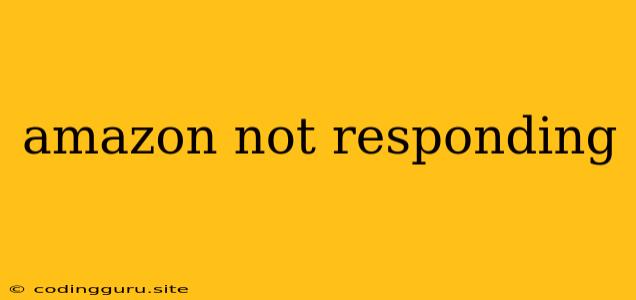Why Is Amazon Not Responding? Troubleshooting Common Issues
It's frustrating when you're eager to shop, browse, or manage your Amazon account, only to find yourself met with an unresponsive website. The dreaded "Amazon not responding" message can leave you feeling helpless, but don't worry, it's usually not a major issue. This article will explore the common reasons behind this problem and provide you with solutions to get you back on track.
Understanding the Problem
Before we delve into solutions, it's important to understand why Amazon might not be responding. The most likely culprit is a temporary technical issue on Amazon's end, such as server downtime or network congestion. However, there are other factors that could be causing the problem, including:
- Internet Connection Issues: A poor internet connection can prevent you from accessing any website, including Amazon.
- Browser Problems: Your web browser might be outdated, have corrupted data, or be encountering conflicts with extensions.
- Device Issues: Your computer, phone, or tablet could have issues that prevent it from connecting to the internet properly.
- Firewalls or Antivirus Software: Sometimes, security software can interfere with internet access.
Troubleshooting Steps
Here's a step-by-step guide to troubleshoot the "Amazon not responding" issue:
1. Check Your Internet Connection:
- Check your Wi-Fi or Ethernet connection: Make sure your device is connected to the internet. You can check your connection by visiting another website.
- Restart your router or modem: Sometimes, restarting your router or modem can resolve connectivity issues.
- Contact your internet service provider: If you're still unable to connect, contact your ISP to see if there are any outages in your area.
2. Refresh the Page:
- Press Ctrl + F5 (Windows) or Cmd + Shift + R (Mac): This forces the browser to reload the page from the server, bypassing any cached data.
3. Check Other Websites:
- Try visiting other websites: If you can access other websites, but not Amazon, it's likely an issue with Amazon's servers.
4. Clear Your Browser Cache and Cookies:
- Open your browser's settings and find the "Clear cache and cookies" option.
- Follow the instructions to clear your browsing data. This can help resolve issues caused by outdated or corrupted data.
5. Try a Different Browser:
- Open a different web browser (e.g., Chrome, Firefox, Safari): If the problem persists in one browser, try using a different one to rule out browser-specific issues.
6. Update Your Browser:
- Check for updates for your current browser. Outdated browsers can sometimes experience compatibility issues.
7. Disable Browser Extensions:
- Temporarily disable any browser extensions. Extensions can sometimes cause conflicts with websites.
8. Restart Your Device:
- Restart your computer, phone, or tablet. This can help resolve any temporary glitches.
9. Check for Firewall or Antivirus Interference:
- Temporarily disable your firewall or antivirus software. Sometimes, these programs can block access to certain websites.
10. Wait for Amazon to Resolve the Issue:
- If you've tried all the troubleshooting steps and still can't access Amazon, it's possible that Amazon is experiencing a temporary outage. You can check Amazon's status page or social media for updates.
Conclusion
While "Amazon not responding" can be frustrating, the majority of the time, it's a temporary issue that can be resolved with a few simple steps. By following the troubleshooting guide, you can usually identify and fix the problem quickly. If the issue persists, it's best to wait for Amazon to address the problem or contact their customer support for assistance.