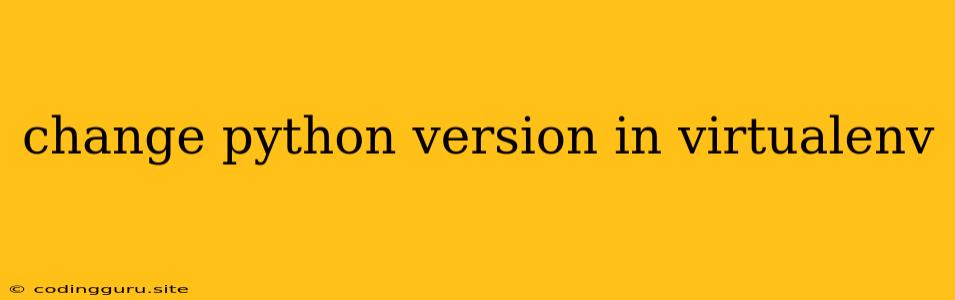How to Change Python Version in a Virtualenv
Virtual environments are a powerful tool for managing Python projects. They isolate your project's dependencies from other Python projects on your system. This prevents conflicts and ensures that your project runs consistently across different machines.
Sometimes, you may find that your virtual environment is using an outdated version of Python. This can be a problem if you need to use new language features or if you're having compatibility issues with your dependencies. Fortunately, it's relatively easy to change the Python version in a virtual environment.
Why do you need to change Python version in a virtual environment?
- Using new features: Python releases new features regularly. If you need to use a feature that's only available in a newer version of Python, you'll need to update your virtual environment.
- Dependency compatibility: Some Python libraries may only be compatible with specific versions of Python. If you're encountering errors when installing or running your project's dependencies, you may need to change your Python version.
- System compatibility: If you're working on a project that needs to run on a specific operating system or platform, you may need to adjust your Python version to match the system requirements.
How to Change Python Version in a Virtualenv
There are a couple of ways to change the Python version in a virtual environment.
1. Creating a New Virtual Environment
The simplest way to change the Python version in a virtual environment is to create a new one using the desired Python version. Here's how:
1. Install the desired Python version: If you don't already have the desired Python version installed, download and install it from the official Python website ().
2. Create the new virtual environment: Use the virtualenv command to create a new virtual environment with the desired Python version:
python3.9 -m venv my_new_env
Replace python3.9 with the desired Python version.
3. Activate the new environment:
source my_new_env/bin/activate
4. Install your project's dependencies:
pip install -r requirements.txt
5. Start working on your project: You can now use the new Python version in your virtual environment.
2. Changing the Python Version in an Existing Virtual Environment
If you want to change the Python version in an existing virtual environment without creating a new one, you'll need to use a tool like virtualenvwrapper or conda.
Using virtualenvwrapper:
- Install
virtualenvwrapper:
pip install virtualenvwrapper
- Configure
virtualenvwrapper: Edit your shell's configuration file (e.g.,.bashrcor.zshrc) and add the following lines:
export WORKON_HOME=$HOME/.virtualenvs
source /usr/local/bin/virtualenvwrapper.sh
- Create a new virtual environment with the desired Python version:
mkvirtualenv -p /usr/bin/python3.9 my_env
Replace /usr/bin/python3.9 with the path to the desired Python interpreter.
Using conda:
- Install
conda: Download and installcondafrom the Anaconda website (). - Create a new environment with the desired Python version:
conda create -n my_env python=3.9
Replace python=3.9 with the desired Python version.
- Activate the new environment:
conda activate my_env
Common Problems and Solutions
-
"No module named virtualenv": Make sure you have virtualenv installed. Install it using
pip install virtualenv. -
"command not found": If the
virtualenvcommand is not found, you may need to install it usingpip install virtualenv. If you're usingvirtualenvwrapper, make sure you have configured it correctly in your shell's configuration file. -
"Python version not found": Ensure that the desired Python version is installed on your system. If not, download and install it from the official Python website.
Tips
- Document your Python versions: Keep track of the Python versions used in your projects and their corresponding virtual environments. This helps prevent confusion when switching between projects.
- Use a consistent method: Choose a method for managing virtual environments and stick with it to avoid inconsistencies.
- Test thoroughly: After changing your Python version, make sure to test your project thoroughly to ensure that everything works correctly.
Conclusion
Changing the Python version in a virtual environment is a common task that you may need to perform as your project evolves. By following the steps outlined above, you can quickly and easily update your virtual environment to use the desired Python version. Remember to carefully document your Python versions and test your project thoroughly after making any changes.