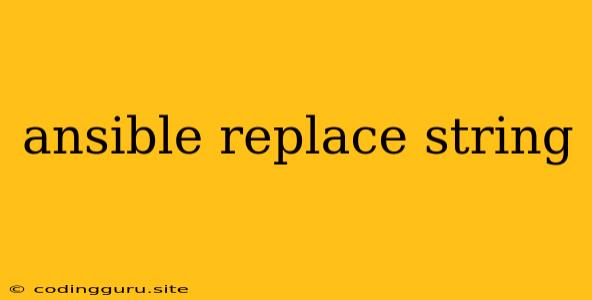Ansible: Replacing Strings with Grace
Ansible is a powerful automation tool, especially when it comes to configuring and managing infrastructure. But what if you need to make a specific change within a file on your managed nodes? That's where Ansible's replace module comes in. It allows you to modify text files by searching for a pattern and replacing it with a new one, simplifying repetitive tasks and ensuring consistency across your environment.
Why Use Ansible's replace Module?
Imagine you have a configuration file scattered across dozens of servers. You need to update a specific variable within that file, but manually editing each file would be tedious and prone to errors. Ansible's replace module solves this by allowing you to:
- Automate String Replacement: No more manually editing files on each server. The
replacemodule handles the changes for you. - Ensure Consistency: The same replacement is applied to all targeted servers, eliminating discrepancies and ensuring a standardized configuration.
- Version Control: Each change is recorded in your playbook, providing a clear audit trail for your configuration.
How to Use the replace Module
The replace module is straightforward to use. Here's a basic example:
- hosts: webservers
tasks:
- name: Replace a string in the nginx config file
replace:
path: /etc/nginx/nginx.conf
regexp: 'server_name example.com'
replace: 'server_name yourdomain.com'
Breaking Down the Example:
hosts: webservers: Specifies the group of servers to target.tasks:: Defines the tasks to be executed on the targeted servers.name: Replace a string in the nginx config file: Provides a descriptive name for the task.replace:: Indicates that thereplacemodule should be used.path: /etc/nginx/nginx.conf: Specifies the file where the string replacement should occur.regexp: 'server_name example.com': Defines the pattern to search for. Here, we are looking for the string "server_name example.com".replace: 'server_name yourdomain.com': Specifies the string to replace the found pattern with. In this case, we replace "example.com" with "yourdomain.com".
Key Parameters of the replace Module
path: The absolute path to the file where the replacement should take place. This parameter is required.regexp: A regular expression defining the pattern to search for within the file. This parameter is required.replace: The new string to replace the matched pattern with. This parameter is required.backup: Whether to create a backup of the original file before the replacement. Defaults tofalse.create: Whether to create the file if it does not exist. Defaults tofalse.validate: Whether to validate the regular expression before the replacement. Defaults tofalse.
Advanced replace Module Techniques
1. Using Backreferences
Backreferences allow you to capture parts of the matched pattern and use them in the replacement string. Here's an example:
- name: Replace a specific URL in a config file
replace:
path: /etc/apache2/sites-available/default.conf
regexp: 'Location\s+(http://[^\s]+)'
replace: 'Location $1'
In this example, we capture the URL matched by the regular expression (http://[^\s]+) using a capturing group (()). The captured group is then referenced in the replacement string using $1.
2. Using Multiple Replacements
You can perform multiple replacements within the same task by providing a list of replace entries:
- name: Replace multiple strings in the file
replace:
path: /etc/apache2/sites-available/default.conf
- regexp: 'server_name example.com'
replace: 'server_name yourdomain.com'
- regexp: 'Listen 80'
replace: 'Listen 443'
This task replaces both "server_name example.com" with "server_name yourdomain.com" and "Listen 80" with "Listen 443".
3. Using lineinfile Module
The lineinfile module is a great alternative to replace when you need to insert or modify a specific line in a file. It allows you to define the exact line to target, making it more precise than using regular expressions.
4. Using blockinfile Module
If you want to replace a specific block of text within a file, the blockinfile module is the tool for the job. It allows you to replace an existing block or insert a new one, providing more granular control over the content.
Best Practices for Using replace
- Test Thoroughly: Before applying changes to your production environment, always test your playbook thoroughly on a staging or test environment.
- Back up Files: Enable the
backupparameter to create a backup of the original file before any changes are made. - Use Clear Regular Expressions: Ensure your regular expressions are accurate and specific to prevent unintended changes.
- Utilize Backreferences: Capture parts of the matched pattern for more dynamic replacements.
- Choose the Right Tool: Consider using
lineinfileorblockinfilewhen those modules are a better fit for your needs.
Conclusion
Ansible's replace module is an invaluable tool for automating string replacements in files across your infrastructure. Its ease of use, flexibility, and consistency make it a powerful addition to your Ansible arsenal. By understanding the module's parameters and best practices, you can confidently use replace to streamline your configuration management tasks and ensure a uniform environment.