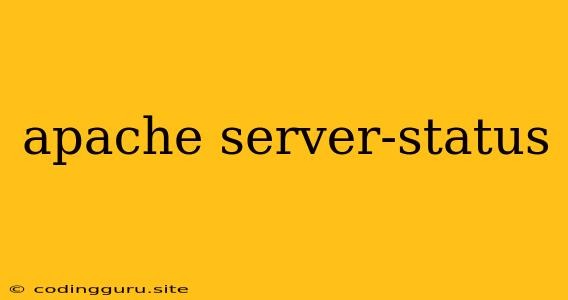Understanding the Apache Server-Status Module
The Apache Server-Status module is a powerful tool that offers valuable insights into your Apache web server's performance and activity. This module provides a wealth of real-time information, helping you monitor, troubleshoot, and optimize your server.
Why Use the Apache Server-Status Module?
The Server-Status module provides a comprehensive overview of your server's health and performance. It's a vital resource for:
- Monitoring Server Load: Gaining insights into the number of active requests, worker processes, and server load helps you identify potential bottlenecks and performance issues.
- Troubleshooting Performance Problems: By examining metrics like request processing time, request rates, and error logs, you can pinpoint the root cause of slowdowns or errors.
- Optimizing Server Configuration: Understanding the resource usage and performance trends enables you to make informed decisions regarding server configuration, resource allocation, and optimization strategies.
- Security Analysis: The Server-Status module can help identify unusual traffic patterns, potential attacks, or resource exhaustion, aiding in your security monitoring efforts.
Enabling and Configuring the Server-Status Module
To enable the Server-Status module, follow these steps:
-
Verify Module Availability: Check if the mod_status module is installed and enabled. You can do this by examining the
httpd.conffile, typically located in/etc/apache2/or/etc/httpd/. -
Enable the Module: If the module is not already enabled, uncomment the following line:
LoadModule status_module modules/mod_status.soin thehttpd.conffile. -
Configure Access Restrictions: You can restrict access to the server status page by configuring the
ExtendedStatusandSetHandlerdirectives. For example, to allow access only from your local machine, you can use:SetHandler server-status Order deny,allow Deny from all Allow from 127.0.0.1 Remember to replace
127.0.0.1with the IP address of your local machine. -
Restart Apache: After modifying the configuration, restart Apache to apply the changes.
Interpreting the Server-Status Output
The Server-Status page provides a wealth of information, presented in tabular format. Here are some key sections and metrics:
General Server Information:
- Server Version: The version of the Apache web server running.
- Server Built: The date and time the server was built.
- Current Time: The current system time.
- Uptime: The total duration the server has been running.
- Load Average: A measure of the server's workload over the past 1, 5, and 15 minutes.
Current Status:
- Total Accesses: The total number of requests served since the server started.
- Total kBytes: The total number of kilobytes transferred since the server started.
- CPU Load: The percentage of CPU time used by the server.
- BusyWorkers: The number of worker processes currently serving requests.
- IdleWorkers: The number of idle worker processes.
- Scoreboard: A graphical representation of worker process status. Each character represents a worker process, with different symbols indicating its status (idle, busy, waiting for a connection, etc.).
Request Statistics:
- Requests Per Second: The current rate of incoming requests.
- Request Duration: The average time spent processing a request.
- Bytes Per Second: The current rate of data transfer.
Error Information:
- Errors Per Second: The current rate of server errors.
- Total Errors: The total number of server errors since the server started.
Understanding the Scoreboard
The scoreboard is a vital part of the Server-Status output. It visually represents the status of each worker process. Here's a breakdown of the most common symbols:
- _: An idle worker process.
- S: A worker process waiting for a connection.
- R: A worker process reading data from a client.
- W: A worker process writing data to a client.
- K: A worker process that is in the keep-alive state.
- D: A worker process that has finished its task and is waiting for a new request.
- G: A worker process that is being gracefully shutdown.
- C: A worker process that is currently being started.
- L: A worker process that is being loaded into memory.
Tips for Utilizing the Server-Status Module
- Set Up Scheduled Monitoring: Configure a monitoring system like Nagios or Zabbix to regularly collect data from the Server-Status page. This will help you identify trends and potential issues proactively.
- Use Log Analysis Tools: Combine the Server-Status data with your Apache error logs and access logs to gain a more comprehensive view of your server's health and performance.
- Monitor Key Metrics: Pay attention to key metrics like CPU load, request duration, and errors per second. Sudden changes in these values can indicate potential performance or security problems.
- Experiment with Configuration: Use the information provided by the Server-Status module to experiment with different server configurations, such as the number of worker processes or the maximum request size.
Conclusion
The Apache Server-Status module is an invaluable tool for monitoring, troubleshooting, and optimizing your Apache web server. By utilizing the information provided, you can gain valuable insights into your server's health, performance, and activity. Remember to configure access restrictions appropriately and utilize the data effectively for better server management.