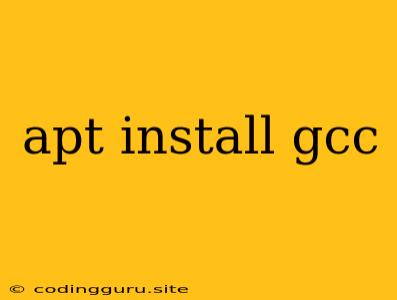Installing the GCC Compiler: A Comprehensive Guide
Are you a developer working on Linux? Do you need to compile your own C or C++ code? If so, then the GCC (GNU Compiler Collection) is an essential tool you'll need. This powerful compiler suite is the standard for Linux development and is used for a wide variety of programming tasks.
One of the most common ways to install GCC on a Debian-based Linux distribution like Ubuntu is using the apt package manager. This command-line tool is designed to make installing and managing software on your system incredibly easy.
What is apt install gcc?
The command apt install gcc tells the apt package manager to download and install the GCC compiler package on your system. This package includes all the necessary tools and libraries for compiling C and C++ code.
How to Install GCC Using apt install gcc
-
Open a terminal: You can access the terminal through your system's search bar or by using the keyboard shortcut (Ctrl+Alt+T on most systems).
-
Run the installation command: In the terminal, type the following command and press Enter:
sudo apt install gccExplanation:
sudogives you administrative privileges, allowing you to install software on your system.apt installis the command to install a package using theaptpackage manager.gccis the name of the package you want to install, which contains the GCC compiler.
-
Enter your password: You'll be prompted to enter your system password to confirm the installation.
-
Wait for installation: The
aptpackage manager will download and install the GCC compiler and any necessary dependencies. This may take a few minutes depending on your internet connection and system speed. -
Verify the installation: Once the installation is complete, you can verify that GCC is installed by typing the following command and pressing Enter:
gcc -vThis command will display the GCC version installed on your system.
Troubleshooting Installation Issues
If you encounter any problems during the installation process, you can try the following solutions:
-
Update your package lists: Before installing GCC, it's good practice to update your package lists to ensure you have the latest available versions. You can do this by running:
sudo apt update -
Check your internet connection: Ensure you have a stable internet connection, as the
aptpackage manager needs to download the GCC package from the internet. -
Use a mirror: If you're having difficulty downloading the package, you can try using a mirror to download the package from a different location. You can find a list of mirrors at the .
-
Run as root: If you're not running the installation command as root, you may encounter permission errors. Try running the command with
sudo.
Using the GCC Compiler
Once you have installed GCC, you can start compiling your C or C++ code. Here's a simple example:
-
Create a C code file: Open a text editor and create a new file named
hello.c. Add the following code to the file:#includeint main() { printf("Hello, world!\n"); return 0; } -
Compile the code: Open a terminal and navigate to the directory where you saved the
hello.cfile. Then run the following command:gcc hello.c -o helloExplanation:
gccis the GCC compiler.hello.cis the name of the C code file.-o hellospecifies the output file name, which will behelloin this case.
-
Run the executable: Once the compilation is complete, you can run the executable file by typing:
./helloThis will output the message "Hello, world!" to the terminal.
Conclusion
The apt install gcc command is an easy and efficient way to install the GCC compiler on your Debian-based Linux system. Once installed, GCC provides you with a powerful tool to develop and compile C and C++ programs. By following these steps and troubleshooting any issues, you can get GCC up and running in no time.