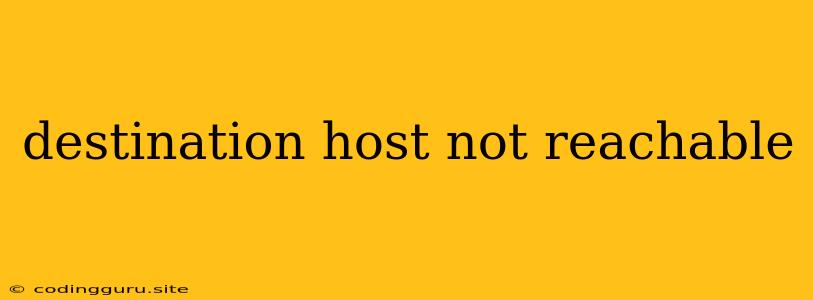Destination Host Not Reachable: A Comprehensive Guide to Troubleshooting Network Connectivity Issues
The dreaded "Destination Host Not Reachable" error message can be a frustrating experience for anyone trying to connect to a network. This message indicates that your device is unable to establish a connection with the intended target, whether it's a website, server, or another device on your network. This error can be caused by a variety of factors, ranging from simple configuration issues to more complex network problems.
This comprehensive guide will equip you with the knowledge and tools to diagnose and resolve the "Destination Host Not Reachable" error, allowing you to restore seamless network connectivity.
Understanding the Error
The "Destination Host Not Reachable" error message is a broad indicator that your device is failing to reach the intended recipient. The specific reason behind the error can be pinpointed by examining the underlying network communication process:
- IP Address Resolution: Your device must translate the target's domain name (e.g., google.com) into a numerical IP address for the network to understand where to send data.
- Routing: Once the IP address is identified, data packets are forwarded through routers on the network, hopping from one device to another until they reach their final destination.
- Firewall and Security: Both your device's firewall and the target host's firewall can block incoming and outgoing connections, preventing successful communication.
Common Causes of "Destination Host Not Reachable"
- Incorrect IP Address Configuration: A misconfigured IP address on your device or the target host can prevent communication. Double-check the IP address settings for any typos or incorrect values.
- Network Connectivity Issues: Problems with your internet connection, router, or network cabling can disrupt communication and lead to the "Destination Host Not Reachable" error.
- Firewall Blocking: Your personal firewall, a software program that protects your device from unauthorized access, might be blocking communication with the target host.
- DNS Issues: Domain Name System (DNS) errors can prevent your device from resolving the target host's domain name into an IP address, leading to the error.
- Network Segmentation: If your network is divided into separate segments (e.g., using subnets), the target host might be in a different segment, requiring special routing configurations.
- Hardware Failure: Faulty network adapters, cables, or routers can also contribute to connectivity problems and result in the "Destination Host Not Reachable" error.
Troubleshooting Steps
1. Check Basic Connectivity:
- Network Connection: Ensure your device is connected to the network and has a stable internet connection. Check your network connection icon for indicators of connectivity.
- Internet Service Provider (ISP): Verify your internet service is working correctly by checking other devices or websites. Contact your ISP if there are outages or service disruptions.
2. Verify IP Address Configuration:
- Device IP Address: Open your device's network settings and check the IP address assigned to your device. Ensure the address is valid and not in conflict with other devices on your network.
- Target Host IP Address: If you know the IP address of the destination host, try connecting to it directly using the numerical IP address instead of the domain name. This bypasses DNS resolution issues.
3. Test Network Components:
- Network Cables: Inspect your network cables for any damage or loose connections. Try using a different cable to rule out a cable-related issue.
- Router: Restart your router by unplugging it for a few minutes and plugging it back in. This can resolve temporary network issues.
- Network Adapter: If your network adapter is not working correctly, it can cause connectivity problems. Try updating or reinstalling the driver for your network adapter.
4. Examine Firewall Settings:
- Device Firewall: Check the firewall settings on your device and ensure it's not blocking communication with the target host. Consider temporarily disabling the firewall to see if it resolves the issue.
- Target Host Firewall: If the destination host has a firewall, it might be blocking incoming connections. Contact the administrator of the target host to check its firewall settings.
5. Clear DNS Cache:
- Windows: Open the command prompt and run
ipconfig /flushdns. - MacOS: Open the Terminal and run
sudo dscacheutil -flushcache. - Linux: Open the terminal and run
sudo systemd-resolve --flush-caches.
6. Troubleshoot DNS Issues:
- DNS Server: Change your DNS server settings to a public DNS server like Google Public DNS (8.8.8.8 and 8.8.4.4) or Cloudflare DNS (1.1.1.1 and 1.0.0.1).
- DNS Resolution: Use a website like
www.whatsmydns.netto check if your DNS server is correctly resolving the target host's domain name to its IP address.
7. Consider Network Segmentation:
- Subnets: If you have multiple subnets on your network, verify that your device and the target host are on the same subnet.
- Routing: Check if your router is configured to allow communication between the subnets your device and the target host are on.
8. Identify Hardware Problems:
- Network Adapter: Run diagnostics on your network adapter using your device's built-in tools or software from the manufacturer.
- Routers & Cables: If the problem persists, consult a network professional to diagnose any issues with your router or network cables.
Example Scenarios and Solutions
Scenario 1: You are unable to access a website, and your device receives the "Destination Host Not Reachable" error.
- Possible Cause: DNS error preventing your device from resolving the website's domain name into an IP address.
- Solution: Clear your DNS cache and try accessing the website again. If the problem persists, change your DNS server settings to a public DNS server.
Scenario 2: You are unable to connect to another device on your local network.
- Possible Cause: Incorrect IP address configuration on your device or the other device.
- Solution: Check the IP addresses of both devices and ensure they are within the same subnet. If necessary, manually assign IP addresses to both devices.
Scenario 3: You are unable to connect to a server on a remote network.
- Possible Cause: Firewall on the remote network is blocking incoming connections.
- Solution: Contact the administrator of the remote network to check the firewall settings and allow access to your device.
Conclusion
The "Destination Host Not Reachable" error can be a sign of various network connectivity issues. By understanding the different causes and applying the troubleshooting steps outlined in this guide, you can effectively diagnose and resolve network connectivity problems and restore seamless communication with your intended destinations. Remember to follow a systematic approach, check basic connectivity, verify IP addresses, examine firewall settings, and troubleshoot DNS issues. If the problem persists, seeking professional help from a network technician is recommended.