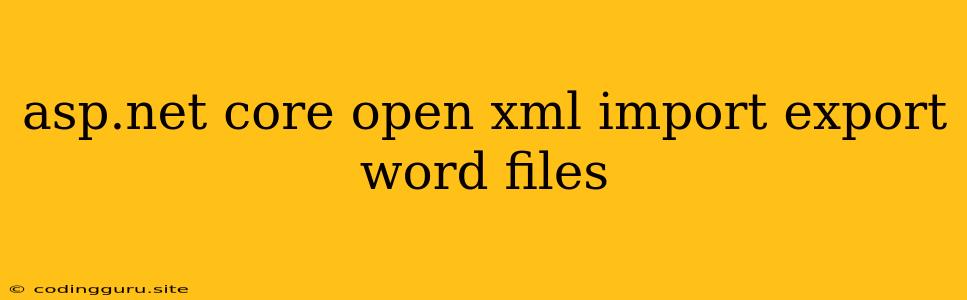Harnessing the Power of Open XML for Word File Import and Export in ASP.NET Core
In the world of web development, handling Microsoft Word documents seamlessly within your ASP.NET Core applications is a common necessity. Whether you need to generate reports, process user-submitted documents, or interact with external systems that rely on Word files, having the right tools is crucial. Enter Open XML, a powerful library that provides a way to interact with Word documents programmatically, offering a flexible and efficient alternative to traditional COM interop.
Why Choose Open XML?
Let's explore the reasons why Open XML shines when it comes to working with Word files in ASP.NET Core:
- Platform Independence: Open XML is a cross-platform solution, enabling you to work with Word files on Windows, macOS, and Linux without relying on specific operating system dependencies.
- Control and Flexibility: Open XML grants you fine-grained control over the document structure, allowing you to manipulate paragraphs, tables, images, and other elements precisely.
- Performance: Unlike COM interop, which can be slow and resource-intensive, Open XML leverages the efficiency of XML processing, leading to faster execution times.
- Open Standard: Open XML is an open standard, ensuring compatibility with various applications and tools.
Getting Started with Open XML in ASP.NET Core
Now, let's delve into the practical aspects of using Open XML within your ASP.NET Core projects.
-
Setting up Your Project:
- Install NuGet Packages: Begin by installing the necessary NuGet packages:
DocumentFormat.OpenXmlDocumentFormat.OpenXml.Drawing- (Optional)
ClosedXMLfor simplified spreadsheet manipulation.
- Install NuGet Packages: Begin by installing the necessary NuGet packages:
-
Import Word Files:
-
Loading the Document: Use the
WordprocessingDocumentclass from theDocumentFormat.OpenXmlnamespace to load your Word file.using (WordprocessingDocument doc = WordprocessingDocument.Open(filePath, true)) { // Access document elements here } -
Navigating the Structure: The document is organized hierarchically with elements like
Body,Paragraph,Run, andTable. Navigate through these elements to access and manipulate the document's content.// Access the document's body Body body = doc.MainDocumentPart.Document.Body; // Iterate through paragraphs foreach (Paragraph para in body.Elements()) { // Access text within the paragraph foreach (Run run in para.Elements ()) { // Process the text Text text = run.GetFirstChild (); } }
-
-
Exporting Word Files:
-
Creating a New Document: Instantiate a
WordprocessingDocumentobject, specifying the document type and file path for the output.using (WordprocessingDocument doc = WordprocessingDocument.Create(filePath, WordprocessingDocumentType.Document)) { // Create the document structure and content } -
Adding Content: Create and populate the necessary elements (like
Paragraph,Run,Table) within the document structure.// Create a paragraph and add text Paragraph para = doc.MainDocumentPart.Document.Body.AppendChild(new Paragraph()); Run run = para.AppendChild(new Run()); run.AppendChild(new Text("Your text here"));
-
-
Saving the Document:
- Saving Changes: After modifying the document content, save the changes using the
doc.Save()method.
- Saving Changes: After modifying the document content, save the changes using the
Advanced Features
Open XML empowers you to go beyond basic document manipulation. Explore these advanced features:
- Images: Insert and manipulate images within your Word files.
- Tables: Create, populate, and format tables.
- Lists: Work with numbered and bulleted lists.
- Styles: Apply styles to your document elements for formatting consistency.
- Headers and Footers: Add headers and footers to your documents.
- Footnotes and Endnotes: Include footnotes and endnotes for references.
Real-World Examples
- Report Generation: Generate dynamic reports based on data from your application, complete with formatting and visualizations.
- Document Templates: Create Word templates with placeholders, allowing users to populate them with specific data.
- Form Processing: Process forms submitted by users, extracting data from filled-out fields.
Tips and Best Practices
- Utilize the Open XML SDK Tools: The Open XML SDK Tools provide useful utilities for exploring and understanding the document structure.
- Use Libraries for Simplification: Libraries like ClosedXML and DocumentFormat.OpenXml.Packaging simplify common tasks, reducing boilerplate code.
- Validate Document Structure: Ensure the correctness of your document structure by using validation tools provided by the Open XML SDK.
- Handle Exceptions: Implement robust error handling to gracefully manage unexpected situations.
Conclusion
Open XML provides a powerful and flexible approach to working with Microsoft Word documents in ASP.NET Core applications. By understanding the fundamentals of Open XML and leveraging its capabilities, you can build robust solutions that seamlessly integrate with Word files, enhancing the functionality of your web applications.