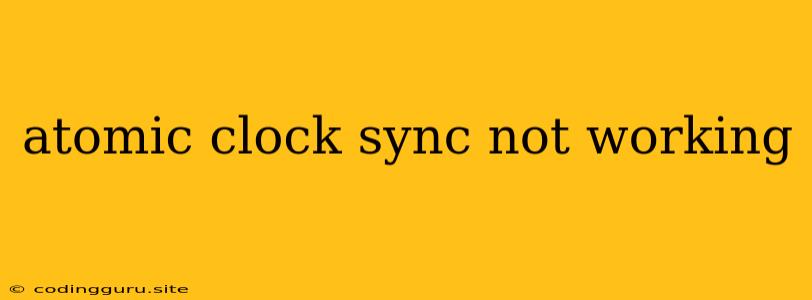Why is My Atomic Clock Sync Not Working?
Precise timekeeping is crucial in today's digital world. Whether you're a developer working on a distributed system or a user relying on a network service, ensuring accurate time is paramount. Atomic clocks, with their remarkable accuracy, offer a solution to this need, but sometimes, they fail to sync correctly.
When you face the issue of "atomic clock sync not working," it can be frustrating, especially if you depend on accurate timekeeping for your work or daily life. This article will delve into the common reasons behind this problem and provide troubleshooting steps to help you resolve it.
What is Atomic Clock Sync?
Before we dive into troubleshooting, let's first understand what atomic clock sync is.
Atomic clocks are incredibly precise timekeeping devices that use the resonant frequencies of atoms to maintain time. These clocks are used as the basis for global time standards, such as Coordinated Universal Time (UTC).
Atomic clock sync refers to the process of synchronizing your computer's clock to an atomic time source. This is achieved by contacting a time server that is directly linked to an atomic clock. This process ensures that your computer's clock is accurate and synchronized with the global time standard.
Why Atomic Clock Sync Might Fail
Several factors can contribute to atomic clock sync not working. Let's explore some common causes:
1. Network Connectivity Issues:
- Firewall or Antivirus Interference: Your firewall or antivirus software might block network connections to the time server.
- Network Connectivity Problems: If your internet connection is unstable or unreliable, it can prevent your device from reaching the time server.
- Proxy Server Configuration: Improperly configured proxy settings can hinder access to the time server.
2. Time Server Issues:
- Time Server Downtime: Time servers, like any server, can experience downtime, making it impossible to sync your clock.
- Time Server Overload: If the time server is overloaded with requests, it may not be able to respond promptly or at all.
3. Operating System Configuration:
- Incorrect Time Zone: Your computer's time zone setting might be incorrect, preventing proper synchronization.
- NTP Client Configuration: The Network Time Protocol (NTP) client settings on your computer could be faulty or incompatible with the time server.
- System Clock Drift: Your computer's clock might be drifting over time, making it difficult to synchronize.
4. Hardware Issues:
- RTC Battery Failure: The Real Time Clock (RTC) battery on your motherboard stores the time even when your computer is off. If this battery fails, the clock will not keep track of time accurately.
Troubleshooting Atomic Clock Sync Problems
Now that you understand the common causes, let's tackle troubleshooting steps:
1. Verify Network Connectivity:
- Internet Connection: Ensure you have a stable internet connection.
- Firewall/Antivirus: Temporarily disable your firewall and antivirus software to see if it resolves the issue. Be mindful of security risks and re-enable them after troubleshooting.
- Proxy Settings: Check your proxy settings and ensure they are correctly configured or disable them temporarily to see if that helps.
2. Check Time Server Availability:
- Online Time Server Check: Use a website like or to check if the time server you're trying to connect to is currently operational.
- Try Different Time Servers: If one time server is down, try using a different time server. Popular NTP servers include time.nist.gov, pool.ntp.org, and time.apple.com.
3. Adjust Operating System Settings:
- Time Zone: Ensure your computer's time zone is set correctly.
- NTP Client Configuration: Access your computer's time settings (usually found in the Control Panel or System Preferences) and ensure the NTP client is configured correctly.
- System Clock Synchronization: Restart your computer to force a time synchronization.
4. Diagnose Hardware Issues:
- RTC Battery: If your system clock is consistently drifting, consider replacing the RTC battery on your motherboard.
5. Consider Using Third-Party Tools:
- NTP Monitoring Tools: There are several third-party tools available that can help you monitor your NTP client's performance, identify issues, and diagnose time sync problems.
Tips for Preventing Atomic Clock Sync Problems
Here are some proactive tips to prevent atomic clock sync issues in the future:
- Regularly Check Time Sync: Schedule automatic time sync in your computer's settings. This will ensure your clock is updated frequently.
- Monitor Network Connection: Ensure your network connection is reliable and stable.
- Update Operating System: Keep your operating system up to date to benefit from the latest bug fixes and security patches.
- Use a Reliable Time Server: Choose a reputable time server that has good uptime and is consistently accurate.
Conclusion
Atomic clock sync is essential for accurate timekeeping in a digital world. When atomic clock sync fails, it can lead to problems with software, network services, and even data integrity. By understanding the common causes and troubleshooting steps, you can resolve these issues and ensure your system is accurately synchronized with global time. Remember to regularly check time sync and monitor your network connectivity to prevent future problems.