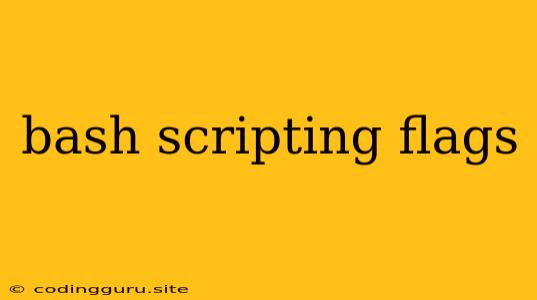Mastering Bash Scripting Flags: A Comprehensive Guide
Bash scripting, a powerful tool for automating tasks on Linux and macOS, is often enhanced by the use of flags. These flags, also known as options or arguments, provide a way to modify the behavior of commands and scripts, making them more versatile and efficient.
What are Bash Scripting Flags?
Bash scripting flags are short, single-character codes preceded by a hyphen (-) or double hyphen (--). They are passed to commands and scripts to influence their operation. For instance, the -l flag in the ls command (used to list files) makes it display files in a long format, including file size, permissions, and timestamps.
Why Use Bash Scripting Flags?
Utilizing flags in your bash scripts offers numerous advantages:
- Control Command Behavior: Flags allow you to tailor the output and behavior of commands to your specific requirements.
- Increased Efficiency: Flags can automate certain actions, reducing the need for manual intervention.
- Enhanced Script Readability: Well-placed flags improve the clarity and organization of your scripts.
Common Bash Scripting Flags
Let's explore some common flags used in bash scripting:
File Manipulation:
-r(Read Only): Marks a file as read-only, preventing modifications.-w(Write): Allows writing to a file.-x(Execute): Grants permission to execute a file.-f(File): Ensures the input is a regular file.-d(Directory): Checks if the input is a directory.-z(Zero Length): Determines if a file is empty.-n(Non-Zero Length): Verifies if a file has content.
Text Manipulation:
-c(Character): Counts the number of characters in a file.-w(Word): Determines the number of words in a file.-l(Line): Counts the number of lines in a file.
Command Execution:
-x(Debug): Displays the commands and their arguments as they are executed.-v(Verbose): Prints the script before execution.-e(Exit): Exits the script if a command fails.-n(No Execution): Reads the script without actually executing it.
Example Usage
Let's illustrate the use of flags with some examples:
# List files in a long format, including hidden files
ls -la
# Count the number of lines in a file
wc -l file.txt
# Execute a script in debug mode
bash -x script.sh
# Display the content of a file, omitting empty lines
cat -s file.txt
Important Tips for Effective Flag Utilization
- Know Your Commands: Familiarize yourself with the flags available for each command you use.
- Use the
manCommand: Themancommand provides detailed documentation for commands and their flags. - Combine Flags: You can combine multiple flags within a single command, separated by spaces.
- Use
--help: Most commands offer a--helpflag that displays a list of available options.
Conclusion
Mastering the use of bash scripting flags empowers you to write more powerful, efficient, and adaptable scripts. By understanding the various flags and how they influence commands, you can unlock a new level of control and automation for your bash scripting projects.