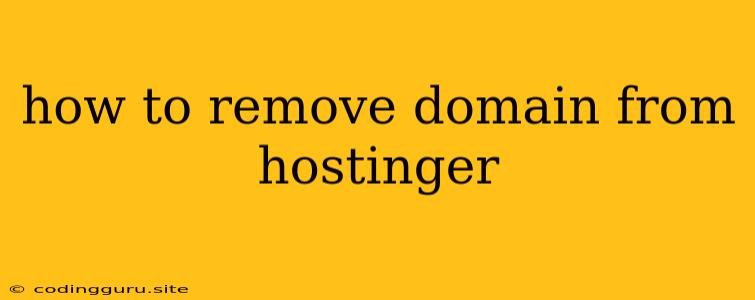How to Remove a Domain From Hostinger: A Step-by-Step Guide
Hostinger is a popular web hosting provider offering various plans and features. While it's a great platform to get your website up and running, there are times when you might need to remove a domain from your Hostinger account. This could be due to transferring the domain to another provider, changing your website address, or simply no longer needing the domain associated with your Hostinger account.
Regardless of the reason, removing a domain from Hostinger is a simple process. Here's a detailed guide on how to do it:
1. Accessing Your Hostinger Control Panel
- Log in to your Hostinger account.
- Go to the My Websites section.
- Click on the Manage button for the website hosting the domain you want to remove.
- You'll be directed to your Hostinger Control Panel.
2. Finding the Domain Removal Option
- In the Control Panel, look for the Domains section.
- Depending on the specific version of the Hostinger control panel, you may see options like "Domain Manager," "Domain List," or "Manage Domains".
- Click on the appropriate option to access your domain list.
3. Removing the Domain
- Locate the domain you want to remove from the list.
- Depending on your Hostinger plan and configuration, you may see a "Delete" or "Remove" button next to the domain name.
- Click on the button to initiate the removal process.
4. Confirming the Removal
- Hostinger may prompt you for confirmation before deleting the domain.
- Carefully review the prompt and make sure you're removing the correct domain.
- Click "Confirm" or "Yes" to proceed with the removal.
5. Checking Domain Status
- After confirming the removal, wait for a few minutes for the process to complete.
- Return to your Hostinger control panel or the domain list section to verify that the domain is no longer listed.
- You may need to refresh the page to see the updated information.
Important Considerations:
- Domain Ownership: Remember that removing a domain from Hostinger does not transfer ownership of the domain. You still need to manage the domain through your domain registrar.
- Domain Expiration: Even after removing the domain from your Hostinger account, the domain will continue to exist and will expire according to its registration period.
- Website Data: Deleting the domain from your Hostinger account will remove any website data associated with that domain. Make sure you have a backup of any important files or data before removing the domain.
Alternative Ways to Remove a Domain from Hostinger:
While the above steps outline the typical procedure, there are other ways you might be able to remove a domain from your Hostinger account:
- Contacting Hostinger Support: If you're having trouble finding the domain removal option or encountering any errors, reach out to Hostinger's customer support team. They can guide you through the process and address any specific issues.
- Using a Different Control Panel Interface: If you're using a specific interface or feature in your Hostinger account, such as the cPanel or Plesk web hosting control panels, you may find the domain removal options in a different location.
Conclusion:
Removing a domain from your Hostinger account is a simple procedure that can be done through the Hostinger control panel. By following the steps outlined above, you can efficiently remove a domain and free up resources within your account. Remember to always confirm the domain you're removing and backup any important website data before proceeding.