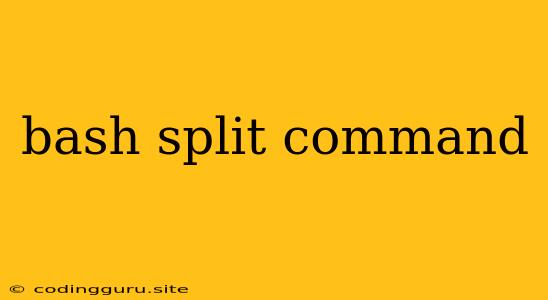Splitting Files with the Bash split Command
Have you ever encountered a massive file that you needed to break down into smaller, more manageable chunks? This is where the split command comes in handy. The split command in Bash is a powerful tool that allows you to divide large files into smaller pieces, making them easier to work with, share, or process.
What is the split command?
The split command is a built-in utility in Linux and Unix-based systems that allows you to split a file into multiple smaller files. It provides a straightforward way to break down large files for various purposes, such as:
- Managing Large Files: Breaking down a large file into smaller pieces can make it easier to transfer, edit, or back up.
- Parallel Processing: Dividing a file can allow for parallel processing of the data, significantly speeding up certain tasks.
- Data Analysis: You might need to split a file to analyze data in smaller batches.
How to Use the split Command
The basic syntax of the split command is:
split [OPTIONS] [INPUT_FILE] [PREFIX]
Here's a breakdown of the key parts:
[OPTIONS]: These are optional flags that control the behavior of thesplitcommand. We'll explore some common options shortly.[INPUT_FILE]: The file you want to split.[PREFIX]: The prefix used for the names of the output files. If no prefix is specified, the output files will be namedxaa,xab,xac, and so on.
Common Options
Here are some frequently used options with the split command:
-l NUM: Specifies the number of lines to include in each output file.-b NUM[SUFFIX]: Specifies the size of each output file. You can use suffixes likek(kilobytes),m(megabytes), org(gigabytes).-C NUM[SUFFIX]: Similar to-b, but it splits by bytes, regardless of line breaks.-a NUM: Specifies the number of characters to use for the output file suffixes (default is 2).--numeric-suffixes[=FORMAT]: Uses numeric suffixes (e.g., 00, 01, 02) instead of letter suffixes.
Examples
Let's illustrate how to use split with some practical examples:
Example 1: Splitting a File by Line Count
Suppose you have a file named my_data.txt that you want to split into files containing 100 lines each. Here's how you would use split:
split -l 100 my_data.txt data_part_
This command will create files named data_part_aa, data_part_ab, data_part_ac, and so on, each containing 100 lines from my_data.txt.
Example 2: Splitting a File by Size
To split a file into files of 5 megabytes each:
split -b 5m my_large_file.zip large_file_part_
This will create files like large_file_part_aa, large_file_part_ab, etc., each containing 5 megabytes of data from my_large_file.zip.
Example 3: Using Numeric Suffixes
You can use numeric suffixes instead of letter suffixes by using the --numeric-suffixes option:
split -l 100 my_data.txt data_part_ --numeric-suffixes
This will generate files named data_part_00, data_part_01, data_part_02, and so on.
Example 4: Splitting based on a specific delimiter
If you want to split a file based on a specific delimiter like a newline character, you can use the -d option and specify the delimiter character.
split -d -l 100 my_data.txt data_part_
This will split the file my_data.txt into files named data_part_0, data_part_1, data_part_2, and so on, based on the newline character.
Beyond the Basics
The split command offers even more flexibility:
- Combining Options: You can use multiple options to control the splitting process. For example,
split -b 10k -l 1000 my_file.log log_part_will split a file into 10kb chunks, but each chunk will have a maximum of 1000 lines. - Input from Standard Input: You can split data coming from standard input using the
-(hyphen) as the input file:split -l 100 - my_data.txt. - Output to Standard Output: You can pipe the output of
splitto another command, such asgzip, to compress the resulting files.
Conclusion
The split command is a powerful tool for managing large files. By understanding the options and how to use them effectively, you can easily break down large files into smaller, more manageable chunks for various tasks. Whether you're working with text files, log files, or compressed archives, the split command provides a simple and efficient way to divide and conquer your data.