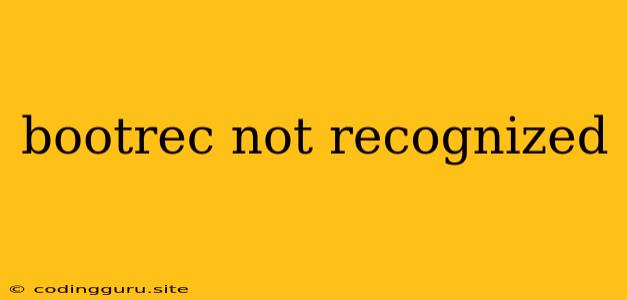The "bootrec not recognized" Error: What It Means and How to Fix It
If you're encountering the error message "bootrec not recognized" while trying to fix boot issues in Windows, you're not alone. This error typically signals that the bootrec command, a powerful tool for troubleshooting and repairing boot-related problems, is unavailable or inaccessible. This can stem from various causes, including:
- Damaged or Missing Boot Files: The boot files crucial for loading Windows might be corrupted or deleted, preventing bootrec from functioning correctly.
- Incorrect Boot Order: The system might be set to boot from a device other than the hard drive where Windows is installed, making bootrec unable to access the necessary files.
- Damaged Boot Sector: The boot sector, which holds essential boot information, can become damaged, leading to bootrec failure.
- Damaged or Corrupted System Files: Damaged system files can also interfere with the bootrec command.
- Incorrect or Incompatible Hard Drive: The hard drive itself might be faulty or incompatible with the system, causing the bootrec command to malfunction.
Understanding the Bootrec Command
Bootrec.exe is a command-line utility residing in the Windows Recovery Environment (WinRE). It's designed to repair and rebuild the boot configuration of your Windows installation. It offers various options, including:
- bootrec /fixmbr: Fixes the Master Boot Record (MBR), which contains the boot loader that initializes the boot process.
- bootrec /fixboot: Repairs the boot sector on the active partition, where the operating system resides.
- bootrec /scanos: Scans all hard drives for Windows installations and lists them.
- bootrec /rebuildbcd: Rebuilds the Boot Configuration Data (BCD), which stores boot-related information about the operating system and partitions.
Troubleshooting the "Bootrec not recognized" Error
Here's a step-by-step guide to troubleshoot and resolve the bootrec not recognized error:
-
Check for Errors:
- Run a chkdsk scan on your hard drive to check for file system errors:
(Replace "C:" with the drive letter of your Windows installation.)chkdsk /r C:
- Run a chkdsk scan on your hard drive to check for file system errors:
-
Boot from the Windows Installation Media:
- Boot into the Windows Recovery Environment (WinRE) using the Windows installation media (USB or DVD).
- Select "Repair Your Computer" or "Troubleshoot".
-
Attempt to Run Bootrec:
- Open the Command Prompt in the WinRE.
- **Try executing the bootrec commands, starting with bootrec /fixmbr.
-
Rebuild the BCD:
- If bootrec commands fail, attempt to rebuild the BCD:
bootrec /rebuildbcd
- If bootrec commands fail, attempt to rebuild the BCD:
-
Check Boot Order:
- Access the BIOS/UEFI settings during system startup (usually by pressing F2, F10, Del, or Esc key).
- Ensure that the hard drive with Windows is set as the first boot device.
-
Replace the Hard Drive:
- If all other troubleshooting steps fail, consider replacing the hard drive, as it could be faulty.
Additional Tips
- Use a bootable USB drive or DVD: A bootable USB drive or DVD with the Windows installation files will be essential for accessing the Recovery Environment.
- Back up your data: Before attempting any repair, create a backup of your important data to protect it in case of data loss.
Conclusion
The bootrec not recognized error can be frustrating, but with these troubleshooting steps, you should be able to identify and fix the underlying cause of the problem. Remember to back up your data before proceeding with any repairs, and consult a professional if you are unsure about any of the steps.