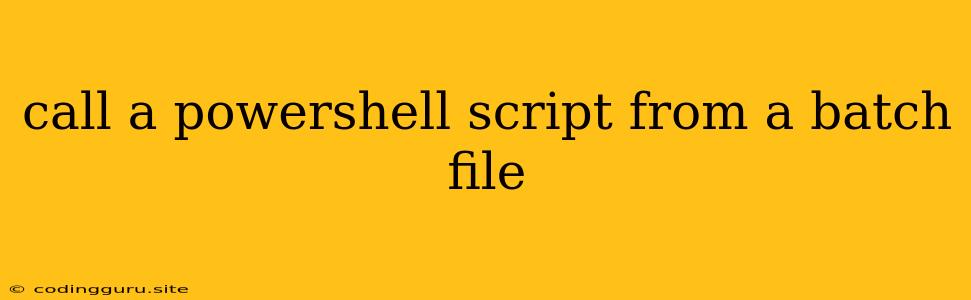How to Execute a PowerShell Script from a Batch File
Calling a PowerShell script from a batch file can be incredibly helpful for streamlining tasks and automating complex workflows. This method allows you to leverage the powerful scripting capabilities of PowerShell within the familiar environment of a batch file.
Why Use a Batch File to Call a PowerShell Script?
- Simplicity: Batch files provide a straightforward way to execute a sequence of commands, making them ideal for simple scripting tasks.
- Flexibility: By incorporating PowerShell within your batch file, you gain access to a wider range of commands and functionality.
- Environment Control: Batch files can set up the environment variables and other settings needed for your PowerShell script to run successfully.
Let's Dive into the Details
The Basics
The core of calling a PowerShell script from a batch file involves using the powershell command within your batch script. Here's a simple example:
@echo off
powershell -File "C:\MyScripts\MyPowerShellScript.ps1"
This batch file executes the PowerShell script MyPowerShellScript.ps1 located in the "C:\MyScripts" directory.
Passing Parameters
You can also pass parameters to your PowerShell script from the batch file. This allows for dynamic behavior and customization.
@echo off
powershell -File "C:\MyScripts\MyPowerShellScript.ps1" -Param1 "Value1" -Param2 "Value2"
Here, the script receives two parameters, Param1 with the value "Value1" and Param2 with the value "Value2".
Capturing Output
You might want to capture the output of your PowerShell script within the batch file. This can be achieved using the %errorlevel% variable and the & operator.
@echo off
powershell -File "C:\MyScripts\MyPowerShellScript.ps1"
if %errorlevel% == 0 (
echo "PowerShell script executed successfully."
) else (
echo "PowerShell script failed."
)
This example checks the %errorlevel% variable after executing the PowerShell script. If it's 0, it indicates successful execution. Otherwise, it signifies failure.
Handling Errors
When running PowerShell scripts from a batch file, it's essential to handle potential errors gracefully. Use the try...catch block within your PowerShell script to catch and handle any exceptions that might occur during execution.
try {
# Your PowerShell code here
} catch {
Write-Error "An error occurred: $($_.Exception.Message)"
}
This try...catch block will catch any exceptions thrown by the PowerShell script and write an error message to the console.
Advanced Techniques
- Using the
Invoke-ExpressionCmdlet: You can use theInvoke-Expressioncmdlet to execute PowerShell commands directly within a batch file. - Using the
Start-ProcessCmdlet: This cmdlet allows you to start a PowerShell process with specific arguments and environment variables. - Using the
PowerShellModule: You can import thePowerShellmodule in your batch file and use its functions to control the execution of PowerShell scripts.
Best Practices
- Clear Scripting: Write clear and concise PowerShell scripts for better readability and maintainability.
- Error Handling: Implement robust error handling to make your scripts more reliable.
- Documentation: Document your scripts thoroughly to understand the purpose and functionality of each command.
- Testing: Thoroughly test your scripts to ensure they work as expected under various conditions.
Conclusion
Calling a PowerShell script from a batch file offers a flexible and efficient way to extend the capabilities of batch scripting. By understanding the fundamentals and applying the best practices outlined above, you can effectively automate complex tasks and improve your workflow.