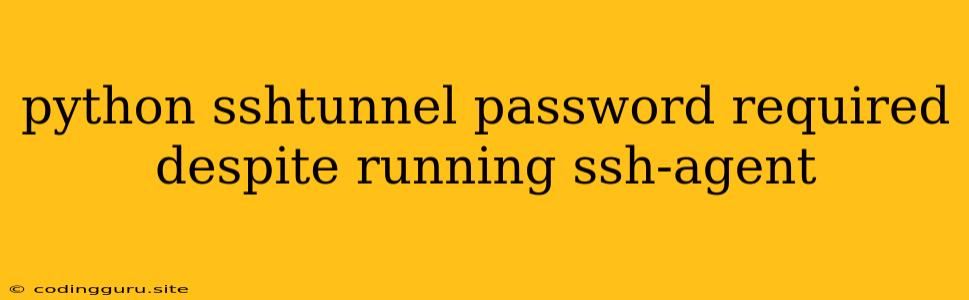Python SSHTunnel: Why Does It Ask for a Password Even Though SSH Agent is Running?
You've set up your SSH agent, added your SSH key, and everything seems to be working perfectly. You're ready to use Python's sshtunnel library to create a secure tunnel to your remote server. But, when you run your script, sshtunnel still prompts you for your password! What's going on? This scenario can be quite frustrating, but thankfully, there are a few common reasons why this might happen and solutions to get your tunnel working smoothly.
Understanding SSH Agent and sshtunnel
Let's first understand the basics. SSH Agent is a process that securely stores your SSH private keys, allowing you to authenticate to remote servers without repeatedly typing your password. sshtunnel is a Python library that creates a secure tunnel through an SSH connection, enabling you to access services on a remote machine as if you were directly connected.
Common Causes and Solutions
1. SSH Agent Not Running
The most basic reason for this issue is that your SSH Agent isn't actually running.
How to Check:
- Linux/macOS: Run the command
ps aux | grep ssh-agent. You should see a process namedssh-agentrunning.
How to Fix:
- Start SSH Agent: Run the command
eval $(ssh-agent -s)to start the SSH agent.
2. SSH Key Not Added to SSH Agent
Even if the SSH agent is running, your SSH key might not be added to it.
How to Check:
- Linux/macOS: Run the command
ssh-add -l. This will list the keys currently added to your SSH agent.
How to Fix:
- Add SSH Key: Run the command
ssh-add <path_to_your_key>. Replace<path_to_your_key>with the full path to your private SSH key file.
3. SSH Agent Environment Variable Not Set
The SSH agent needs to be accessible by your Python script. This often involves setting the SSH_AUTH_SOCK environment variable.
How to Check:
- Print Environment Variables: Run a Python script with the following code:
import os
print(os.environ)
Check if the SSH_AUTH_SOCK environment variable is present and points to the correct socket file.
How to Fix:
- Set Environment Variable: Before starting your Python script, run the command
export SSH_AUTH_SOCK=/path/to/ssh_agent_socket. Replace/path/to/ssh_agent_socketwith the actual path to your SSH agent's socket file.
Example:
If you have a script named your_script.py, you can run it like this:
export SSH_AUTH_SOCK=/path/to/ssh_agent_socket
python your_script.py
4. Incorrect SSH Configuration
The way you're configuring your SSH connection in sshtunnel could be the culprit. Make sure you're providing the correct username, hostname, and port number for your SSH server.
How to Fix:
- Review
sshtunnelConfiguration: Double-check the following parameters in yoursshtunnelcode:
sshtunnel.SSHTunnelForwarder(
ssh_address_or_host=(hostname, port),
ssh_username=username,
...
)
Ensure that hostname, port, and username are accurate.
5. SSH Server Permissions
The SSH server itself may have permissions that prevent your key from being used.
How to Check:
- SSH Server Configuration: Check the configuration file of your SSH server (
/etc/ssh/sshd_configon most Linux systems). Look for the following lines:
PasswordAuthentication yes
PubkeyAuthentication yes
Make sure both of these options are enabled.
How to Fix:
- Enable Password/Key Authentication: If the lines mentioned above are commented or set to
no, uncomment them and set them toyes. Restart your SSH server for the changes to take effect.
6. Key Permissions
Your SSH key might have incorrect permissions, preventing the SSH agent from reading it.
How to Check:
- Key Permissions: Run the command
ls -l <path_to_your_key>. The permissions should be set to600(read-only for the owner).
How to Fix:
- Change Key Permissions: Use the command
chmod 600 <path_to_your_key>to set the correct permissions.
7. Firewall Blocking
The connection to the SSH server might be blocked by a firewall on your local machine or on the remote server.
How to Check:
- Firewall Rules: Check the rules of your firewall (e.g.,
ufwon Linux) to see if it's blocking SSH traffic.
How to Fix:
- Allow SSH Traffic: Add a rule to your firewall to allow SSH traffic on the port you're using.
Troubleshooting Tips
- Verbose Logging: Enable verbose logging in
sshtunnelto get detailed information about the connection attempt. This can help pinpoint the exact problem. - Test SSH Connection: Before using
sshtunnel, try manually connecting to the remote server using thesshcommand. If you encounter any errors, it could indicate problems with your SSH configuration. - Check for SSH Server Issues: If you are confident your SSH agent and key are working correctly, check the SSH server logs for errors related to authentication.
Conclusion
Resolving the "password required" issue when using sshtunnel usually involves understanding the interplay between SSH Agent, sshtunnel, and your SSH server's configuration. By carefully reviewing the common causes and solutions discussed above, you can troubleshoot this issue and successfully create a secure tunnel without manually entering your password. Remember to test each step thoroughly and check for specific error messages that can provide valuable insights into the problem.