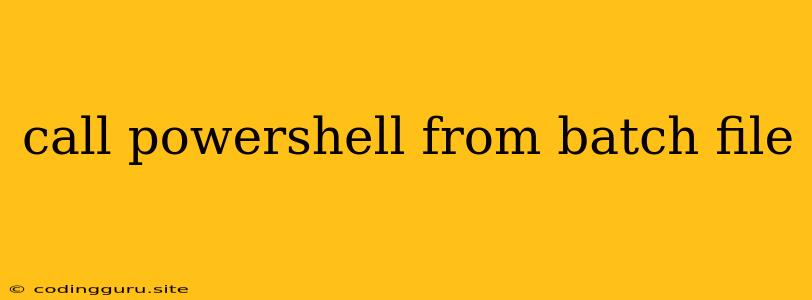Calling PowerShell from Batch Files: A Comprehensive Guide
PowerShell and batch files are both powerful tools for automating tasks and managing systems. While batch files excel in simple commands and scripting, PowerShell offers a richer scripting language with advanced features like object manipulation and .NET integration. Combining the strengths of both tools can lead to more efficient and versatile automation.
This guide will walk you through the process of calling PowerShell from batch files, exploring different methods and best practices.
Why Call PowerShell from Batch Files?
There are several reasons why you might want to call PowerShell from a batch file:
- Leverage PowerShell's advanced features: PowerShell offers a wide range of cmdlets (commands) and functionality that can be difficult or impossible to achieve with batch scripts alone. For example, manipulating Active Directory objects, working with registry settings, or managing Windows services are tasks that are significantly easier in PowerShell.
- Simplify complex tasks: Combining the strengths of both scripting languages allows you to break down complex tasks into smaller, more manageable units. You can use a batch file to handle the overall workflow and call PowerShell scripts for specific tasks.
- Improved readability and maintainability: PowerShell scripts tend to be more readable and easier to maintain than complex batch scripts, particularly when dealing with complex logic or object manipulation.
Methods for Calling PowerShell from Batch Files
Here are the two most common methods to call PowerShell from a batch files:
1. Using the powershell Command:
The simplest and most direct method is to use the powershell command within your batch file. Here's the general syntax:
powershell -Command "Your PowerShell Command"
Example:
@echo off
echo "Starting PowerShell script..."
powershell -Command "Get-Process | Where-Object {$_.Name -eq 'notepad'} | Stop-Process"
echo "PowerShell script completed."
pause
In this example, the batch file executes a PowerShell command that stops any running Notepad processes.
2. Executing a PowerShell Script:
Instead of directly executing a PowerShell command, you can create a separate PowerShell script file and call it from your batch file. This approach is more organized and allows you to reuse the PowerShell script across different batch files.
Example:
-
Create a PowerShell script file (e.g.,
MyScript.ps1):Write-Host "This is my PowerShell script." Get-ChildItem -Path C:\Temp -
Call the script from your batch file:
@echo off echo "Running PowerShell script..." powershell -File "C:\Scripts\MyScript.ps1" echo "PowerShell script completed." pause
This method allows you to write complex logic in your PowerShell script and run it from your batch file.
Important Considerations
- Error Handling: It's crucial to implement error handling within your PowerShell scripts and batch files to catch potential issues and provide meaningful feedback.
- Parameters: Use parameters to pass data to your PowerShell scripts from your batch file.
- Output: Manage the output from your PowerShell scripts. Use the
Out-Filecmdlet to redirect output to a file or theWrite-Hostcmdlet to display it in the console. - Environment Variables: Use environment variables to share information between your batch file and PowerShell scripts.
Example Scenario:
Imagine you want to automate the creation of a new user account in Active Directory. Here's a possible approach using batch files and PowerShell:
1. Create a PowerShell script (CreateUser.ps1):
param (
[string]$UserName,
[string]$Password,
[string]$OU
)
New-ADUser -Name $UserName -Password $Password -Path $OU -SamAccountName $UserName -Enabled $true
Write-Host "User '$UserName' created successfully."
2. Create a batch file (CreateUser.bat):
@echo off
set UserName=Newuser
set Password=P@$w0rd
set OU="OU=Users,DC=example,DC=com"
echo "Creating user..."
powershell -File "CreateUser.ps1" -UserName %UserName% -Password %Password% -OU %OU%
echo "User creation completed."
pause
This example demonstrates how to pass parameters to a PowerShell script from a batch file and use the powershell command to execute the script.
Conclusion:
Combining batch files and PowerShell provides a versatile and powerful way to automate tasks. By using the techniques discussed above, you can leverage the strengths of both scripting languages to create efficient and maintainable automation solutions. Remember to prioritize error handling, parameter management, and output control for robust and reliable scripts.