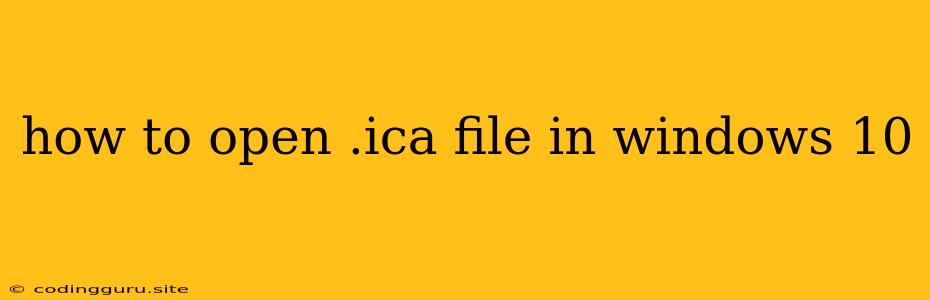How to Open .ICA Files in Windows 10: A Simple Guide
Have you ever encountered a file with the extension ".ica" and wondered how to open it? These files are typically associated with Citrix Receiver, a software that enables remote access to virtual desktops and applications. If you're running Windows 10 and need to access the content within an .ica file, this guide will walk you through the necessary steps.
Understanding .ICA Files
An .ICA file, short for Independent Computing Architecture, acts as a gateway to a virtual environment. It contains configuration information that allows Citrix Receiver to establish a connection to a remote server and launch the desired applications.
Opening .ICA Files in Windows 10
Here's a step-by-step guide on how to open .ICA files in Windows 10:
-
Install Citrix Receiver: If you don't already have it, download and install the latest version of Citrix Receiver from the official Citrix website. It's a free software that provides the necessary components for accessing .ica files.
-
Locate the .ICA File: Find the .ica file you want to open. It might be saved on your computer, in an email attachment, or downloaded from a website.
-
Double-Click the .ICA File: Once you've located the .ica file, simply double-click on it. This will automatically launch Citrix Receiver and initiate the connection process.
-
Enter Login Credentials: If required, you'll be prompted to enter your login credentials for the remote server. These credentials are typically provided by the organization or service offering the remote access.
-
Connect to the Virtual Environment: After entering your credentials, Citrix Receiver will connect to the specified remote server. Once the connection is established, you'll be able to access the virtual desktop and applications within the .ica file.
Alternative Methods
Besides double-clicking, you can also open .ica files using these methods:
- Right-click and Open With: Right-click on the .ica file and choose "Open with." From the list of available programs, select Citrix Receiver.
- Drag and Drop: Drag and drop the .ica file onto the Citrix Receiver icon. This will launch the application and initiate the connection process.
Troubleshooting
If you encounter difficulties opening .ica files, consider the following troubleshooting steps:
- Check Citrix Receiver Installation: Ensure that Citrix Receiver is properly installed and up-to-date. You can check for updates within the Citrix Receiver application.
- Verify Connection Settings: Make sure the .ica file contains the correct connection details, including server address, username, and password.
- Firewall and Security Settings: Verify that your firewall and security software are not blocking Citrix Receiver from accessing the network.
Conclusion
Opening .ica files in Windows 10 is a straightforward process once you have Citrix Receiver installed. By following the steps outlined in this guide, you can easily access the virtual environment and applications within the .ica file. Remember to ensure Citrix Receiver is properly installed and up-to-date, and check connection settings if you encounter any problems.