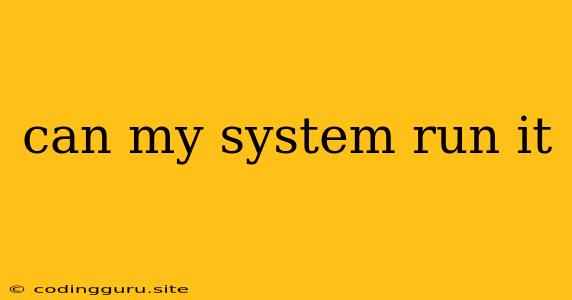Can My System Run It? A Guide to Determining System Requirements
Before you dive into downloading and installing a new game, software, or application, it's crucial to ask yourself: Can my system run it? The answer to this question can save you a lot of frustration, time, and even potential damage to your computer. This guide will walk you through the steps to determine if your system meets the minimum and recommended requirements for the software you want to use.
Understanding System Requirements
Software developers provide system requirements for their applications to help users understand the minimum specifications their computer needs to run the software smoothly. These requirements are typically divided into two categories:
- Minimum Requirements: These are the bare minimum specifications your computer needs to run the software, although performance may be subpar.
- Recommended Requirements: These specifications are recommended for optimal performance, smooth gameplay, and a better overall user experience.
Where to Find System Requirements
You can usually find system requirements in the following places:
- Official Website: Most software developers prominently display system requirements on their product pages or in the download section.
- Game Stores: Platforms like Steam, Epic Games Store, and GOG.com list system requirements for their games.
- Software Reviews: Websites that review software often include information about system requirements in their articles.
Checking Your System Specifications
Once you know the system requirements, you need to check your own system's specifications. Here's how:
- Windows: Go to Start > Settings > System > About.
- Mac: Go to Apple Menu > About This Mac.
- Linux: Open a terminal and type
lscpuandlspci.
Interpreting System Requirements
Now that you have your system specifications and the software's requirements, you can compare them. Here's a breakdown of common system requirements:
- Operating System: Ensure your operating system (Windows, macOS, Linux) matches the software's requirements.
- Processor (CPU): The CPU should be at least as powerful as the minimum requirement. Look for the processor model and clock speed.
- RAM: Make sure your RAM meets or exceeds the minimum requirements. More RAM is generally better for performance.
- Graphics Card (GPU): This is especially crucial for games. Ensure your GPU is compatible with the game's requirements, considering both the model and VRAM.
- Storage: Check if your hard drive has enough space for the installation and any additional files.
**Tips for ** Can My System Run It?
- Use System Requirement Checkers: Online tools can help you compare your system with the requirements for specific software.
- Don't Overlook Recommended Requirements: Even if your system meets minimum requirements, you might experience stuttering, lag, or lower visual quality. Aim for recommended specifications for a better experience.
- Upgrade Your System: If your system doesn't meet the requirements, consider upgrading your CPU, RAM, or graphics card to improve performance.
- Lower Graphics Settings: If your system is slightly below recommended specifications, try lowering graphics settings in the software to improve performance.
Example
Let's say you want to play a game that requires:
- Operating System: Windows 10
- Processor: Intel Core i5-7400 or AMD Ryzen 5 1600
- RAM: 8 GB
- Graphics Card: NVIDIA GeForce GTX 970 or AMD Radeon RX 570
- Storage: 50 GB
You check your system and find:
- Operating System: Windows 10
- Processor: Intel Core i3-6100
- RAM: 4 GB
- Graphics Card: NVIDIA GeForce GTX 750 Ti
- Storage: 100 GB
In this example, your system doesn't meet the game's minimum requirements. Your CPU, RAM, and graphics card fall short of the specifications.
What Can You Do?
- Upgrade your system: This is the best option for a better experience.
- Lower the graphics settings: You might be able to play the game with lower graphics settings.
- Look for alternative games: Choose a game with lower system requirements.
Conclusion
Checking system requirements before downloading software is a crucial step to ensure a smooth experience. By comparing your system's specifications with the software's requirements, you can avoid wasting time and resources on incompatible applications. Always consider recommended requirements for the best performance and aim to upgrade your system if you fall short. Can my system run it? By following these tips, you'll be able to answer that question with confidence.