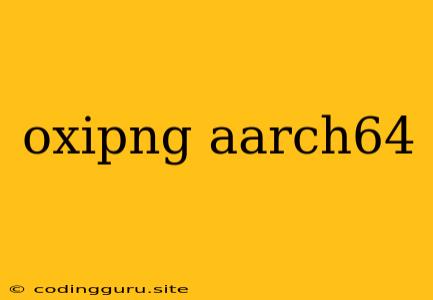Optimizing Images for ARM64 Systems: A Guide to oxipng and aarch64
The world of image optimization is constantly evolving, especially when it comes to optimizing for different hardware architectures. One such architecture that is gaining popularity is aarch64, commonly found in ARM-based devices like smartphones, tablets, and servers. If you're working with images on an aarch64 system, you might be wondering how to optimize them for the best performance. This is where oxipng comes in.
What is oxipng?
oxipng is a powerful command-line tool designed specifically for optimizing PNG images. It utilizes a range of techniques, including lossless compression, to reduce the file size of your images without sacrificing image quality. This can be especially beneficial for web applications and other scenarios where bandwidth and loading times are crucial.
Why is oxipng Relevant for aarch64 Systems?
While oxipng works well on a variety of platforms, its relevance on aarch64 systems stems from the specific needs of these architectures. aarch64 systems are designed for efficiency and resource optimization, making image compression a critical factor. Using a tool like oxipng can help ensure your images load quickly and efficiently on these devices, enhancing user experience and performance.
How to Use oxipng on aarch64 Systems
Using oxipng on an aarch64 system is relatively straightforward. You can typically install it using your system's package manager, just like you would with any other software. Once installed, you can use the following command to optimize your PNG images:
oxipng [options] input.png
For instance, to optimize the file "input.png" with the default settings:
oxipng input.png
To learn more about the available options, you can refer to the oxipng documentation or run the command oxipng --help.
Tips for Optimizing PNG Images with oxipng
Here are some tips for using oxipng to optimize your PNG images:
-
Optimize for Specific File Sizes: You can use the
--stripoption to remove metadata from your PNG files, potentially reducing file size further. For example:oxipng --strip input.png -
Fine-Tune Compression: The
--leveloption allows you to control the level of compression. A higher level generally results in a smaller file size but may take longer to process. Experiment with different levels to find the optimal balance between file size and processing time. -
Batch Processing: For optimizing multiple PNG images, you can use the wildcard character
*to select all files in a directory. For instance:oxipng *.png
Benefits of Using oxipng on aarch64 Systems
Using oxipng on your aarch64 system can lead to several benefits:
- Reduced Image File Sizes: This directly translates to faster loading times for your web pages or applications.
- Improved Bandwidth Utilization: Smaller image files require less bandwidth, resulting in faster downloads and a smoother user experience.
- Enhanced Performance: Images are often a significant contributor to website load times. Optimizing them with oxipng can lead to a noticeable improvement in overall performance.
Conclusion
In the world of mobile and server-side computing, aarch64 architecture is rapidly gaining traction. For developers and designers working with images on these platforms, optimizing images for the specific needs of aarch64 is crucial. oxipng offers a powerful and efficient solution for compressing PNG images, resulting in smaller file sizes, faster loading times, and an improved user experience. By leveraging oxipng on your aarch64 system, you can effectively optimize your images and contribute to a more streamlined and performant environment.