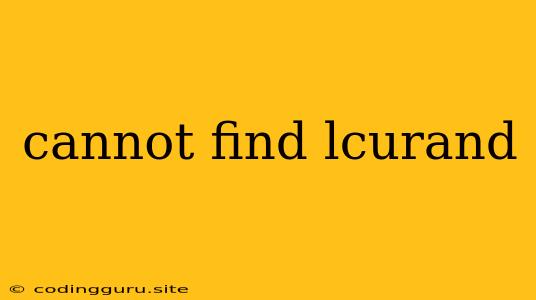The "Cannot Find lcurand" Error: A Guide to Solving This CUDA Issue
The error message "cannot find lcurand" is a common problem encountered when working with CUDA, a parallel computing platform and application programming interface (API) developed by NVIDIA. This error usually indicates that the lcurand library, which is essential for generating random numbers within CUDA applications, cannot be found by your program. This can happen for a few different reasons, but luckily, there are some straightforward solutions.
Understanding the lcurand Library
The lcurand library is a crucial part of the CUDA ecosystem. It provides functions to generate random numbers using various statistical distributions, including uniform, normal, and Poisson. These random numbers are often used in applications like machine learning, Monte Carlo simulations, and scientific computing.
Why Can't You Find lcurand?
Here are some of the most common reasons why the "cannot find lcurand" error might occur:
- Missing CUDA Installation: The most basic cause is simply not having CUDA installed correctly. The lcurand library is part of the CUDA toolkit, so if you haven't installed it properly, the library won't be available.
- Incorrect CUDA Path: Even if CUDA is installed, your system might not be able to locate the library if the CUDA environment variables are set incorrectly.
- Incorrect Library Linking: Your project's build system might not be properly linking to the lcurand library. This could be due to a missing or incorrect include path or library path setting.
- Outdated CUDA Installation: You might have an older version of CUDA that doesn't include the lcurand library, or your system might be using an outdated version.
How to Resolve the "Cannot Find lcurand" Error
Now let's delve into the practical steps you can take to troubleshoot and solve this error:
1. Verify CUDA Installation
-
Check CUDA Installation: The first step is to ensure that CUDA is properly installed on your system. You can confirm this by running the following command in your terminal:
nvcc -VIf CUDA is installed, this should print the version of the CUDA compiler. If you get an error message, you'll need to install or reinstall CUDA.
-
Download and Install CUDA: Visit the NVIDIA developer website and download the CUDA toolkit for your specific operating system and architecture. Follow the installation instructions provided by NVIDIA.
2. Set Up Environment Variables
- Environment Variables: CUDA uses environment variables to specify the location of its libraries and tools. You need to ensure these variables are set correctly.
- Linux/macOS: Edit your shell configuration file (e.g.,
.bashrcor.zshrc) and add the following lines, replacing the path with your CUDA installation directory:export PATH=$PATH:/usr/local/cuda/bin export LD_LIBRARY_PATH=$LD_LIBRARY_PATH:/usr/local/cuda/lib64 - Windows: Go to "System Properties" > "Advanced System Settings" > "Environment Variables." Create a new system variable named
CUDA_PATHand set its value to your CUDA installation directory. Then, edit the existingPATHvariable and add the following paths:%CUDA_PATH%\bin%CUDA_PATH%\lib\x64(if you're using a 64-bit system)
- Linux/macOS: Edit your shell configuration file (e.g.,
3. Link the lcurand Library
- Project Configuration: You need to configure your project to include and link the lcurand library. How you do this depends on your development environment.
- CMake: If you're using CMake, you can include the CUDA libraries by adding the following line to your CMakeLists.txt file:
find_package(CUDA REQUIRED) target_link_libraries(your_target PRIVATE CUDA::curand) - Makefiles: If you're using Makefiles, you'll need to manually specify the include path and library path for lcurand in your Makefile.
- IDE Settings: If you're using an integrated development environment (IDE), you can typically set the include path and library path in the IDE's project settings.
- CMake: If you're using CMake, you can include the CUDA libraries by adding the following line to your CMakeLists.txt file:
4. Check CUDA Version Compatibility
- CUDA Version Compatibility: Ensure that you're using a CUDA version that supports the lcurand library. If you have an older version, you might need to update CUDA or consider using a different random number generator.
5. Update System Libraries
- Outdated Libraries: Sometimes, outdated system libraries can cause conflicts with CUDA. Update your system libraries to the latest versions.
- Linux: Use the package manager for your distribution (e.g.,
aptoryum) to update system packages. - macOS: Use the
brewpackage manager to update packages. - Windows: Check for Windows updates.
- Linux: Use the package manager for your distribution (e.g.,
Example:
Here's a simple C++ example demonstrating how to use the lcurand library to generate random numbers on a CUDA device:
#include
__global__ void generateRandomNumbers(curandState_t state, float* output, int size) {
int idx = blockIdx.x * blockDim.x + threadIdx.x;
if (idx < size) {
output[idx] = curand_uniform(state);
}
}
int main() {
// Create a CUDA context
cudaSetDevice(0);
// Allocate memory on the device
float* deviceOutput;
cudaMalloc(&deviceOutput, 1024 * sizeof(float));
// Create a curand generator
curandGenerator_t generator;
curandCreateGenerator(&generator, CURAND_RNG_QUASI_LCG);
// Create a curand state on the device
curandState_t state;
cudaMalloc(&state, sizeof(curandState_t));
// Initialize the state on the device
curandGenerate(generator, state, 1);
// Launch the kernel to generate random numbers
generateRandomNumbers<<<1, 1024>>>(state, deviceOutput, 1024);
// Copy the results back to the host
float* hostOutput = new float[1024];
cudaMemcpy(hostOutput, deviceOutput, 1024 * sizeof(float), cudaMemcpyDeviceToHost);
// Print the generated numbers
for (int i = 0; i < 1024; ++i) {
std::cout << hostOutput[i] << " ";
}
// Free memory
cudaFree(deviceOutput);
cudaFree(state);
curandDestroyGenerator(generator);
delete[] hostOutput;
return 0;
}
Conclusion
The "cannot find lcurand" error is often due to a missing or misconfigured CUDA installation, incorrect library linking, or outdated system libraries. By carefully following the steps above, you can troubleshoot and resolve this common CUDA issue and unlock the power of random number generation within your applications.