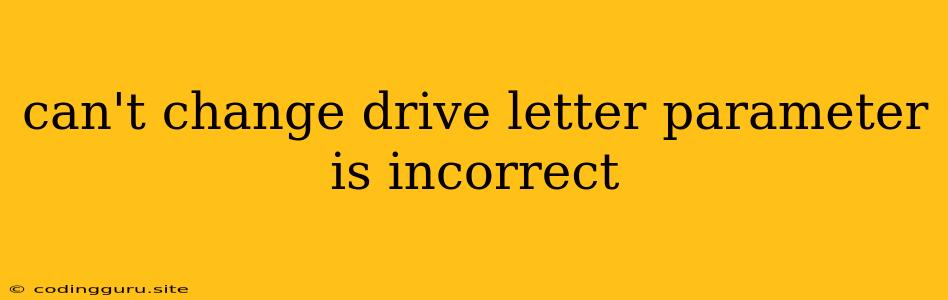"Can't Change Drive Letter: Parameter is Incorrect" - What It Means and How to Fix It
The error message "Can't change drive letter: Parameter is incorrect" is a common issue that pops up when you try to modify the drive letter of a volume on Windows. This error can be frustrating, but it's often caused by a simple fix. Let's explore the reasons behind this error and how to solve it.
Understanding the Error
This error message suggests that the system encountered an unexpected input while attempting to change the drive letter. The "parameter is incorrect" part implies that the data you provided to the change drive letter command might be invalid or incomplete. This could be due to several factors.
Common Causes
1. Incorrect Drive Letter: The most common reason for this error is a simple typo. Double-check that you've entered the correct drive letter in the command or Disk Management tool.
2. Conflicting Applications: Running certain applications, especially those managing drives or partitions, might interfere with the drive letter change process. This can happen with partitioning software, disk cloning tools, or even antivirus software.
3. Drive Access Issues: If the drive you're trying to change is being used actively by another application, it might be locked, preventing the drive letter modification.
4. Drive Corruption: In some cases, the drive itself might have logical errors or corruption, which can cause the change drive letter operation to fail.
How to Fix "Can't Change Drive Letter: Parameter is Incorrect"
1. Double-Check the Drive Letter: This is the simplest step. Make sure you've correctly entered the drive letter you want to change.
2. Close Conflicting Applications: Close any programs that might be accessing the drive. This includes file explorers, disk management tools, and any software that might be interacting with the drive you're trying to modify.
3. Restart Your Computer: A simple restart can often resolve conflicts and refresh system processes, allowing the drive letter change to be successful.
4. Use Disk Management:
- Open Disk Management: Press Windows Key + R, type diskmgmt.msc, and press Enter.
- Locate the Drive: Find the drive you want to change in the Disk Management window.
- Right-click the Drive: Right-click on the drive and select Change Drive Letter and Paths.
- Add or Change Letter: Click Add or Change, and select the desired drive letter.
5. Use Command Prompt:
- Open Command Prompt: Press Windows Key + R, type cmd, and press Enter.
- Type the Command: Run the following command, replacing
Xwith the current drive letter andYwith the desired new drive letter:mountvol X: /d Y:
6. Repair Drive Errors:
- Open Command Prompt: Press Windows Key + R, type cmd, and press Enter.
- Run CHKDSK: Run the following command to check and repair errors on the drive, replacing
Xwith the drive letter:chkdsk X: /f /r
Additional Tips
- Run as Administrator: If you're using Command Prompt, run it as administrator for better access to system resources.
- Temporarily Disable Antivirus: Some antivirus programs can interfere with drive operations. Try disabling it temporarily to see if it resolves the issue.
- Check Disk Health: Use tools like CHKDSK or a third-party disk health checker to scan for potential drive errors.
Conclusion
The error "Can't change drive letter: Parameter is incorrect" is often a simple fix. By carefully checking the drive letter, closing conflicting applications, and using Disk Management or Command Prompt, you can usually resolve this issue. If you're still facing problems, consider running drive checks or seeking further technical support.